|
The Agent for z/OS represents a lightweight solution to schedule jobs and monitor workload in the distributed Environment with z/OS system. You can use the agent for z/OS to schedule work from HCL Workload Automation on the JES2 or JES3 subsystem of z/OS. Register for the Workload Scheduler Distributed Agent for z/OS webinar to learn more! With the agent for z/OS you can define jobs and schedules on Workload Automation and submit a subset of the jobs to a z/OS system. You run the planning tasks on Workload Automation while the execution is demanded to the z/OS system. The Agent acts as a proxy between the Dynamic Workload Broker and the JES; the first is the Workload Automation component that submits workloads and the JES is the component in z/OS system that executes the workload. With the latest release, we also introduced new opportunities for modifying job definitions already in the plan or in the database, the possibility to address event-driven workload automation for the z/OS network and the new configuration through gateway. Configure your z/OS Agent through a Gateway The configuration of the Agent for z/OS via gateway is very easy and as you can see from the image below you can do it just by specifying the IP Port (gateway) and set the Gateway parameter to REMOTE. Trigger Events with the Event Driven Workload Automation The new Event Driven Workload Automation gives you the possibility to trigger events in case of actions on a dataset. This feature allows customers to trigger events for the z/OS network. The scheduler can detect an activity impacting a data set and trigger any kind of action when the event of closure is verified. For example, when you schedule a job stream with your z/OS Agent on Dynamic Workload Console with many jobs, you would like to get notified if every job is completed. To do so, you only have to create an event rule to monitor data sets. By opening the panel of Event Rules, you can set all the information on data set monitor and the action to be triggered. In this case, send an email. When the “read completed” operation will be performed, the mail with the information that the job stream is completed will be sent. New opportunities for modifying job definitions already in the plan Now, you can also edit the JCL on the Agent for z/OS if a job is in error and modify the job definition explicitly in the database getting the JCL directly from a remote data set. This job can be done both from Manage Workload Definitions and Plan view. Let’s see how it works: a job stream you are monitoring is blocked because of a JCL error and you need to modify it and then rerun the associated job. In the Monitor Workload, you only need to click on rerun and then select edit job. In the edit job panel, by clicking “Get JCL” you replace the file and rerun it. Check out our Workload Automation Demo Sandbox to explore, play, and get direct insight into our new functionalities of the Agent.
0 Comments
Your comment will be posted after it is approved.
Leave a Reply. |
Archives
July 2024
Categories
All
|

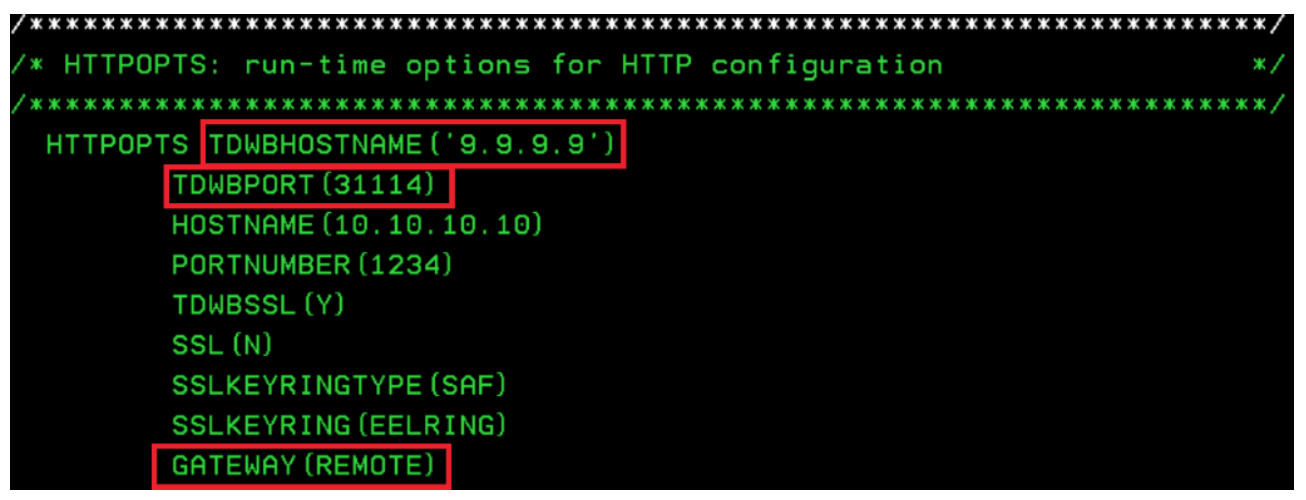
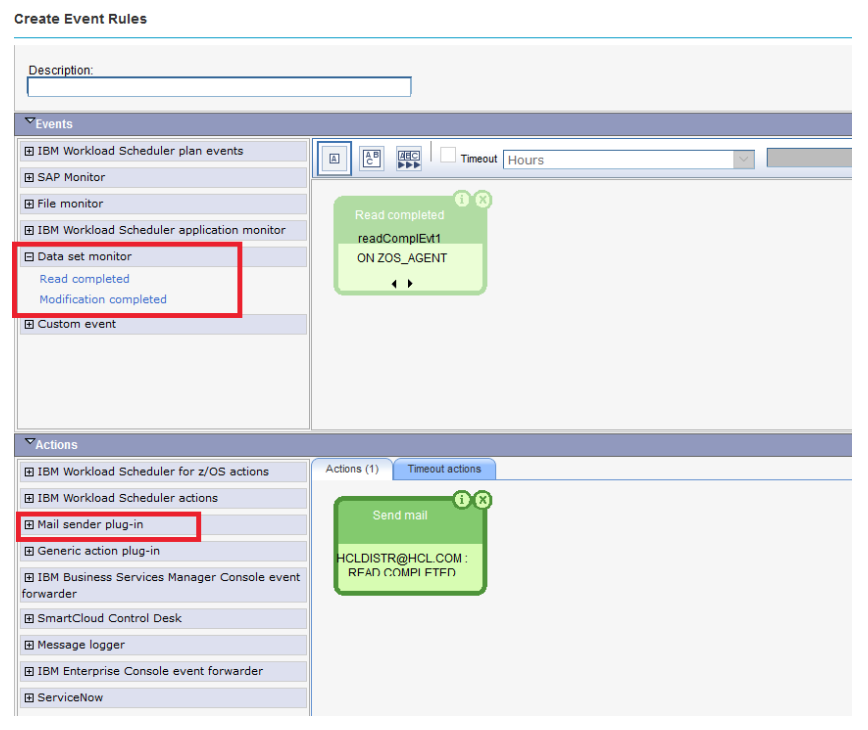
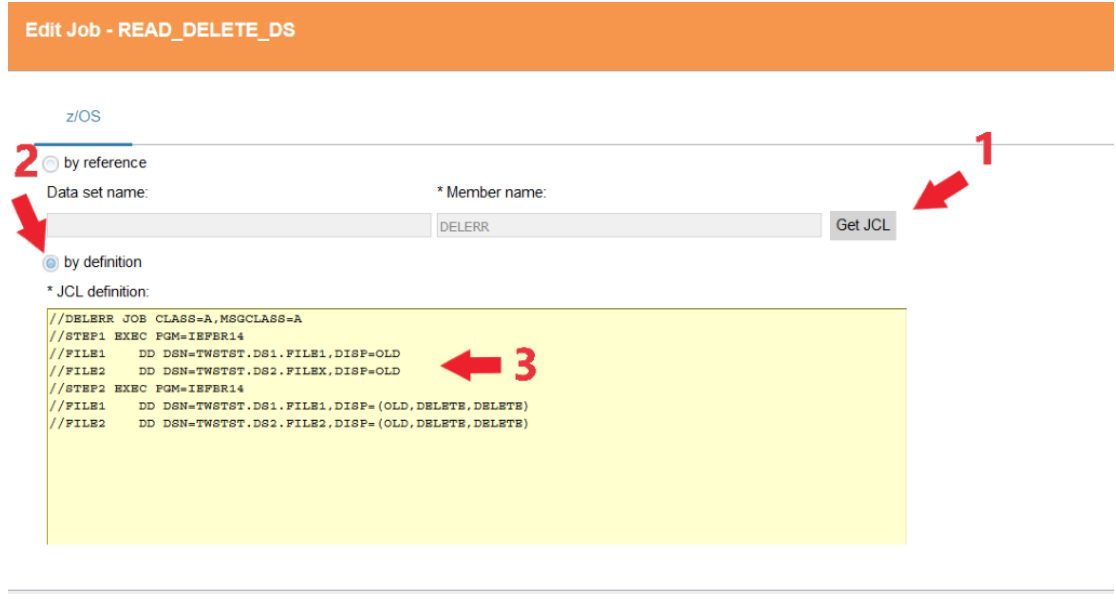


 RSS Feed
RSS Feed