|
The SAP batch access method enables communication between an external SAP system and Workload Automation and provides a single point of entry for automating the launching of jobs, monitoring the status of jobs, and managing exceptions and recovery. “ …Which are the steps you need to follow to setup faster your Workload Automation environment to the target SAP system?...” In details we have the following schema: Workload Automation can use the Gateway Service, listening on port 33XX where XX is the instance number, to connect to a given Application Server instance. Object. Description Authorization S_RFC Auth. check for RFC access S_RFC_ALL ·S_RFC Authorization check for RFC access Ø Activity: full authorization Ø Name of RFC to be protected: full authorization Ø Type of RFC object to be protected: full authorization In SAP environment you must:
Perform the following steps:
8. Fill in the values according to the following scheme:
9. Save the authorizations. 10. Generate a profile. Use the same name that you wrote in Role Name. 11. Exit the authorization management panel and select User. 12. Add the Workload Scheduler user to the role. 13. Save the role.
SAP UNICODE NW 7.1, or later:
SAP Transport Request contains 2 files: first one starts with "R" character and second one stars with "K" character. First one should be placed in server folder: "/usr/sap/trans/data/" and second one should be placed in server folder: "/usr/sap/trans/cofiles/" Extras -> Other Requests -> Add as shown below: The following screen will appear as a popup as below. Enter the Transport Request number (TV1K900044 in my example) and hit enter. Transport Request will be added to the queue, now you can select and import it to your system. Installation completed. In Workload Automation environment you must: Create your connection settings from “SAP Connection DATA” panel clicking on New … Fill the mandatory fields and save it Download from SAP support portal the RFC libraries related to the Workload automation platform.
Searching with RFC key word You must download based on your SAP release Check the following SAP notes for details: 2451423 - End of support date for SAP RFC SDK 2573790 - Installation, Support and Availability of the SAP NetWeaver RFC Library 7.50 Patch-Level: If you want to determine the exact Patch Level that you have currently installed, you can do so be executing the following OS command on the binary (replace the placeholder <sapnwrfc> with the platform-dependent name of the shared library, e.g. "libsapnwrfc.so" on most UNIXs or "libsapnwrfc.dylib" on MacOS):
Unpack the SAP RFC package and copy the libraries present in “lib” folder to Workload Automation “methods” folder, in TWSDATA path, assigning the correct owner and grants All is complete now!!! In case the “Test Connection” is failing the following troubleshooting part will guide into resolution. Workload Automation uses the SAP RFC Communication library to connect to SAP. When the connection fails, SAP RFC library generates a trace file on the working dir (usually <TWSDIR>\methods): Ø dev_rfc.trc (and rfcxxxxx_yyyyy.trc) on Windows Ø dev_rfc (and CPICTRCxxxxx) on Unix. These text files contain the RFC Error message that allows you to understand the problem occurred To activate the rfc trace you have the following ways: 1) Adding debug and trace options via DWC UI 2) Setting the following variables in the environments. RFC_TRACE_DIR=$R3BATCH_DIR CPIC_TRACE_DIR=$R3BATCH_DIR With the following lines: DEBUG=TRUE RFC_TRACE=99 CPIC_TRACE=3 RFC_TRACE_DIR=$R3BATCH_DIR CPIC_TRACE_DIR=$R3BATCH_DIR export DEBUG RFC_TRACE CPIC_TRACE RFC_TRACE_DIR CPIC_TRACE_DIR Suppose the SAP system (system number: XYZ) has just one ABAP Application Server instance (instance number: 00) with two clients (000 and 100). Message Server and Gateway Service are listening on ports 3600 and 3300 respectively. Here it is a most common connection issue due to wrong configuration settings A. Unknown hostname: B. Wrong Instances C. Not Existing Client D. Wrong Username or password E. Not Existing Logon Group. Ensure that the file services - on UNIX: /etc/services - on Windows: C:\Windows\system32\drivers\etc\services contain an entry for the message server port of the SAP system to which r3batch connects. The entry has the following format: sapmsSID 36system_number/tcp where: SID is the SAP system ID, and system number is the SAP system number. RFC_ERROR_COMMUNICATION with error “service sapmsXYZ unknown" Likely Causes: 1. The R/3 which you are trying to connect to is down or overloaded. Please login through the SAPLogon to check if this works. 2. The most likely reason could be that the RFC communication service is not maintained for the R/3 system you want to use on the J2EE. The solution is with respect to Point 2) above 1. In the file %windir%\system32\drivers\etc\services add an entry sapms<SID> <PORT>/tcp" (<SID> = R/3 system ID, <PORT> = message server The error only occurs for "load balanced" connections as only these need this message server entry. F. Wrong System ID Author's BIO
0 Comments
Your comment will be posted after it is approved.
Leave a Reply. |
Archives
July 2024
Categories
All
|


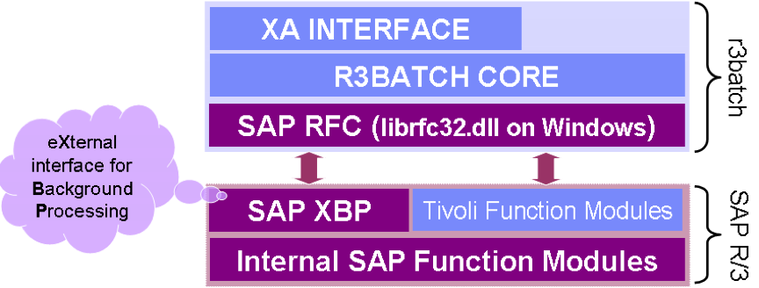
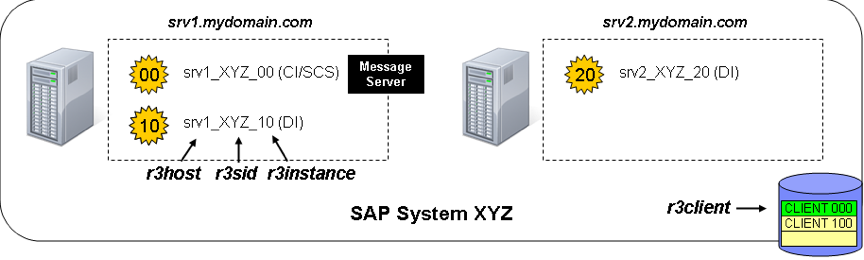
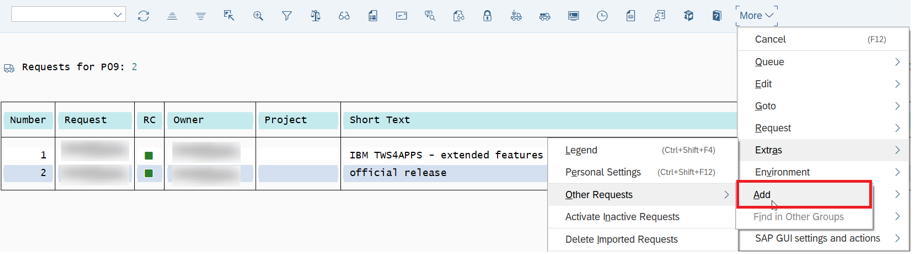
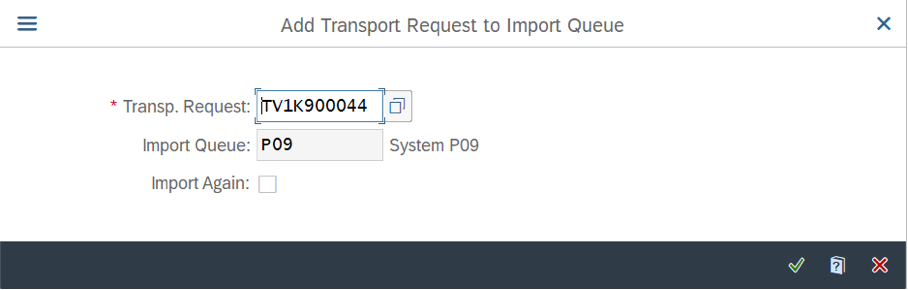
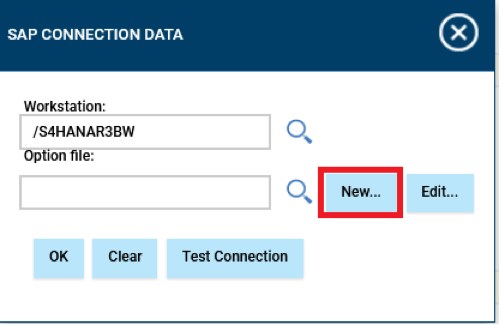
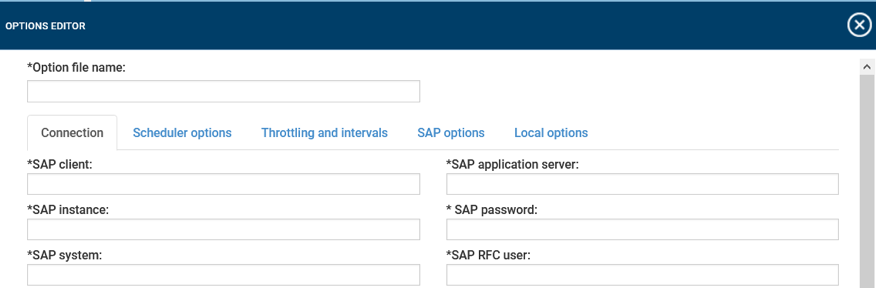

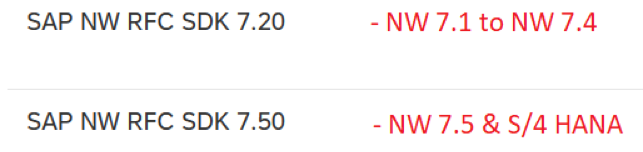

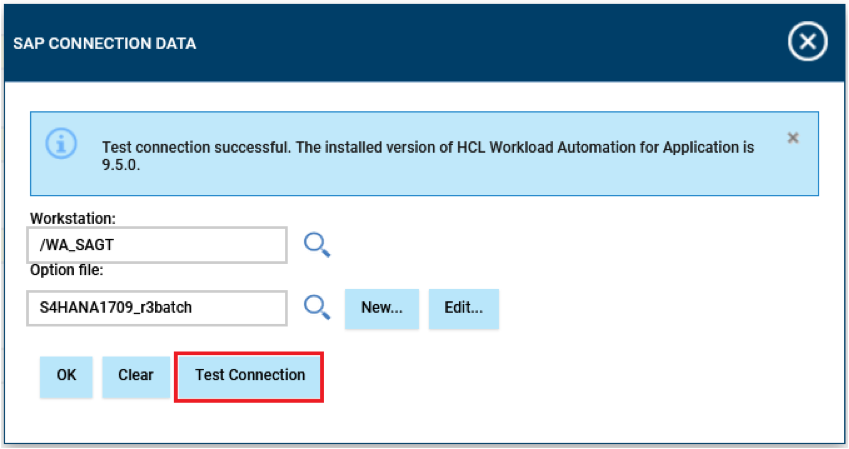

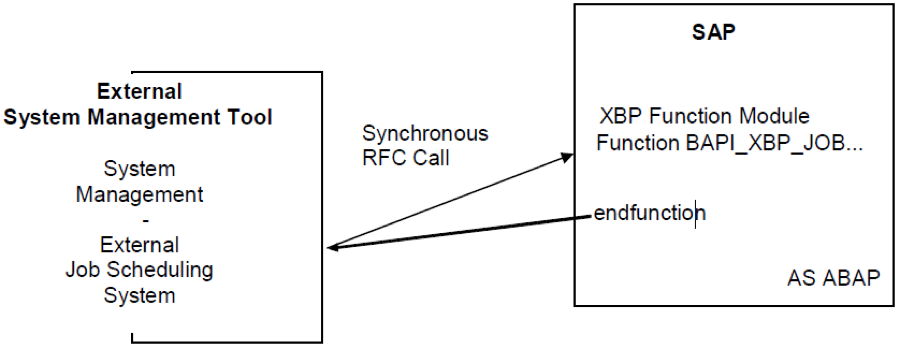
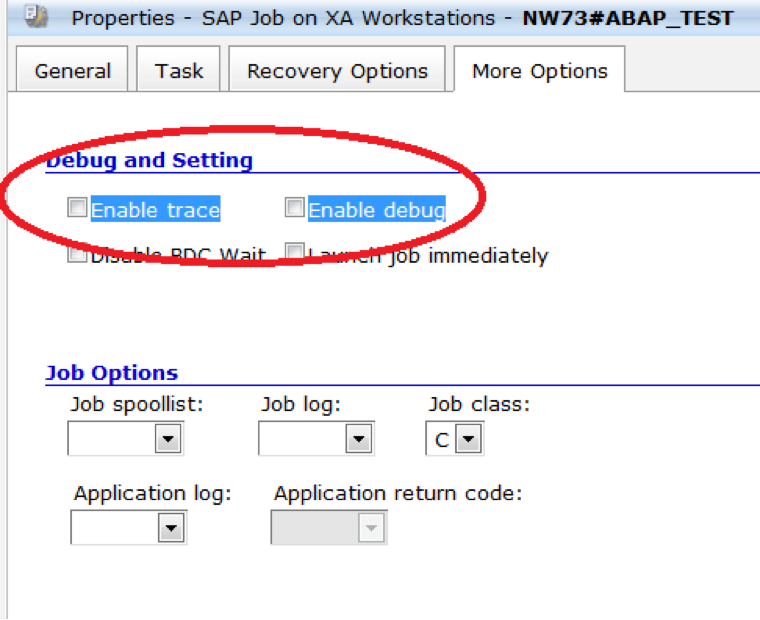
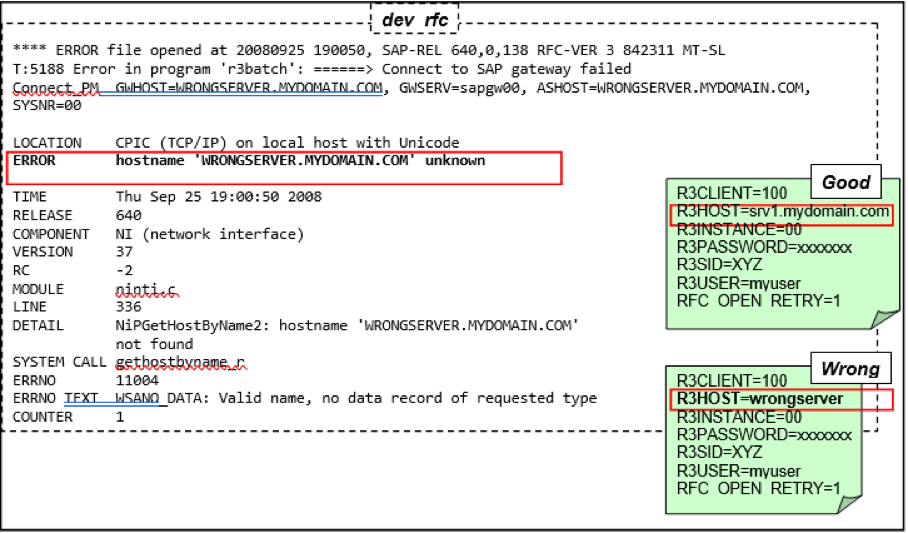
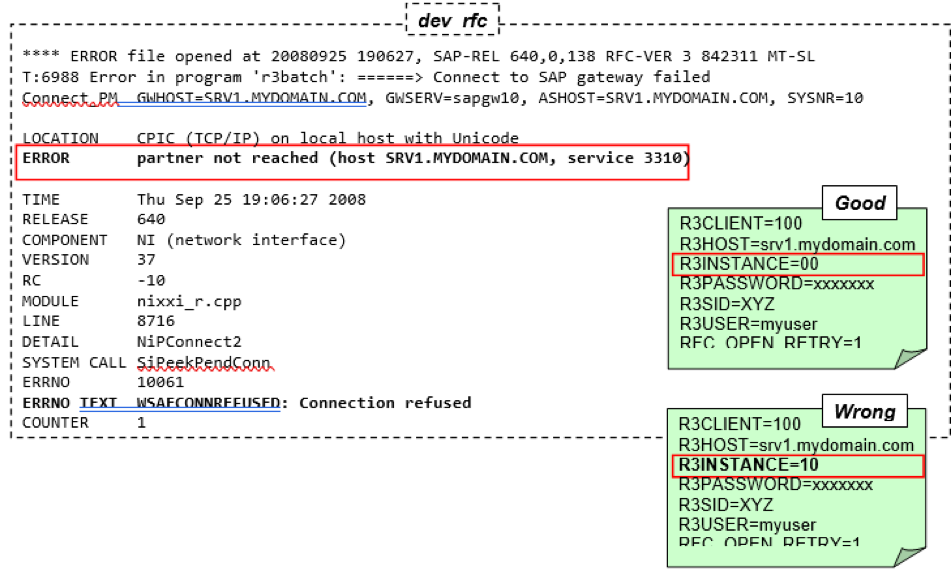
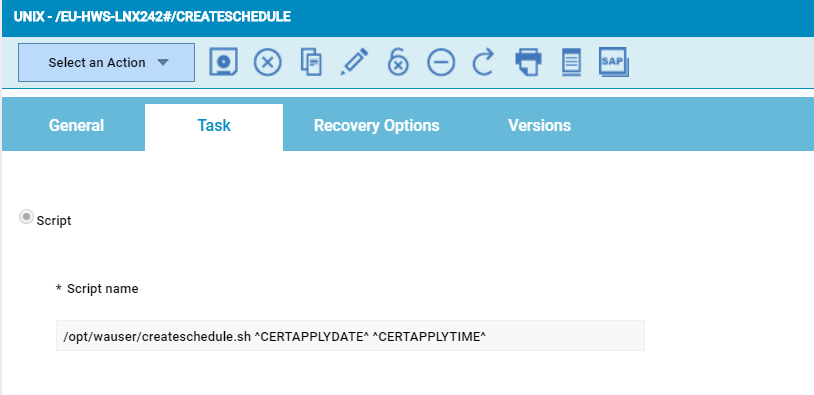
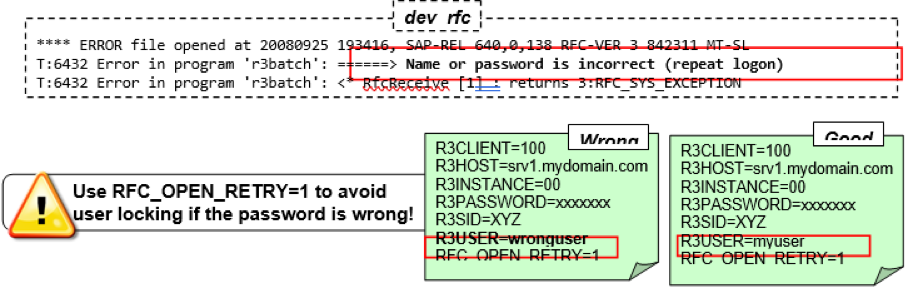

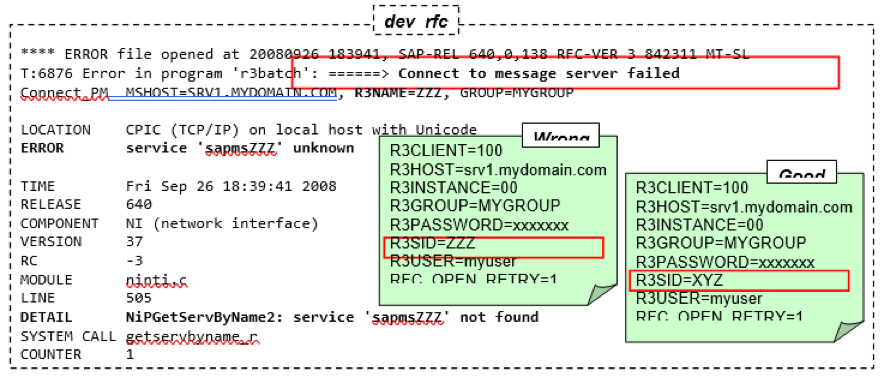


 RSS Feed
RSS Feed