|
Robotic process automation is a technology that is used to define and run software robots. A software robot is a piece of code, or executable, that simulates human interaction with software and digital systems. They may carry out basic tasks like moving a file from one folder to another or sending an email, as well as more complicated ones like screen scraping and data scraping. HCL workload Automation as an enterprise scheduling is already controlling the backend processes, such as SAP transactions, database queries or MFT transfers, therefore the plug-in allows an easy scheduling from IBM RPA robots on HWA, providing a single view for both back-end as well as human centric automation. HWA’s advanced scheduling capabilities also allows to make robust robot inter-communication, variable and log passing, improve and unblock new scheduling scenarios as well as notification, audit for the RPA robots. As mentioned, the IBM RPA plug-in allows to execute robots that convert human-based actions into an executable script which can be scheduled from IBM RPA. So, once a bot has been created on RPA Studio, the plug-in exploits the IBM RPA Asynchronous API to start and execute the software robot. Thus, to improve your Workload Automation environment, download the IBMRPA plug-in available on Automation Hub. After downloading it, log in to the Dynamic Workload Console and go to the Workload Designer. Create a new job and select “IbmRpa” in the other section. Figure 1: Job Definition page Connection You must enter all the information required in the Connection page to carry out a test connection, which is usually advised to be done:
Figure 2: Connection page Action Once you've provided the connection data, you may navigate to the Action tab and provide the data necessary to run the particular robot:Process name: the name of the process that you want to execute. You can also search it by pressing on the Search button.
Figure 3: Action page Submitting your job You can now submit the job according to the current plan. After selecting the Submit icon, click Ok. You can move to the Monitoring and Reporting tab to check what's happening when a confirmation message appears. Monitor Page Job Log You can download the IBMRPA plug-in from here. Reconnect and Kill In case the server goes down, the plugin is able to resume polling activity. In particular, the plugin recovers every and timeout parameters, so that it can resume the polling without any variation. During the reconnect, the plugin checks if it is possible to resume the polling: if not, then it restarts the execution of the bot. Also, before executing the polling request, every time the plugin checks if the agent was manually killed by the user, because if it is so, then the job needs to be stopped. Authors
Co-Author
0 Comments
Your comment will be posted after it is approved.
Leave a Reply. |
Archives
July 2024
Categories
All
|

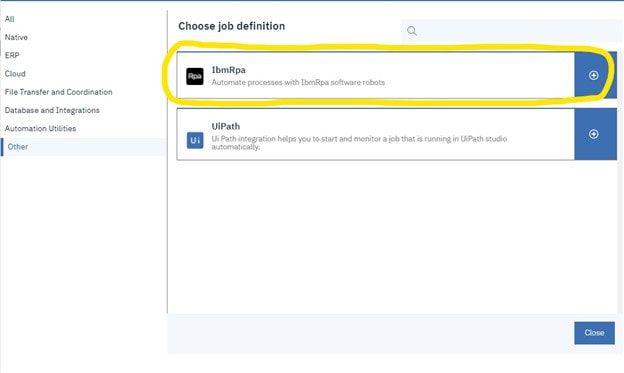
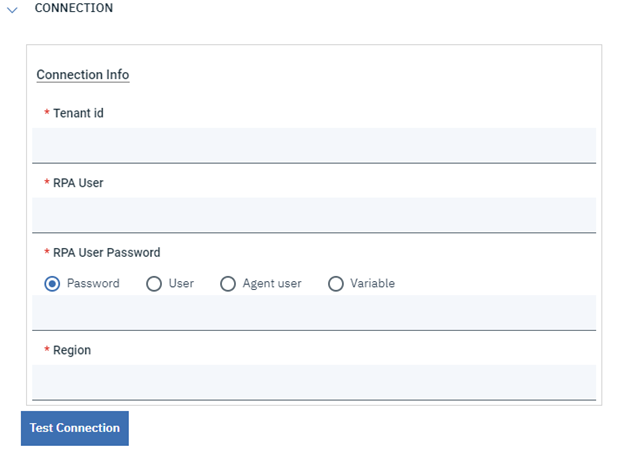
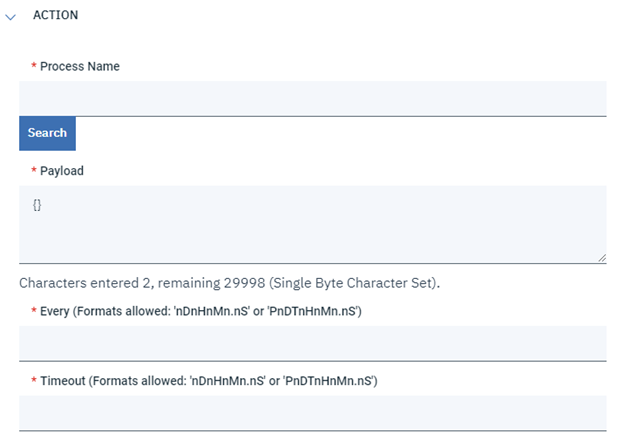
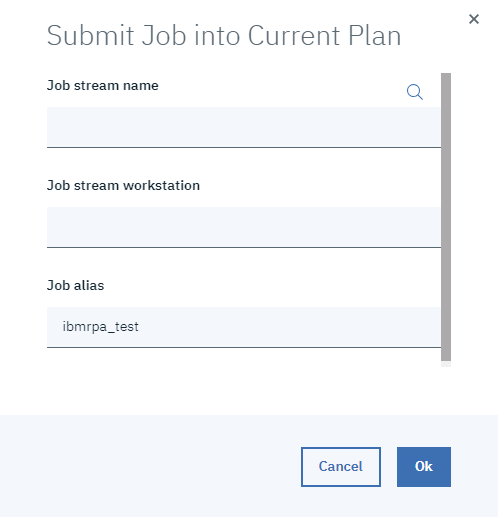

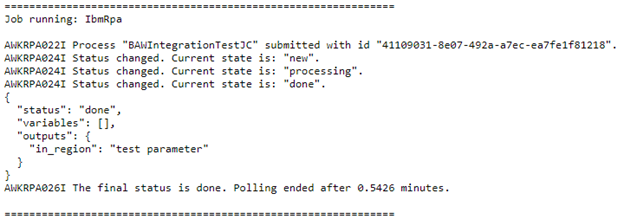




 RSS Feed
RSS Feed