|
Do you need to create, delete, update a lot of Google Cloud Platform (GCP) projects? Maybe the sheer volume or the need to standardize project operation is making you look for a way to automate project managing. We now have a tool to simplify this process for you. Workload Automation announcing GCPDeoploymentManager Plugin. GCPDeoploymentManager Plugin automates the creation and management of Google Cloud resources. You can upload flexible template and configuration files to create and manage your GCP resources, including Compute Engine (i.e., virtual machines), Container Engine, Cloud SQL, BigQuery and Cloud Storage. You can use GCPDeoploymentManager Plugin to create and manage projects, whether you have ten or ten thousand projects, automating the creation and configuration of your projects with GCPDeployment Manager allows you to manage projects consistently. Now, you can use GCPDeoploymentManager Plugin from workload automation to create and manage projects It allows you to specify all the resources needed for your application in a declarative format using yaml. You can parameterize the configuration and allow reuse of common deployment paradigms such as a load balanced, auto-scaled instance group. Treat your configuration as code and perform repeatable deployments. The user can focus on the set of resources which comprise the application or service instead of deploying each resource separately. It provides templates that allow the use of building blocks to create abstractions or sets of resources that are typically deployed together (e.g. an instance template, instance group, and auto scaler). These templates can be parameterized to allow them to be used over and over by changing input values to define what image to deploy, the zone in which to deploy, or how many virtual machines to deploy.
User should have a service account. And the service account should have access to the deployment manager and compute engine services. And their API needs to be enabled. Log in to the Dynamic Workload Console and open the Workload Designer. Choose to create a new job and select “GCPDeploymentManager” job type in the CLOUD section:
Select Deployment name from Deployment Manager. And perform operations (Create, Delete) with configuration code/file uploading.
Logs for the GCPDeoploymentManager report creation:
Are you curious to try out the GCP Deployment Manager plugin? Download the integrations from the Automation Hub and get started or drop a line at [email protected]. Author's Bio
0 Comments
Your comment will be posted after it is approved.
Leave a Reply. |
Archives
July 2024
Categories
All
|

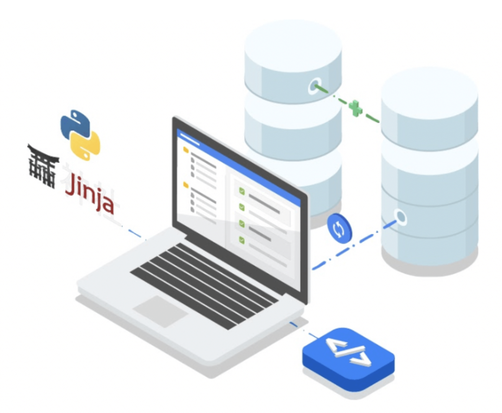
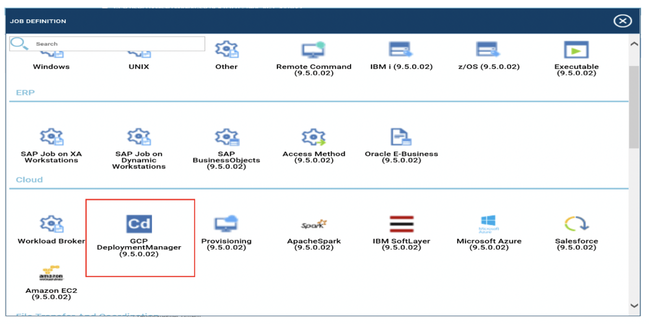
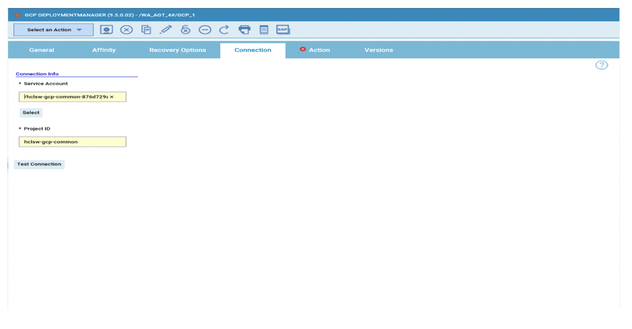
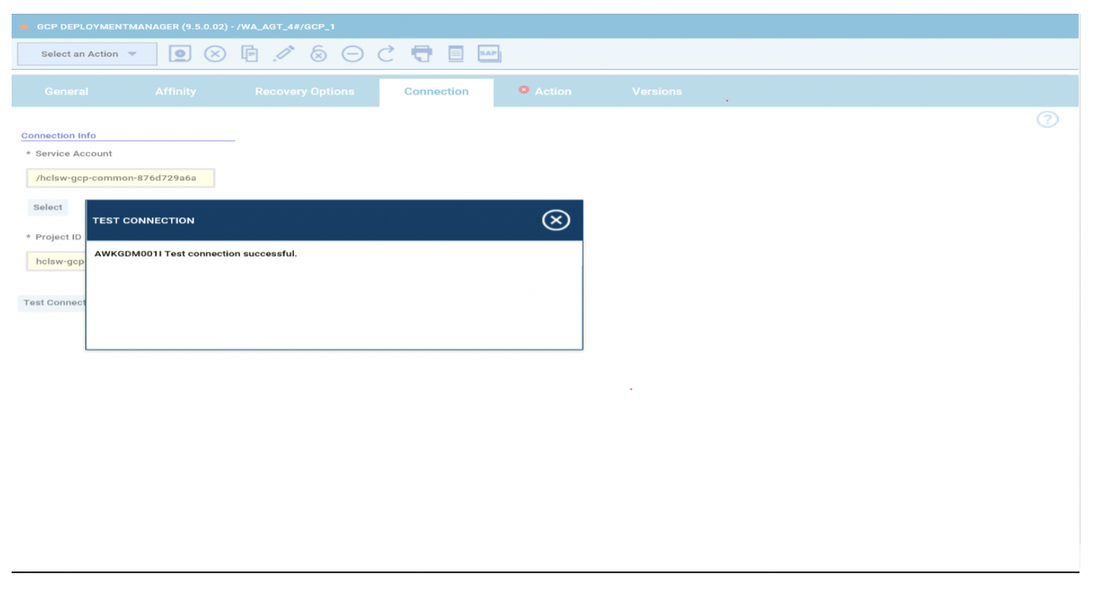
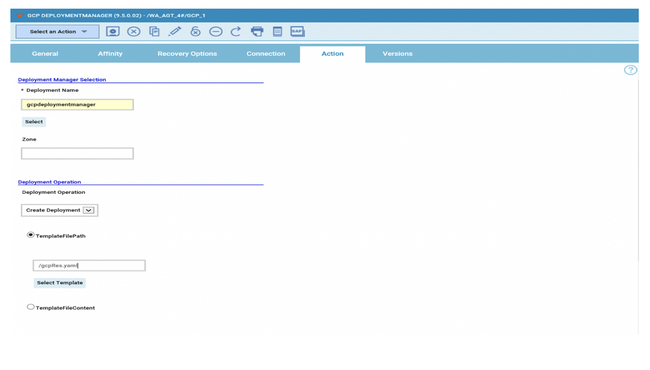
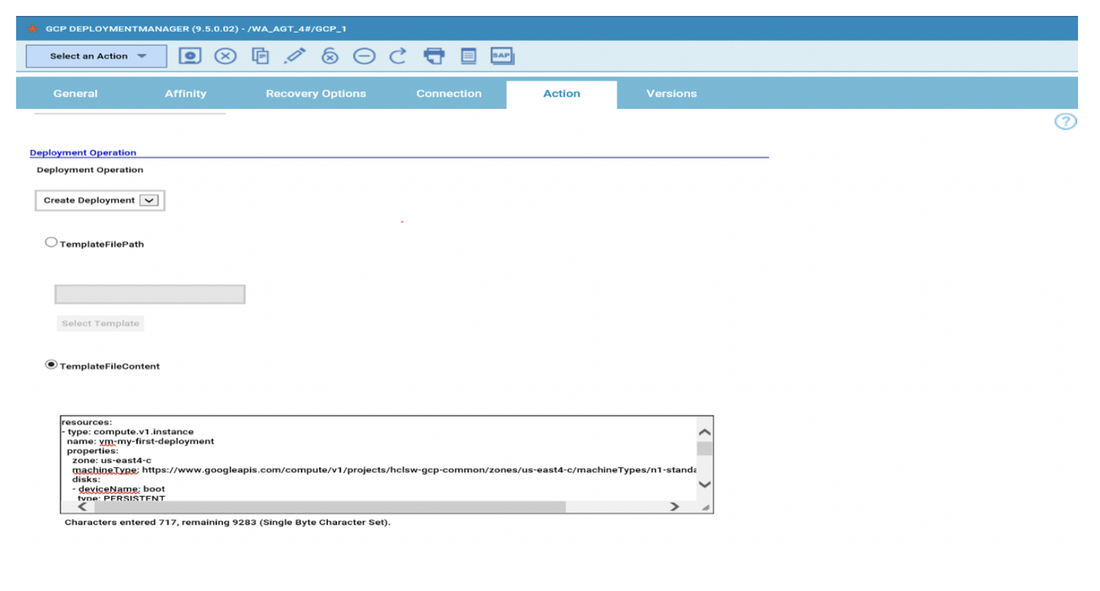
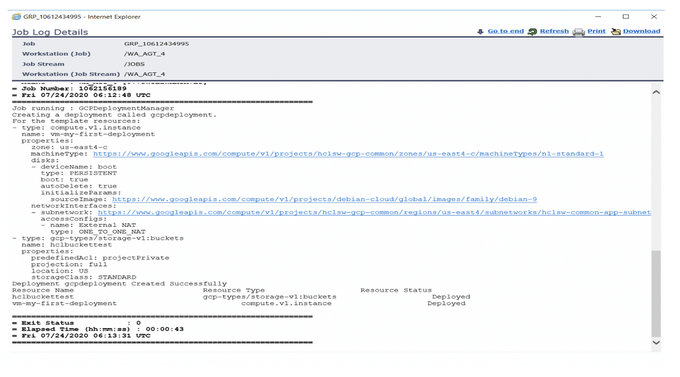
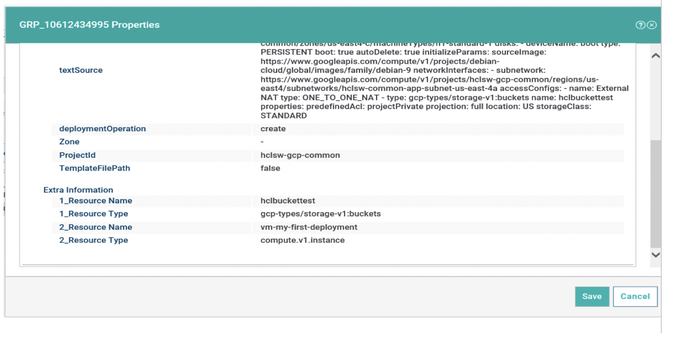





 RSS Feed
RSS Feed