Automating Workflows using HCL Universal Orchestrator: A Guide to Auto-ticketing & Notifications4/1/2024 In the fast-paced world of technology and business operations, efficiency is key. Every minute saved can translate into increased productivity and improved outcomes. One way to achieve this is through automation, and in this blog, we will delve into the realm of auto-ticketing and notifications using HCL Universal Orchestrator (UnO), exploring how to streamline processes using tools like Jira/Service Now and REST-based notifications. Understanding the use case Imagine a scenario where you need to track the status of various tasks or processes within your organization. This could range from software deployments to customer support tickets. Manually monitoring these tasks can be time-consuming and prone to errors. Here is where auto-ticketing and notifications come into play. IntroductionAt its core, auto-ticketing involves the automatic creation of tickets or tasks in a tracking system like Jira or Service Now. This can be triggered by certain events or conditions within the UnO workflow. Notifications, on the other hand, ensure that stakeholders are informed about these events in real-time, keeping everyone in the loop. Internal Events for Monitoring and Notification The key to implementing auto-ticketing and notifications lies in understanding internal events. These events satisfy event triggers, which are group of event conditions that serve as trigger for automation, allowing you to respond to changes in job, job stream, or workstation statuses. Currently with six types of internal events at your disposal, you have the flexibility to tailor automation to your specific needs. The different internal events available are:
Automating Job Stream Monitoring and Response with Internal Events Now, let's dive into a practical example of how to automate a job stream using internal events. Imagine a scenario where we need to monitor a critical job, let's call it JOB_1, which resides within a job stream /JS_1, attached to a specific workstation /WS_AGT_0. Our objective is to detect when JOB_1 ends in ABEND status, indicating an abnormal termination. Upon detecting this event, we want to trigger another job stream (/JS_NOTIFY) with predefined actions, such as sending out email notifications or creating a ticket in Jira for which we could use the respective job plugins available in HCL Automation Hub. This workflow showcases the power of internal events in proactively managing and responding to critical incidents within our system. By setting up event triggers and defining appropriate actions, we can automate responses to ensure smooth operations and timely resolution of issues. To kickstart our automation journey, let's begin by logging into the Dynamic Workload Console (DWC) and navigating to the Workload Designer page. Here, we will create a job stream with an event trigger to monitor our critical processes. In the Workload Designer, select the "Create New" option and then choose "Job Stream". In the designer page, we will define essential parameters for our job stream, including its folder, name, and associated workstation. Afterward, we can add the necessary jobs to the job stream. For our example, let's include a job named EMAIL_JOB. With our jobs in place, it is time to configure event triggers within the job stream. Here, we have added a single trigger named MY_TRIGGER_1. Configuring Event Triggers To make the most of internal events, it is essential to configure event triggers effectively. This involves defining event conditions, selecting the appropriate event types, and specifying mandatory attributes. Whether it is a change in job status, a missed deadline, or a workstation going offline, you can set up triggers to respond accordingly. In our example, after creating the event trigger, we proceed to add event conditions within it. Here, we have added a condition for the JobStatusChangeEvent to monitor changes in a specific job's status. Properties and Attributes Configuring event triggers requires an understanding of various properties and attributes. From wildcard options to specifying multiple values, and multiple predicates, each attribute comes with its own set of properties. Whether you are dealing with numeric values, strings, or dates, there are operators and formats to suit every scenario. Putting It All Together Once you have configured event triggers and defined the necessary attributes, automation can take over. When an event condition is met, the associated action is triggered automatically. This could involve creating a ticket in Jira, sending out an email notification, or running a predefined workflow. In our scenario, upon submission of the job stream (JS_1) containing JOB_1, if JOB_1 ends in ABEND status, our job stream with the event trigger will kick in automatically. This ensures smooth operations without manual intervention, with all the jobs inside the triggered job stream running as intended. To monitor the job streams, we navigate to the Orchestration Monitor page in the Dynamic Workload Console. Here, we can view the details of the job streams and delve into the events responsible for triggering them. We can further look at the event(s) responsible for triggering a particular job stream by clicking on the underlined part in the above image. For our example, we could see that MY_EVENT_1 was satisfied with one of the events that was created because of the status change of job (JOB_1). Working with Orchestration Command Line Interface For those seeking a more powerful and faster alternative, the UnO Orchestration Command Line Interface (OCLI) offers similar capabilities. With OCLI, we can execute the same scenario efficiently, further enhancing our automation capabilities. Here we have used OCLI model commands and OCLI plan commands to perform the same scenario and achieve the same result. Benefits of Automation The benefits of auto-ticketing and notifications are manifold. By automating repetitive tasks and keeping stakeholders informed, you can improve operational efficiency, reduce manual errors, and ensure the timely resolution of issues. This not only saves time and resources but also enhances overall productivity and customer satisfaction. Conclusion In today's digital age, automation is no longer a luxury but a necessity. By harnessing the power of auto-ticketing and notifications, organizations can streamline workflows, minimize downtime, and stay ahead of the competition. With the right tools and strategies in place, the possibilities are endless. So why wait? Start automating your workflows today with HCL Universal Orchestrator (UnO) and unlock a world of possibilities.
0 Comments
Your comment will be posted after it is approved.
Leave a Reply. |
Archives
July 2024
Categories
All
|

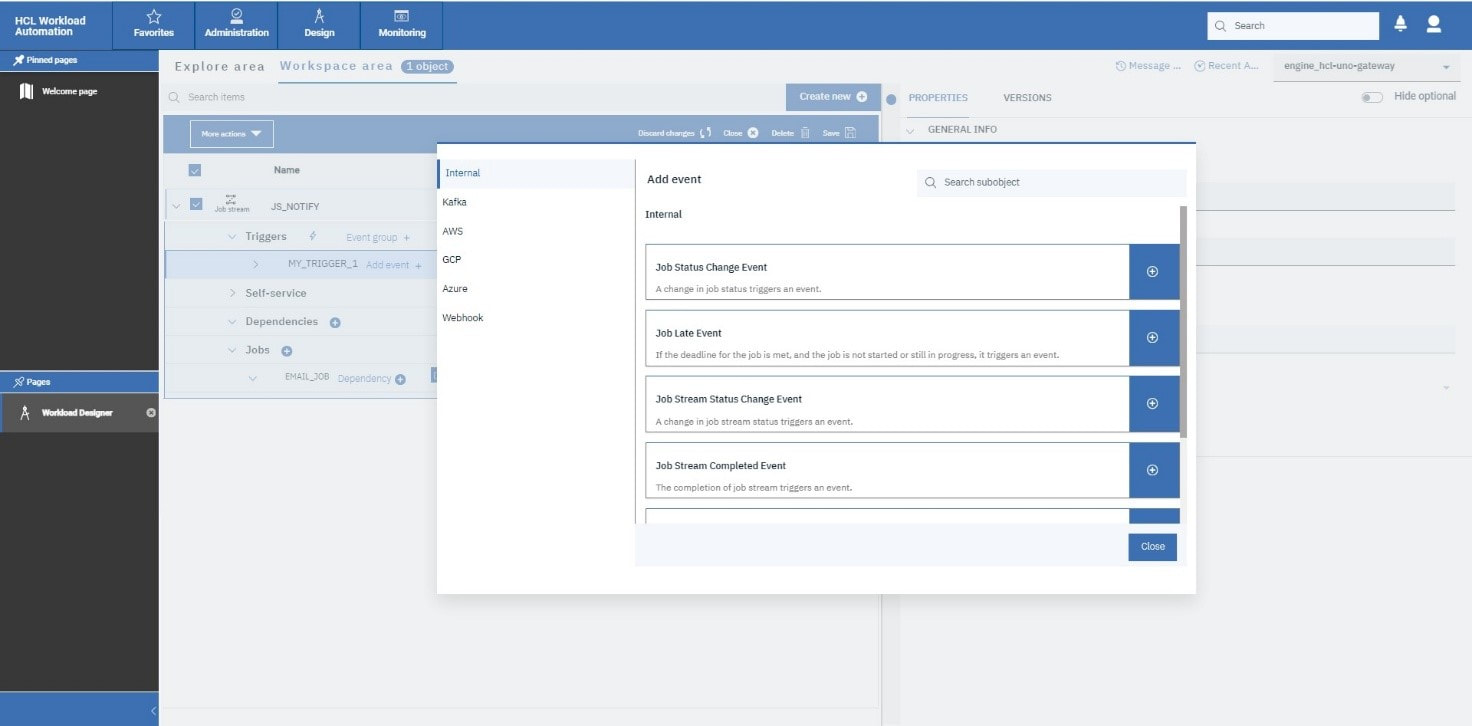
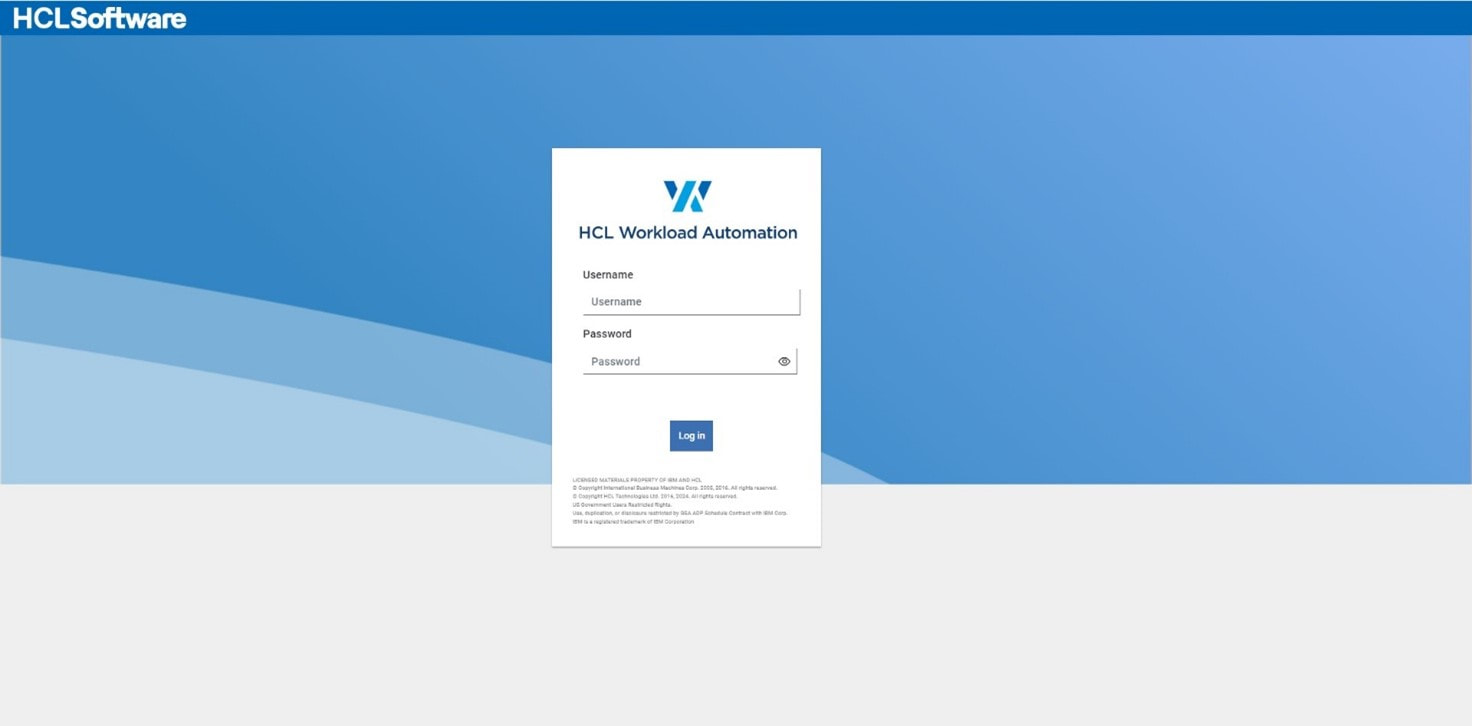
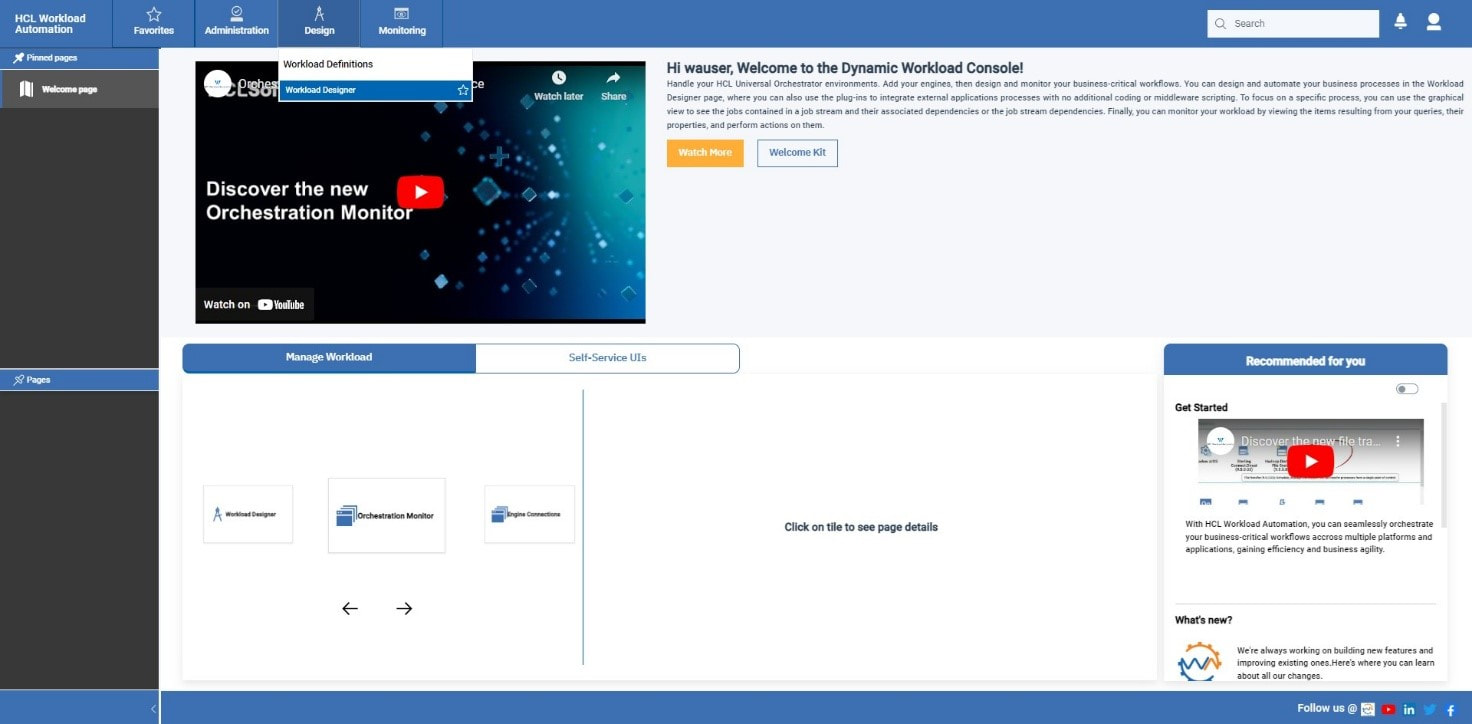
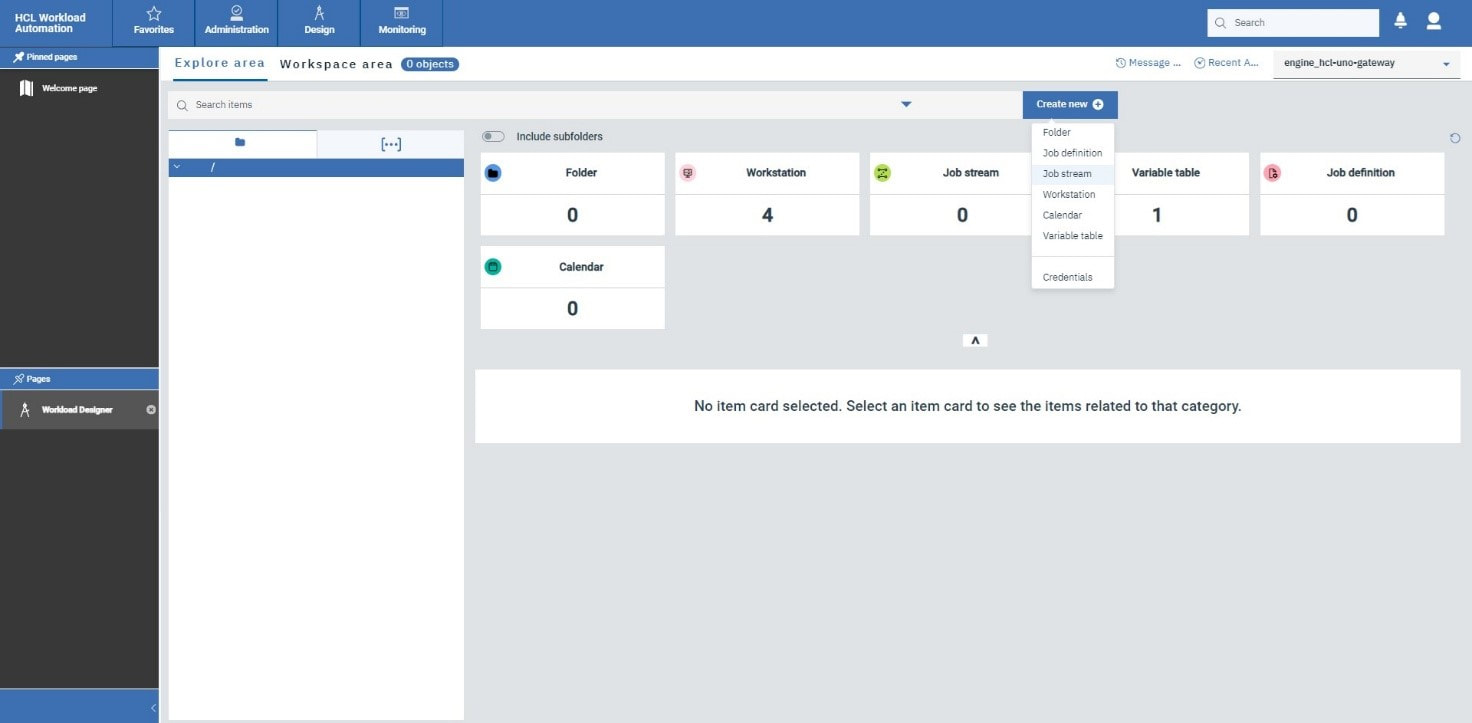
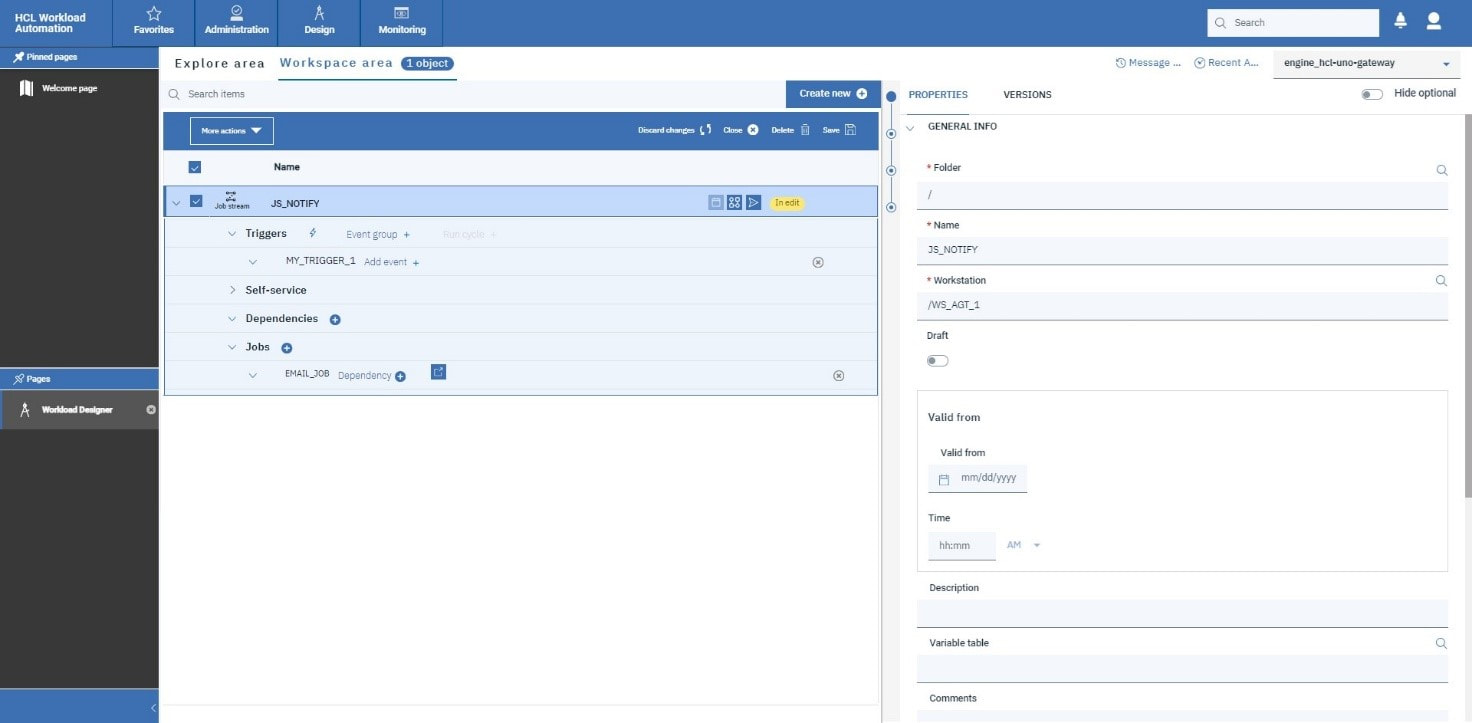
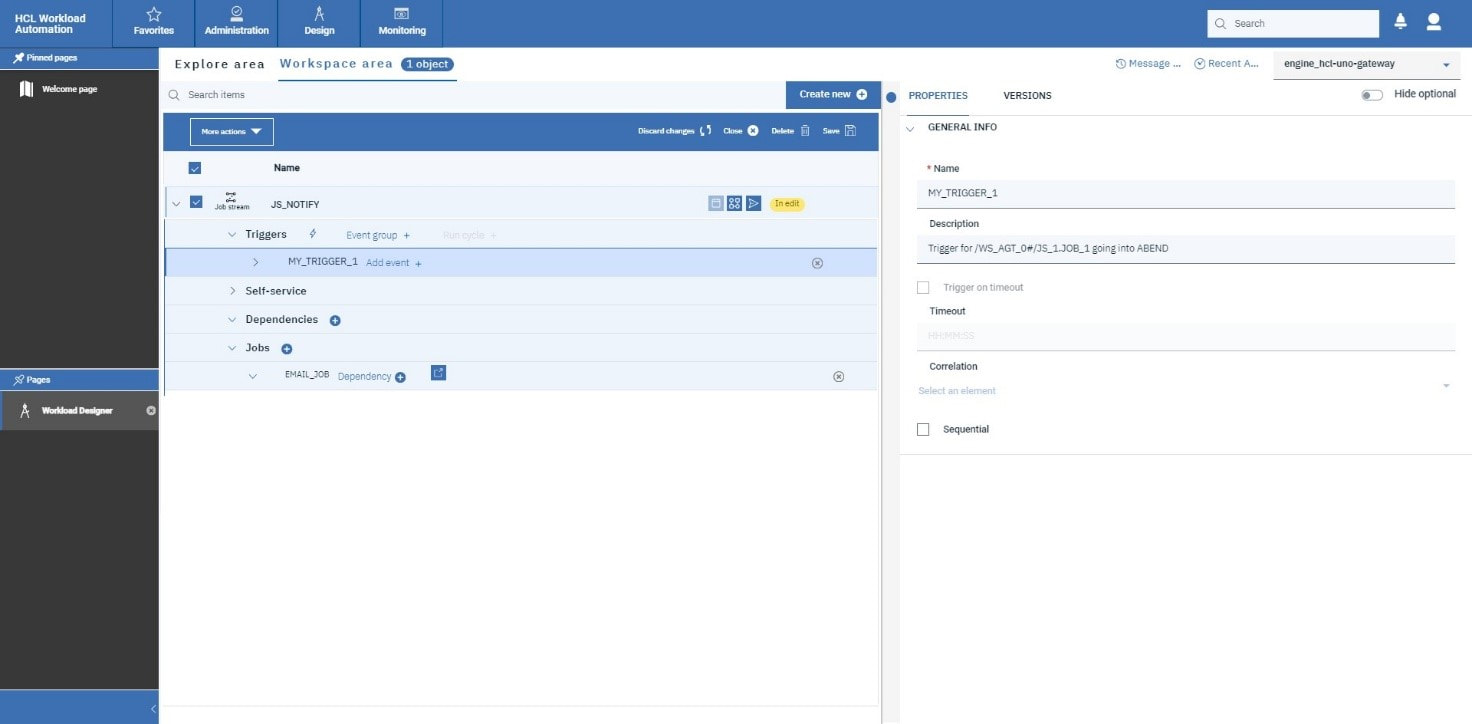
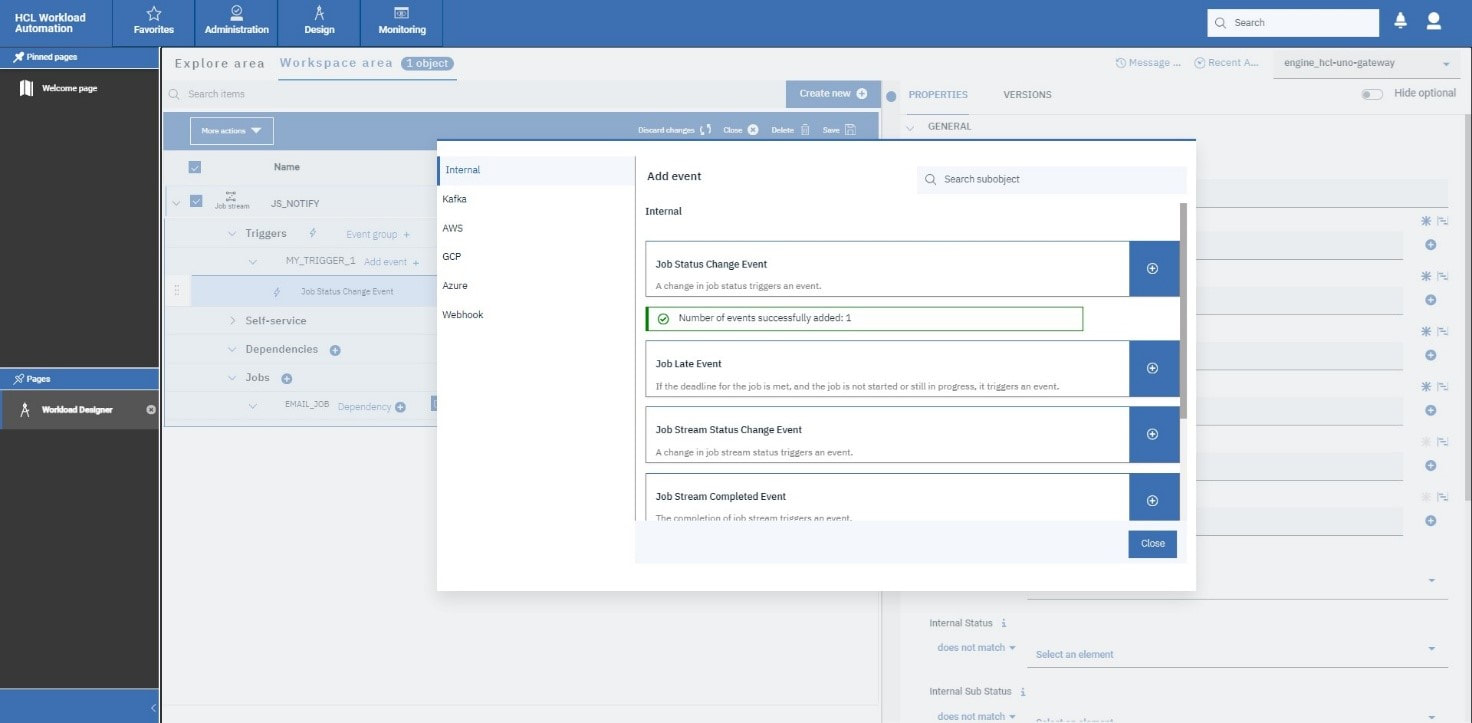
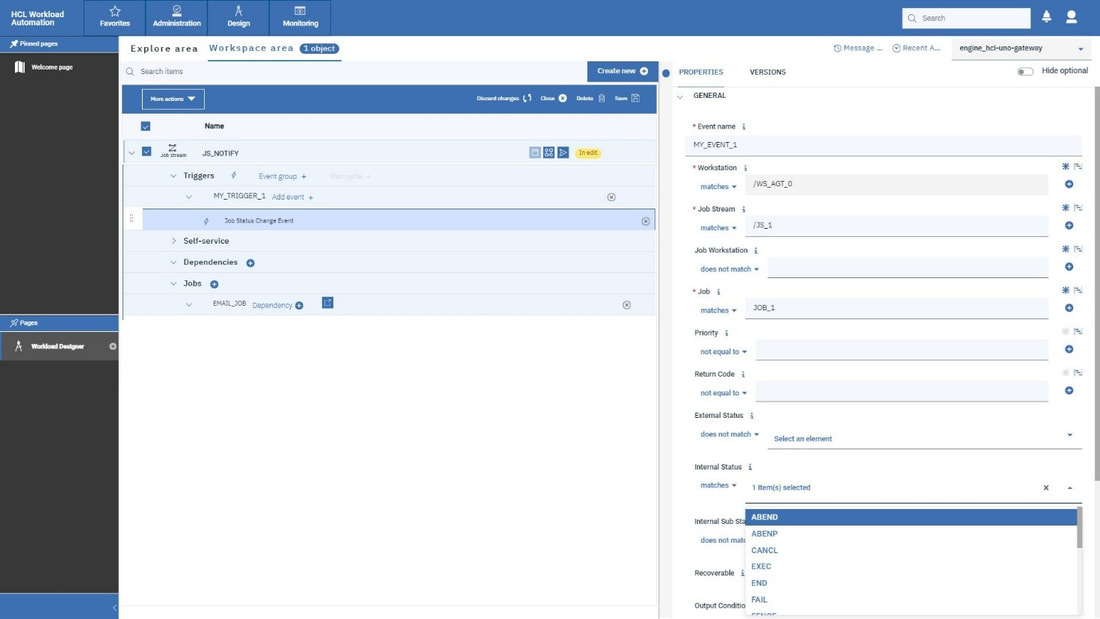
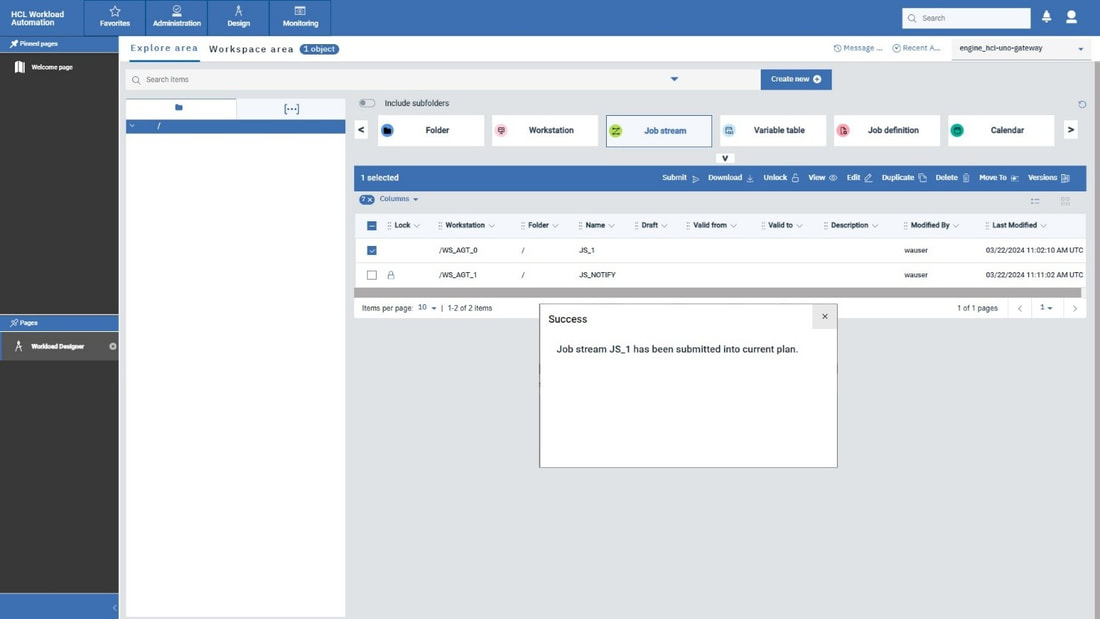
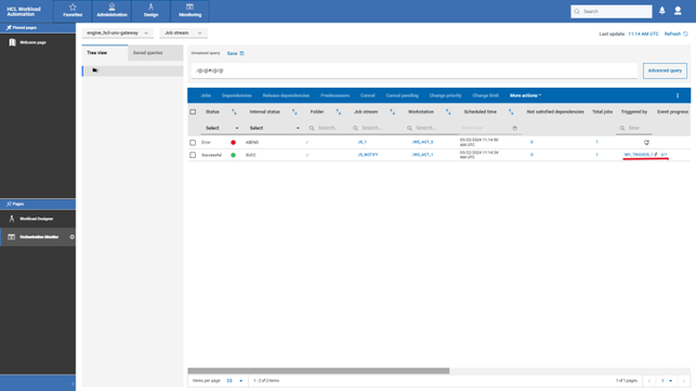
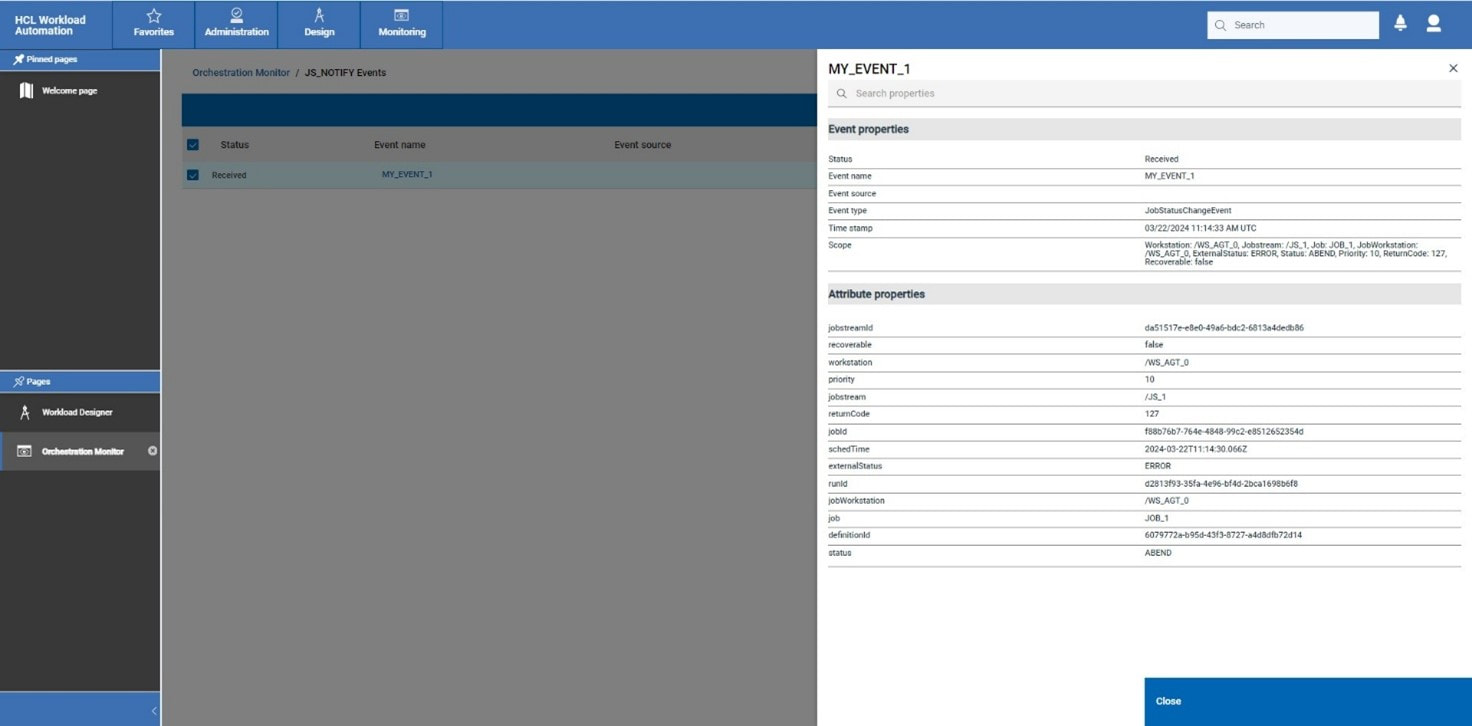
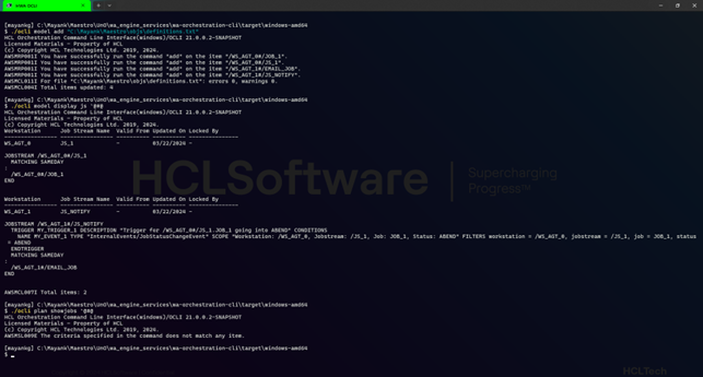
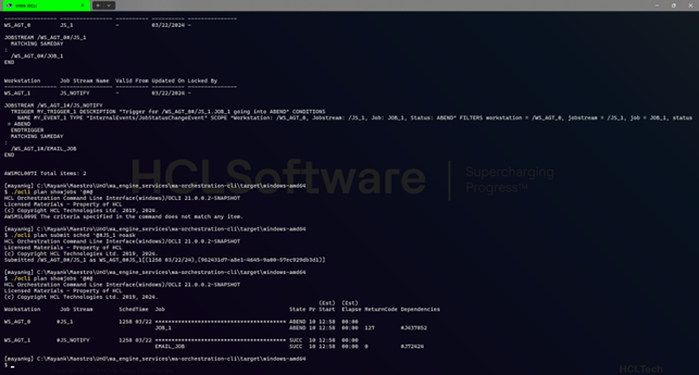


 RSS Feed
RSS Feed