|
Attention Mainframers! Check out this Workload Automation solution to post incidents with chat tool. Workload Automation on z/OS allows users to use a single point of control and monitoring of complex workflows. Thanks to the integration with a Chat Tool, starting from release v10.1, you’ll be able to empower Workload Automation on Z to send notifications about incidents and share information with your DevOps team members on chat platform (such as Slack, Mattermost or Teams). Collaboration becomes easy, immediate, and effective for promoting teamwork and addressing daily issues. You might be interest in adopting this alerting solution if you..
Did we capture your attention? Let’s explore how it works At glance any time that specific alert condition occurs on your mainframe automation processes you can receive an incident notification upon a specific chat platform. Basically, the product detects an issue, then retrieves and sends the incident data to the chat tool service that immediately redirects the information to the bot who manages to post the incident in the final chat platform destination your team is using. INITIALLY AN ALERT OCCURS, BUT.…..HAS THE INCIDENT TO BE SENT? If the alert matches the ones in the INCIDENT parameters, the members in the EQQINCID dataset with the information are read. You can set up to 8 different alert conditions. Which ones?
In the EQQINCID dataset you can find: •The members that contain the text of the incidents. • A member named RULES that contains the rules. The structure of a rule is: FILTER(expression1, expression2, ..., expressionN) HEADER(header_text) [TEXTMEMBER(member_name)] If the filter is satisfied, the incident with the header specified in the HEADER entry and with the text body specified in the TEXTEMEBER, is notified. &ALERCOND is a variable that indicates the alert condition, &OJOBNAME indicates the operation job name but you can choose different variables from this list (Managing the Workload - Controlling and Monitoring - Chapter: Posting incidents and sharing information through a chat tool, table 1). After taking the information in the INCOPTS statement …… THE INCIDENT IS BUILT AND SENT TO THE CHAT PLATFORM To activate the feature To activate this function, you need to ensure that you have followed these steps. For further details you can consult the product documentation (Managing the Workload - Controlling and Monitoring - Chapter: Posting incidents and sharing information through a chat tool, steps 1-4).
Or
For the troubleshooting you can set a further level of diagnosis by adding DIAGNOSE MONFLAGS(X'00000200'). Which are your advantages?
Authors Bio
0 Comments
Your comment will be posted after it is approved.
Leave a Reply. |
Archives
July 2024
Categories
All
|
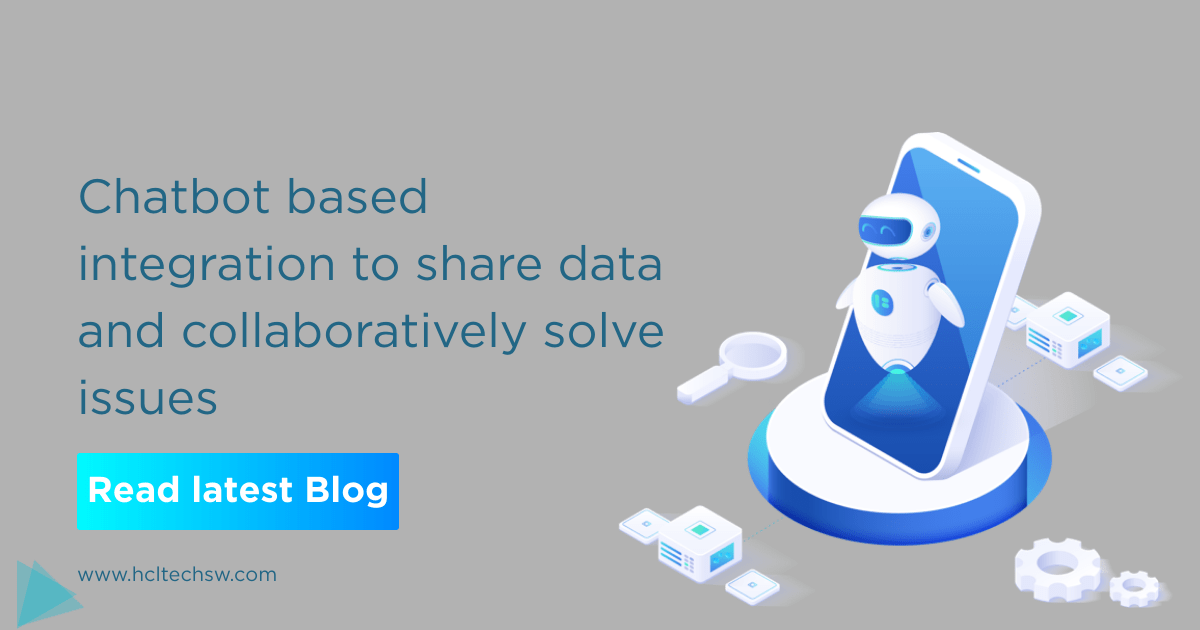
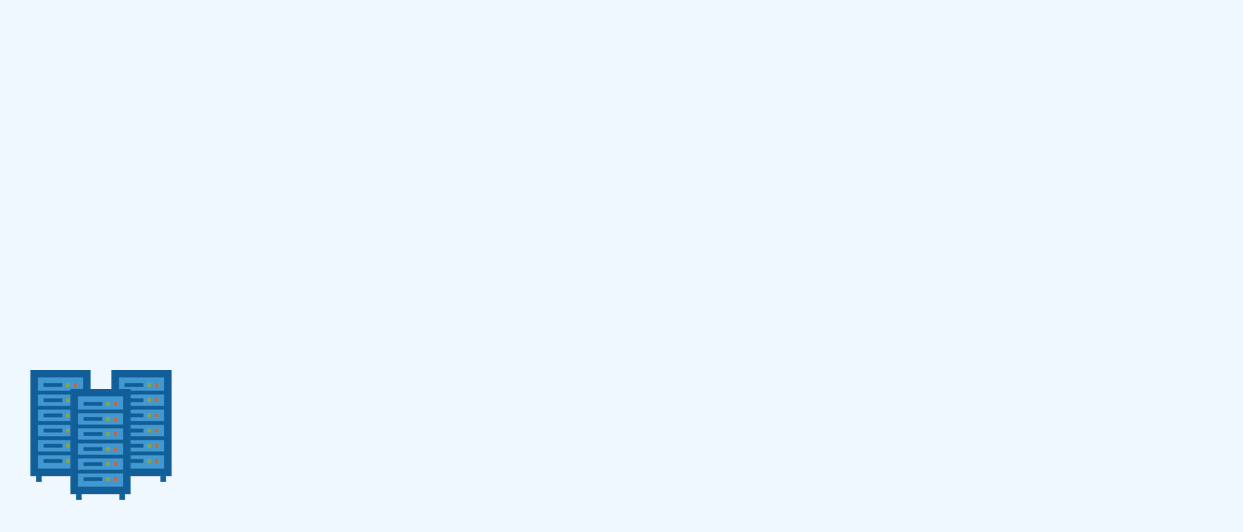
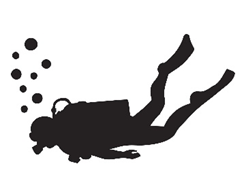
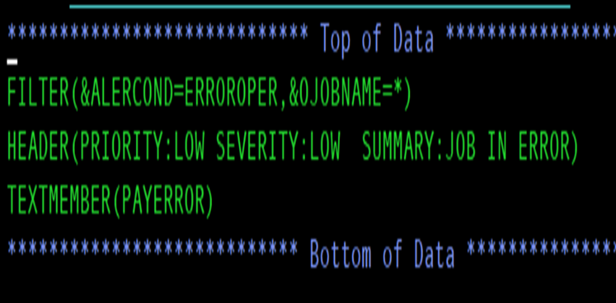
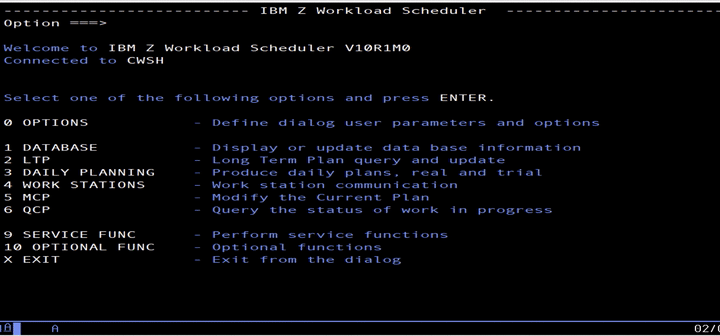
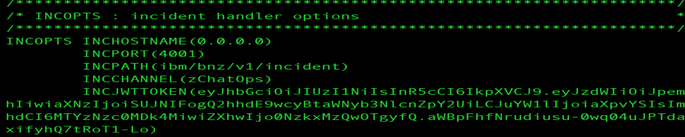
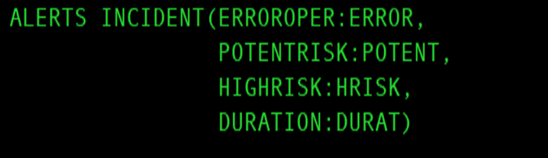





 RSS Feed
RSS Feed