|
Are you working with Axway SecureTransport and would you like an easy way to perform your operations? We have what you are looking for! The Axway SecureTransport plug-in is available on Automation Hub, download it to empower your Workload Automation environment. The Axway ST plug-in helps you monitor all your transfers directly from the Dynamic Workload Console. Furthermore, you can schedule when starting file transfers on Axway SecureTransport, just by creating a simple job definition. If you would like to learn more on how this plug-in integrates with Workload Automation, read the following article: “Orchestrating Business Processes with HCL Workload Automation and Axway SecureTransport”. The following are few prerequisites you need to have to use the plugin:
Now let us see how easy it is to start and monitor transfers on Axway ST instance.
First, log in to the Dynamic Workload Console and open the Workload Designer. Choose to create a new job and select “Axway SecureTransport ” job type in the “File Transfer ” section: Figure 1: Job Definition Page Then, we need to create the job definition, filling the two corresponding tabs.
In this section we need to enter the details on how to reach the Axway ST instance and establish the connection. Figure 2: Connection Page
In this section we need to specify the kind of operation we want to perform (PUSH, PULL, UPLOAD, MONITOR) and some details on how to perform it. PUSH
Figure 3: Action Page>Push Section PULL
Figure 4: Action Page>Pull Section UPLOAD
Figure 5: Action Page>Upload Section MONITOR
Figure 6: Action Page>Monitor Section Figure 7: Action Page>Monitor Section Contd.
Once the job definition is ready, we can save it and submit it in the plan. The job will start its execution and perform the desired operation.
While Axway ST executes the transfers, the plug-in offers the possibility to monitor in real-time the execution. Such monitor page, called Workflow details, is accessible from the monitor jobs view and contains details of each file that is being transferred. Refresh the page to see the updates and click on the Failure reason button to get more details about a specific failed file. Figure 8: Workflow Details Page Thus, thanks to the Axway SecureTransport plug-in, you can automate your file transfers and monitor them, all from one place. On Automation Hub we have this and so many other integrations that will enable you to automate everything you want. Automate more, automate better! Authors Bio
0 Comments
Your comment will be posted after it is approved.
Leave a Reply. |
Archives
July 2024
Categories
All
|
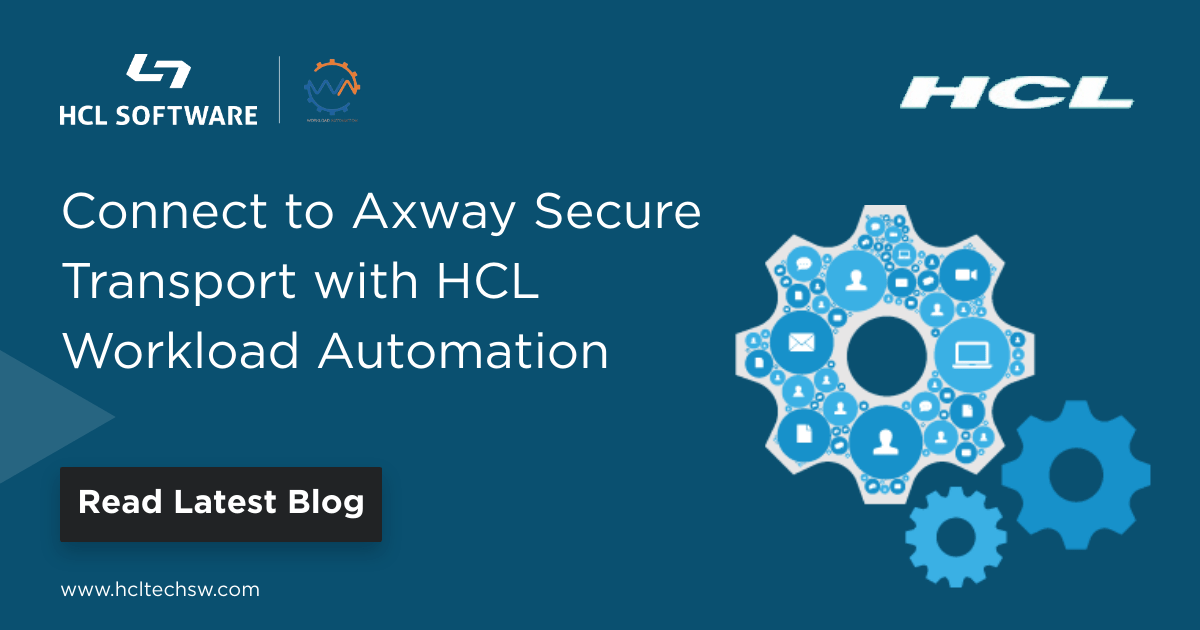
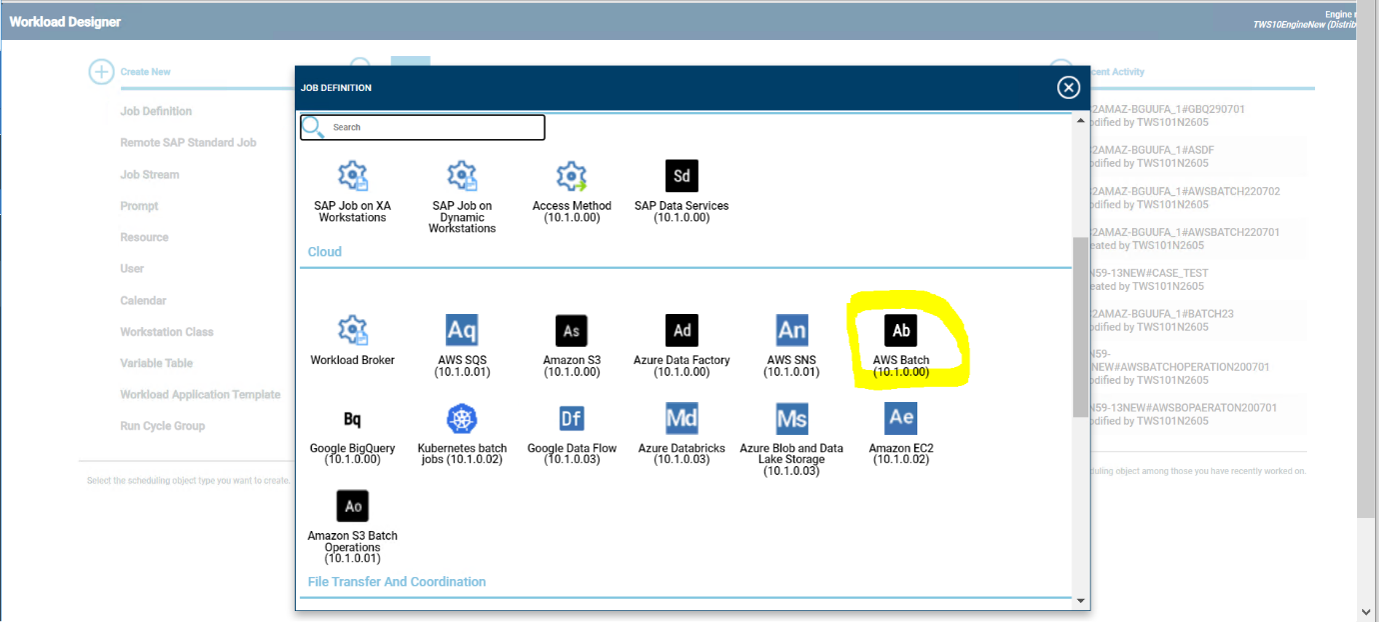
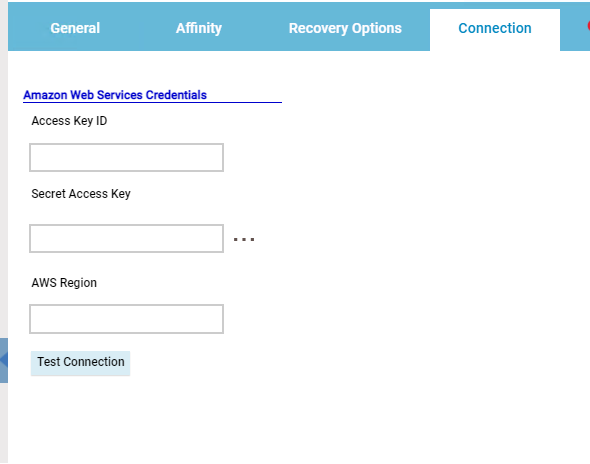
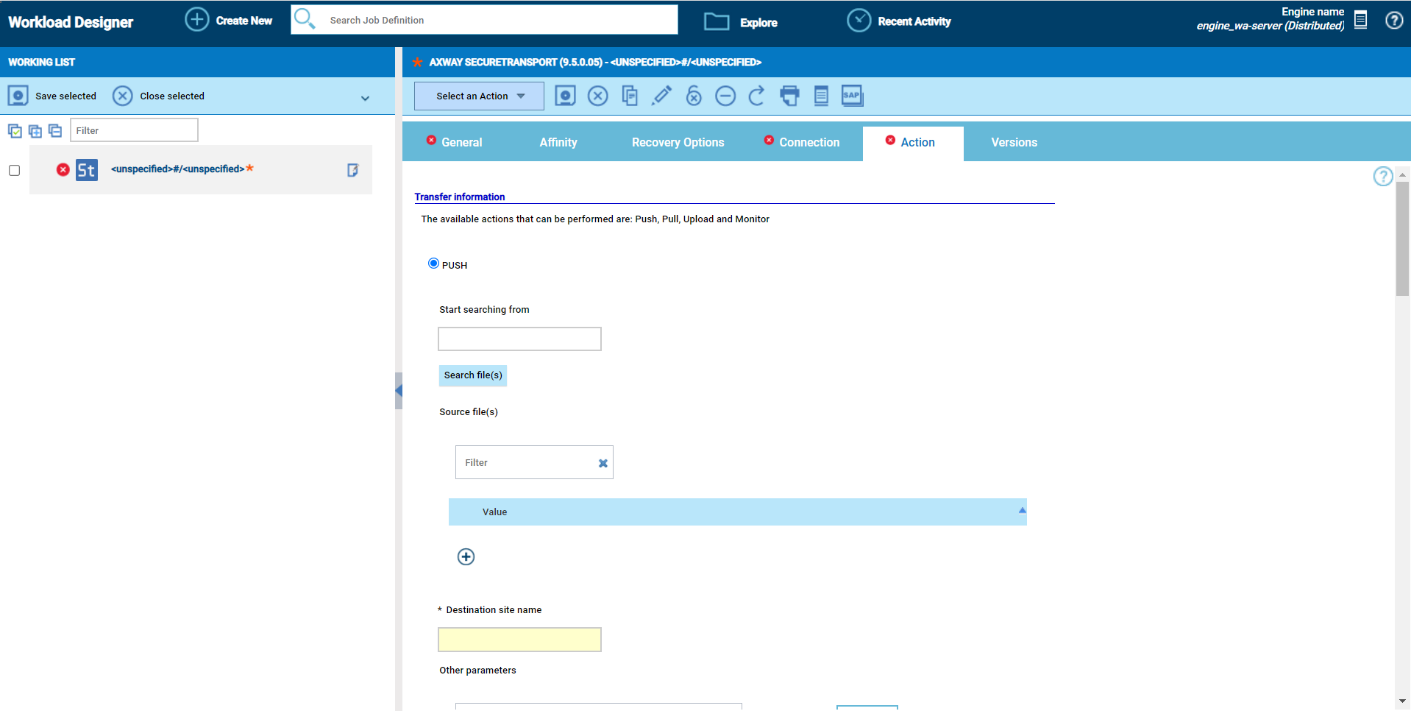
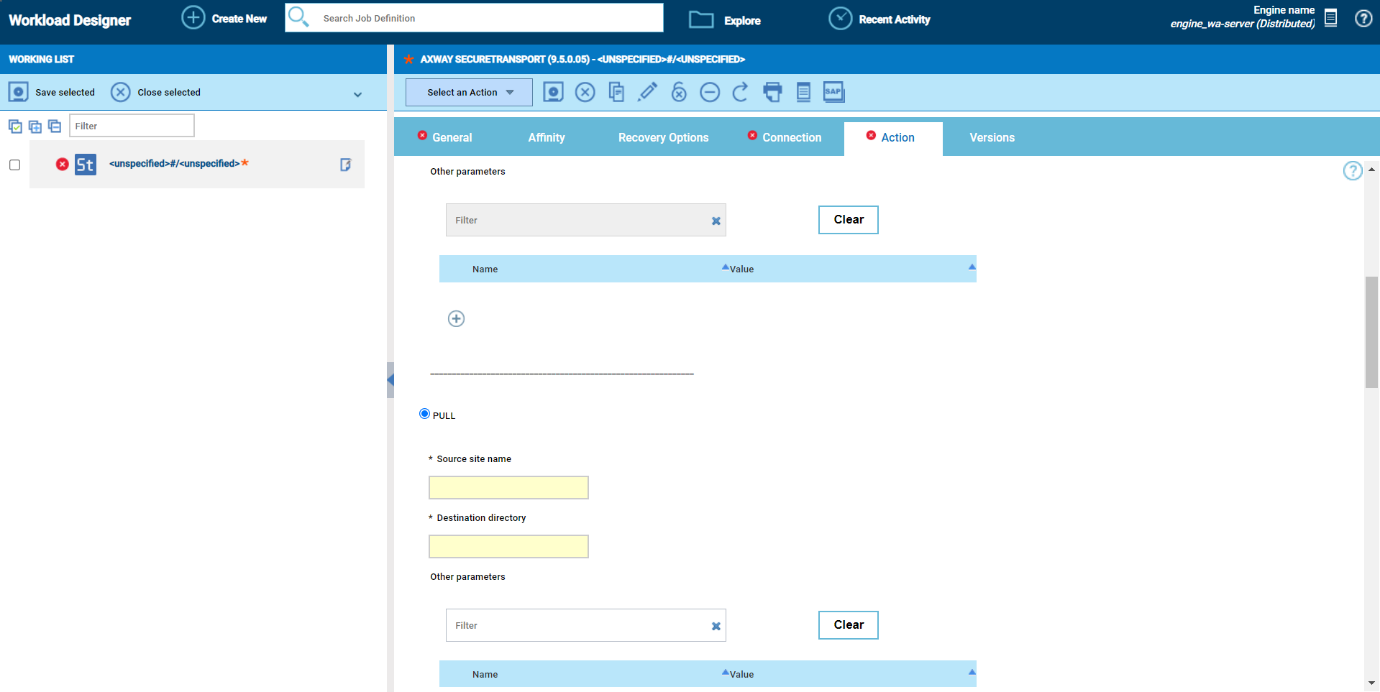
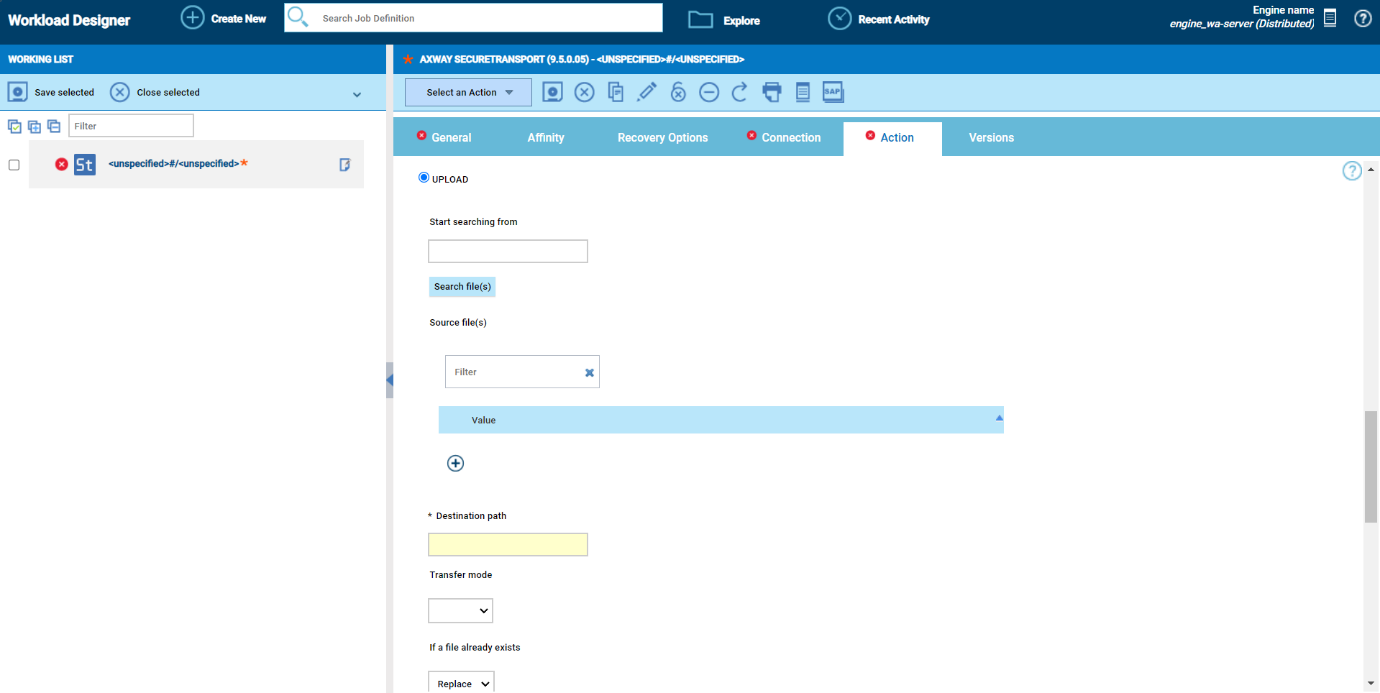
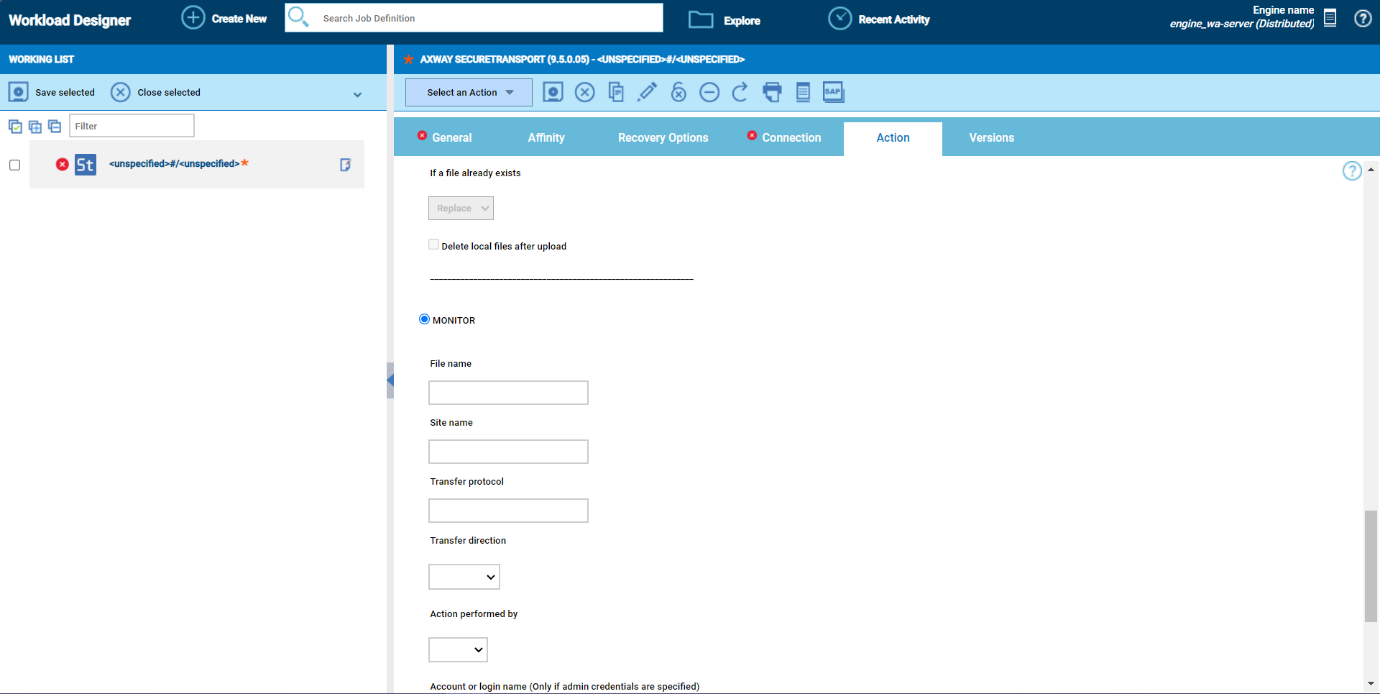
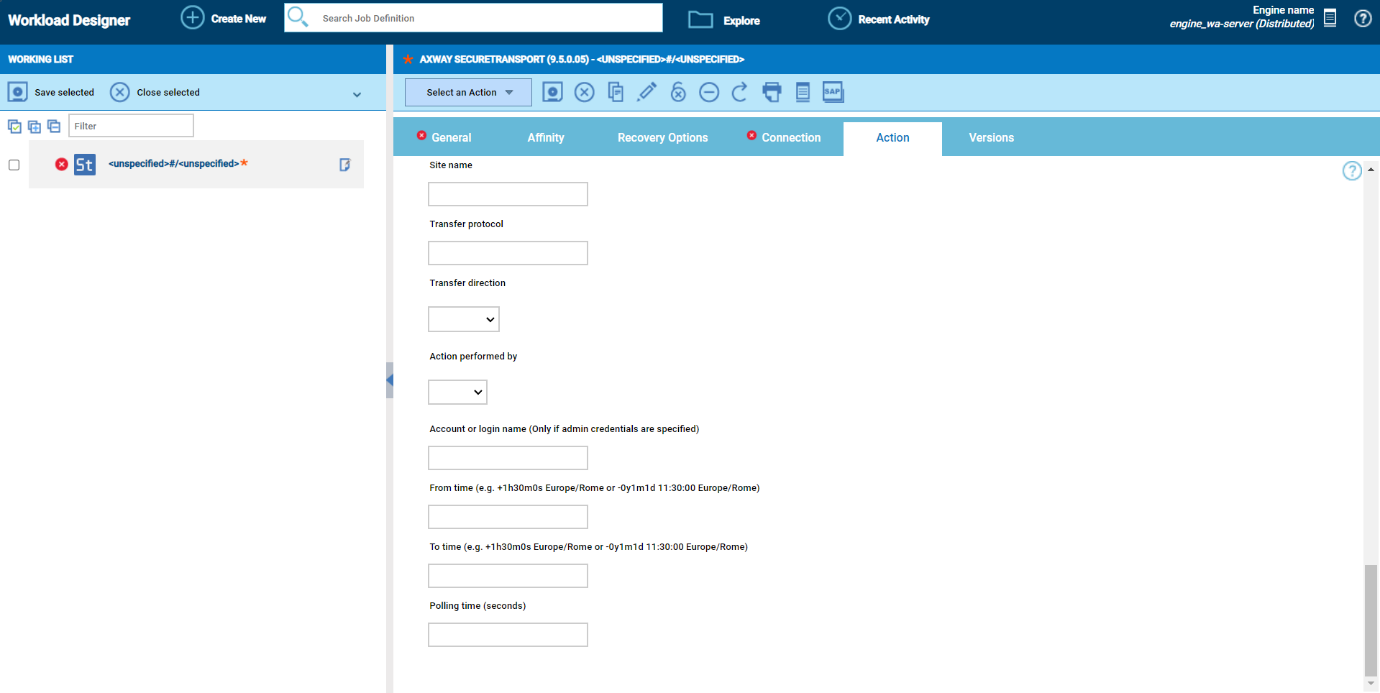
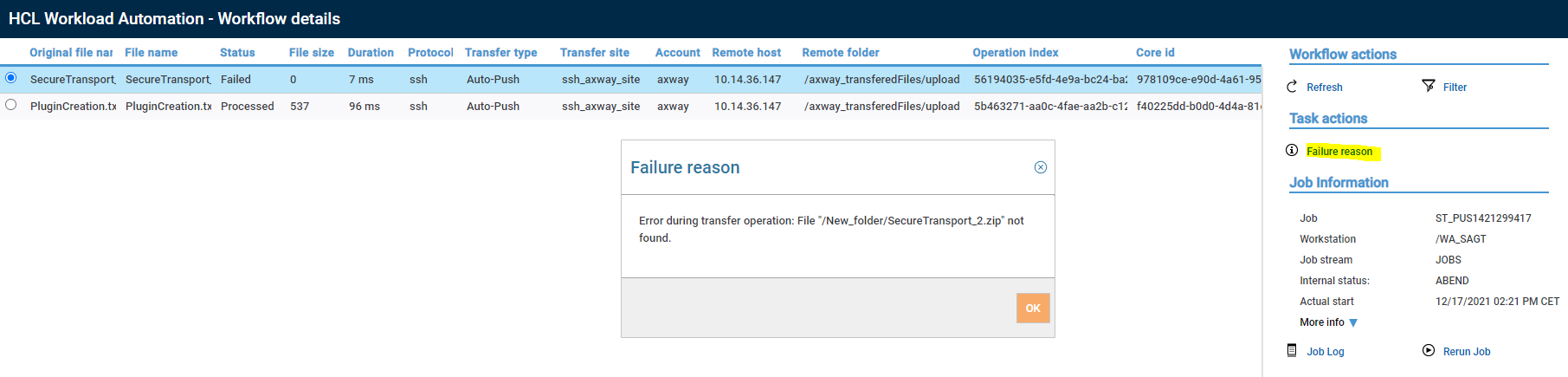





 RSS Feed
RSS Feed