|
Workload Scheduler for z/OS SPE 9.3.0.7 (APAR PI79321) provides you with the DevOps support for deploying applications among different z/OS environments. You can export and import applications so that they can be shared with other Workload Scheduler for z/OS environments. To export an application from one environment to another, you can use either the ISPF panels or the Dynamic Workload Console V9.4, Fix Pack 1. To import an application, you can use either the ISPF panels or the Workload Automation plug-in of the IBMUrbanCode Deploy tool. Actions needed to use the Export and Import function through the ISPF panels
Export and Import through ISPF panels The new EXPORTING AND IMPORTING APPLICATIONS panel (EQQDEVOD) can be invoked directly from the LIST OF APPLICATION panel (EQQALSTL) by issuing the X - DevOps row command: Or from the MAINTAINING APPLICATION DESCRIPTIONS panel (EQQASUBP) by choosing option 6 EXPORT-IMPORT: Hereafter panel EQQDEVOD: Exporting an application through ISPF panels Identify the application to be exported: The EXPORT command generates a JCL to submit the WAPL exec EQQYXJPX that exports the definitions of our application. The objects definitions are WAPL statements that are stored in a data set: The following example shows the exported statements in WAPL format: Importing an application through ISPF panels Before importing the application definitions, you might want to define the translation rules in a TRANSLATE DATASET, as shown in the IMPORT APPLICATION DEFINITIONS panel. The translation rules define how to change the name of an object from its original environment to the destination environment where the application is to be deployed. The following example shows some translation rules. The first translation rule means that the workstation named CPU1 in the original environment must be changed to CPUA in the destination environment. The IMPORT command generates a JCL to submit the WAPL exec EQQYXJPX that imports the definitions of your application: The application is imported based on the translation rules that you have previously set: Exporting an application through the DWC To export an application from one environment to another through the Dynamic Workload Console, open the Workload Designer and select the job stream you want. From the Select an Action pop-up menu, select Download Job Stream Definition. The execution of Download Job Stream Definition produces a zip file: The zip file contains a txt file with the exported application definitions in WAPL format; this result is the same as for the ISPF export function: Importing an application through the UrbanCode plug-in You can automate the import of an application definition by using the Workload Automation plug-in of the IBM UrbanCode Deploy tool and the zip file generated by the DWC export function. Create a simple deployment process by combining the Generate JCL to import Job Stream Definition with the Submit Job step of the z/OS Utility plug-in, as follows: The Generate JCL plug-in uses the txt file containing the WAPL statements of the application exported, and builds a JCL that invokes the WAPL exec EQQYXJPX. The JCL is the same generated by the Import function of the ISPF panels. The Submit Job step of the z/OS Utility plug-in submits the JCL generated at the previous step. You can configure the environment by adding the properties for the target environment where deploy the job stream definition. This is equivalent to the definition of the translation rules when importing by ISPF. In the Execution view, look at the output log of the submitted JCL by selecting Submit job, then Output Log: Rita Valentino worked in the Workload Automation area since 2001. In 2016, she moved from IBM to HCL Technologies and currently she is part of the Quality Assurance team of Workload Scheduler for z/OS as Senior Software Engineer.
2 Comments
10/3/2017 06:06:51 am
Yes there are many softwares to deploy best environment
Reply
Your comment will be posted after it is approved.
Leave a Reply. |
Archives
July 2024
Categories
All
|

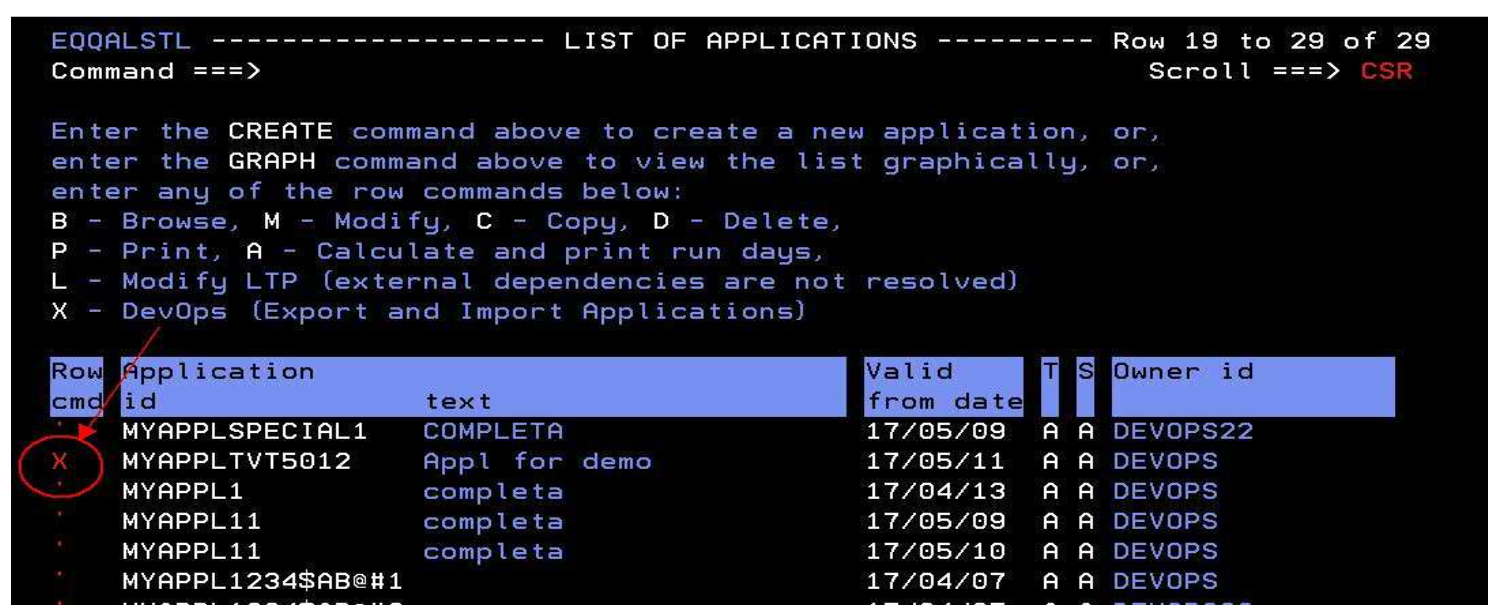
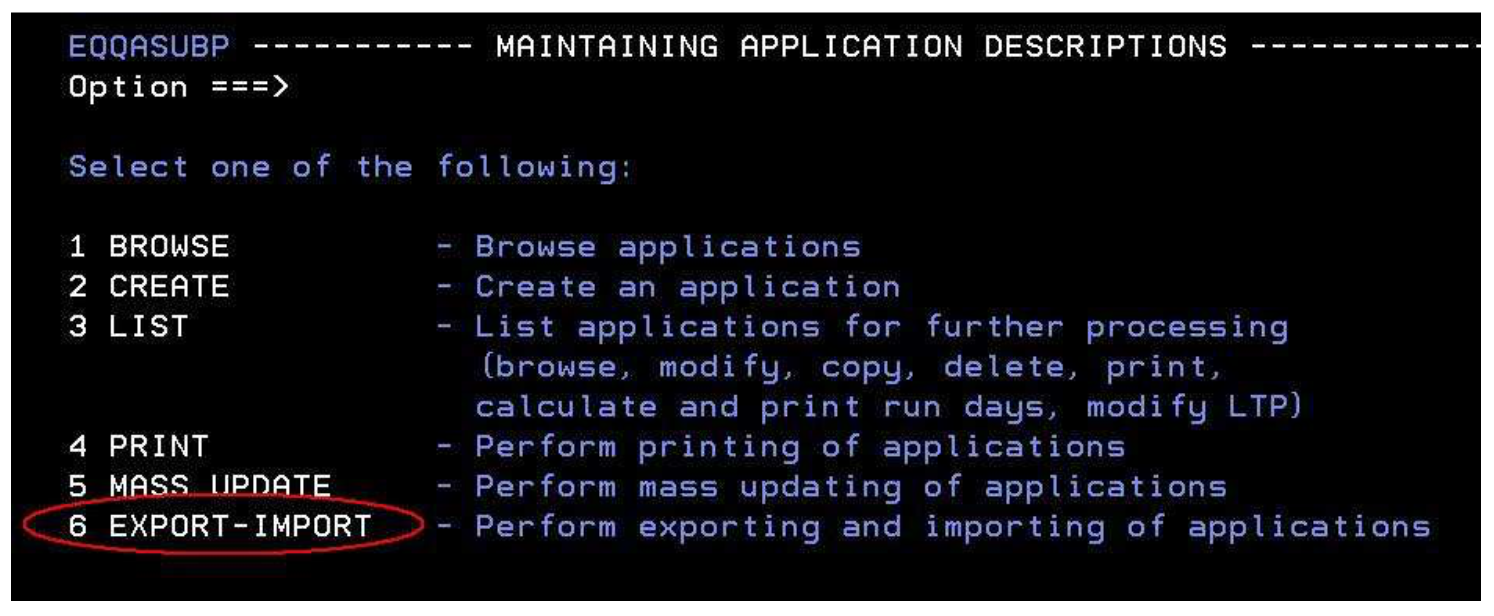
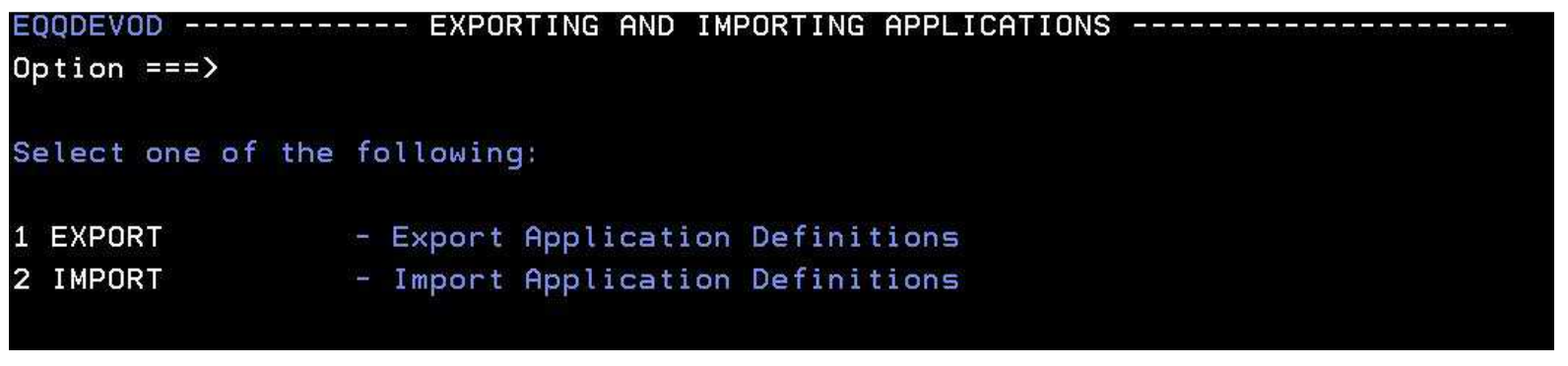
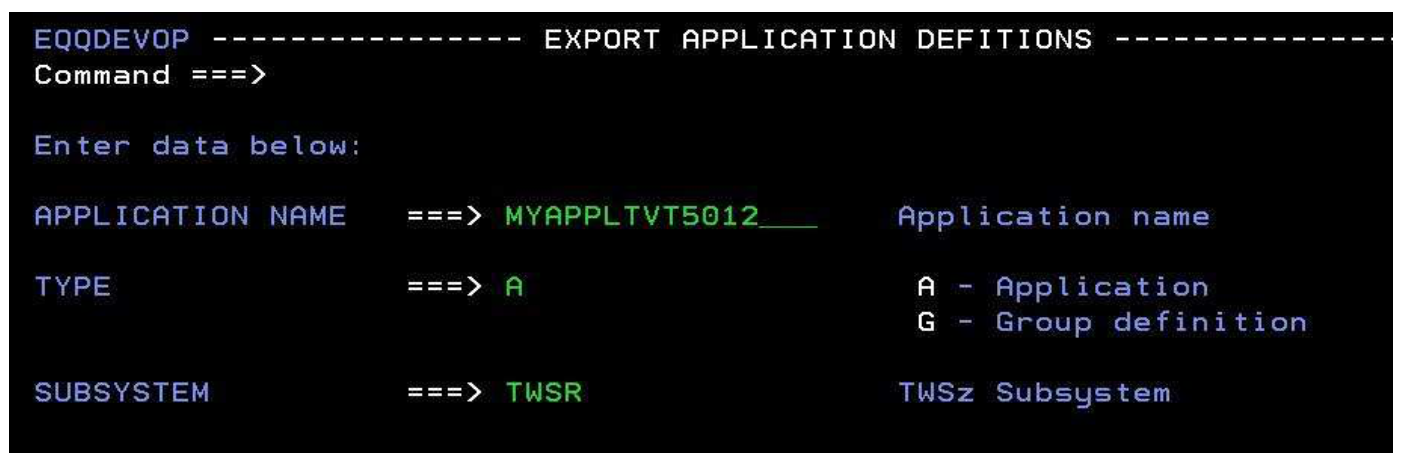
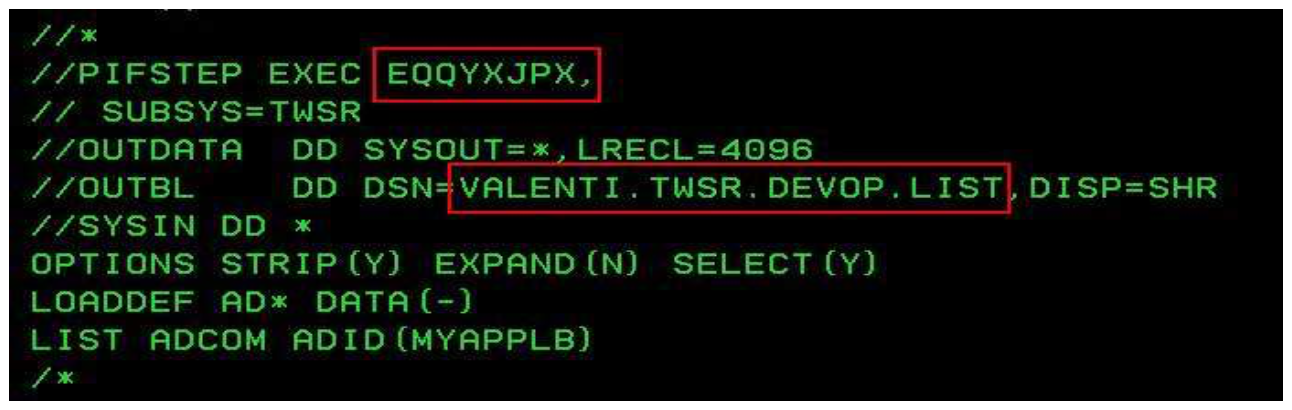
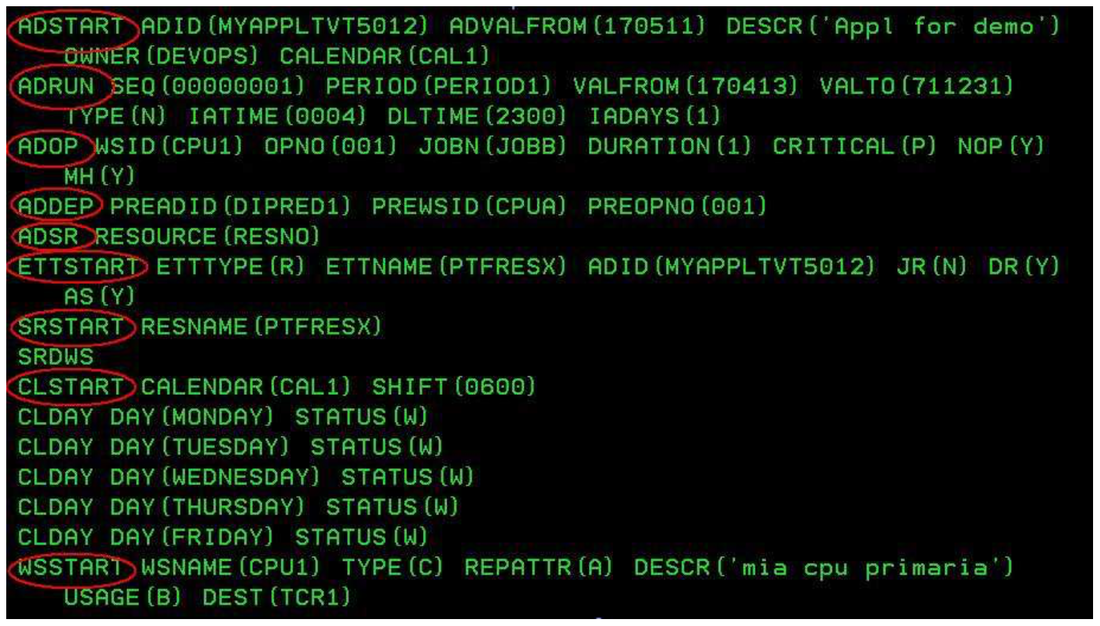

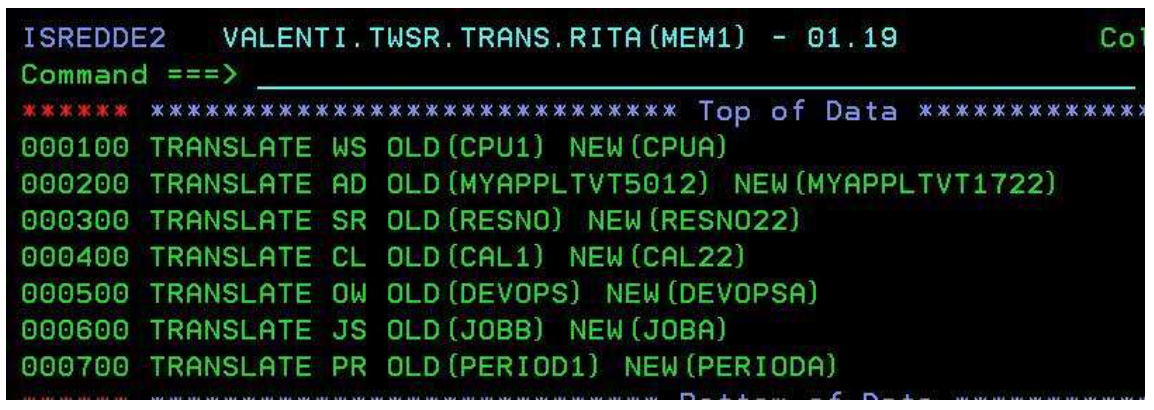
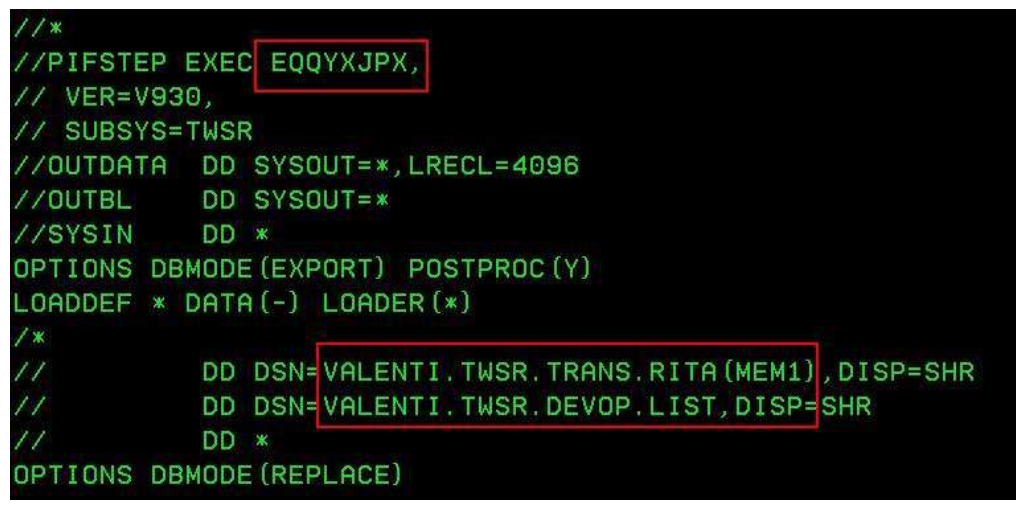

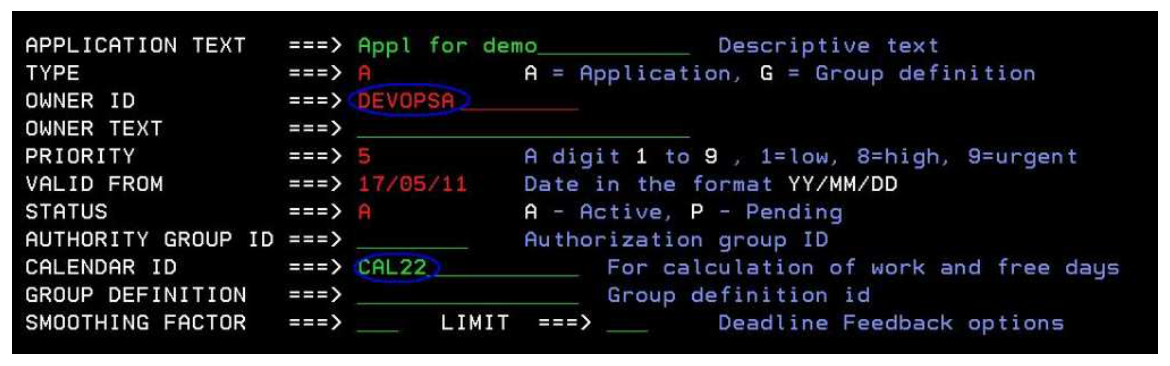
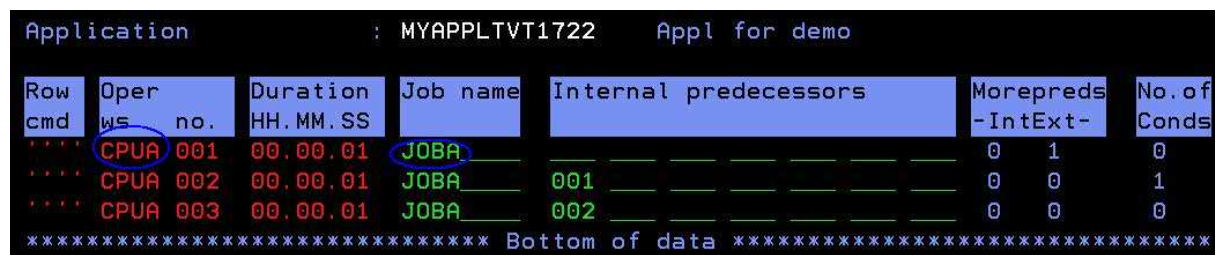
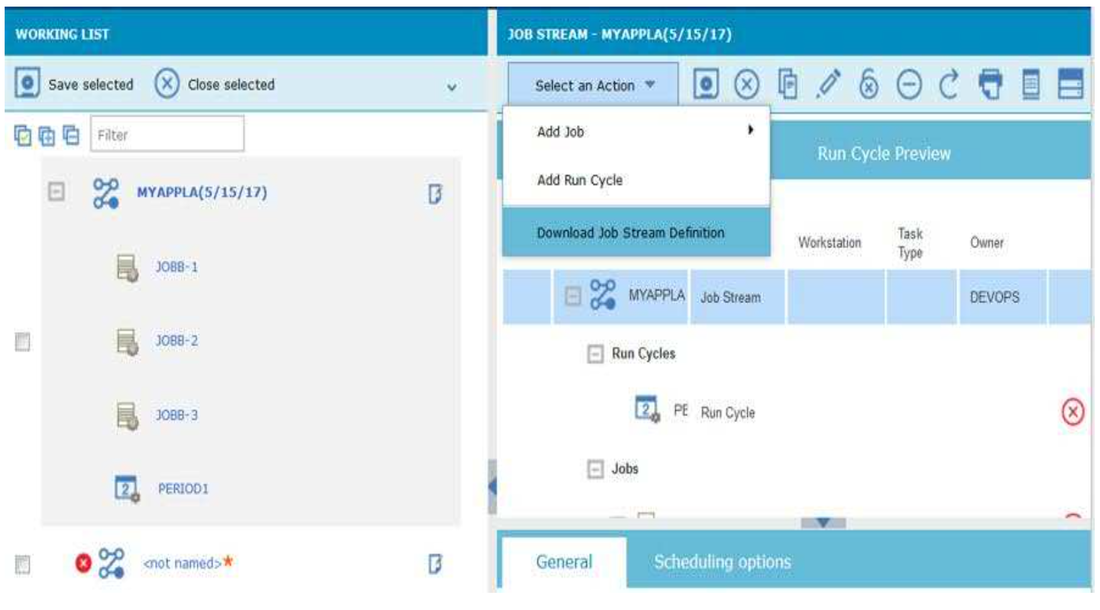
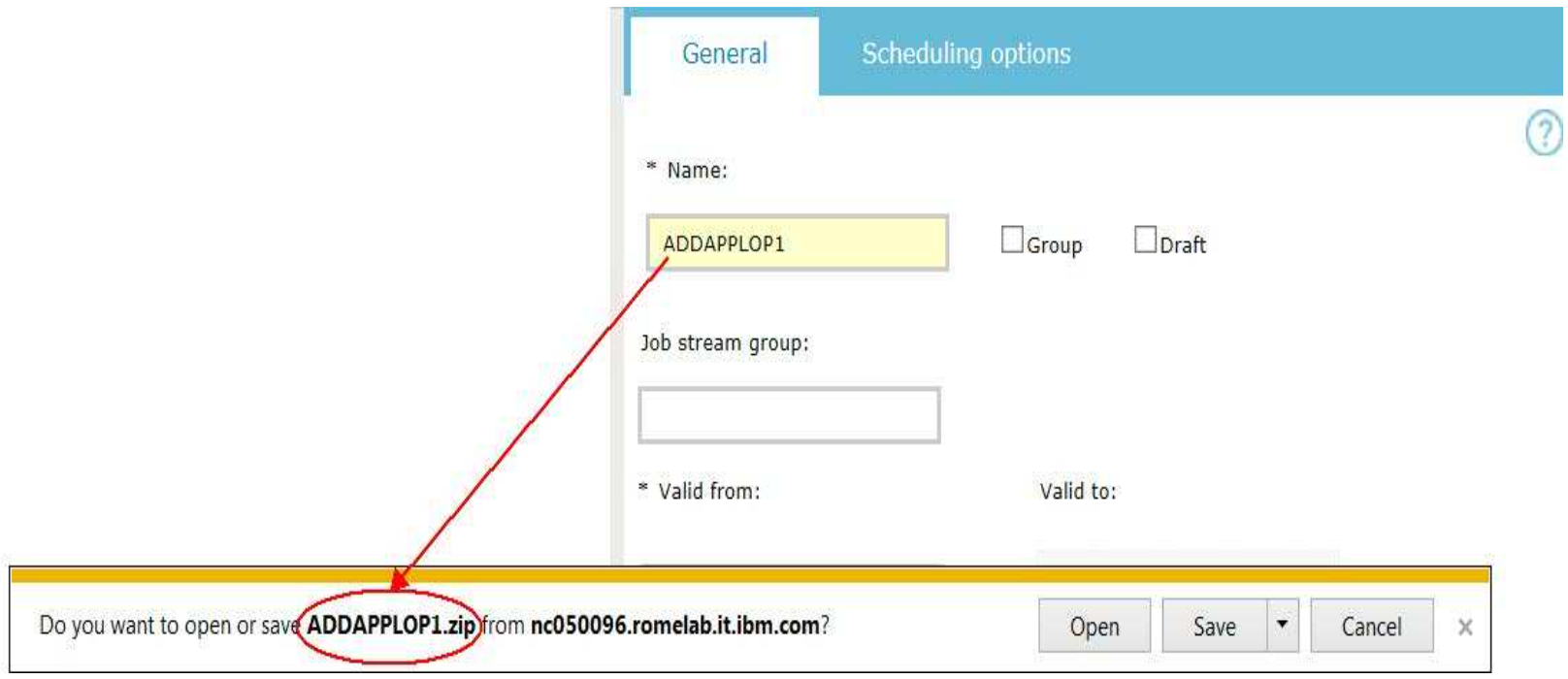
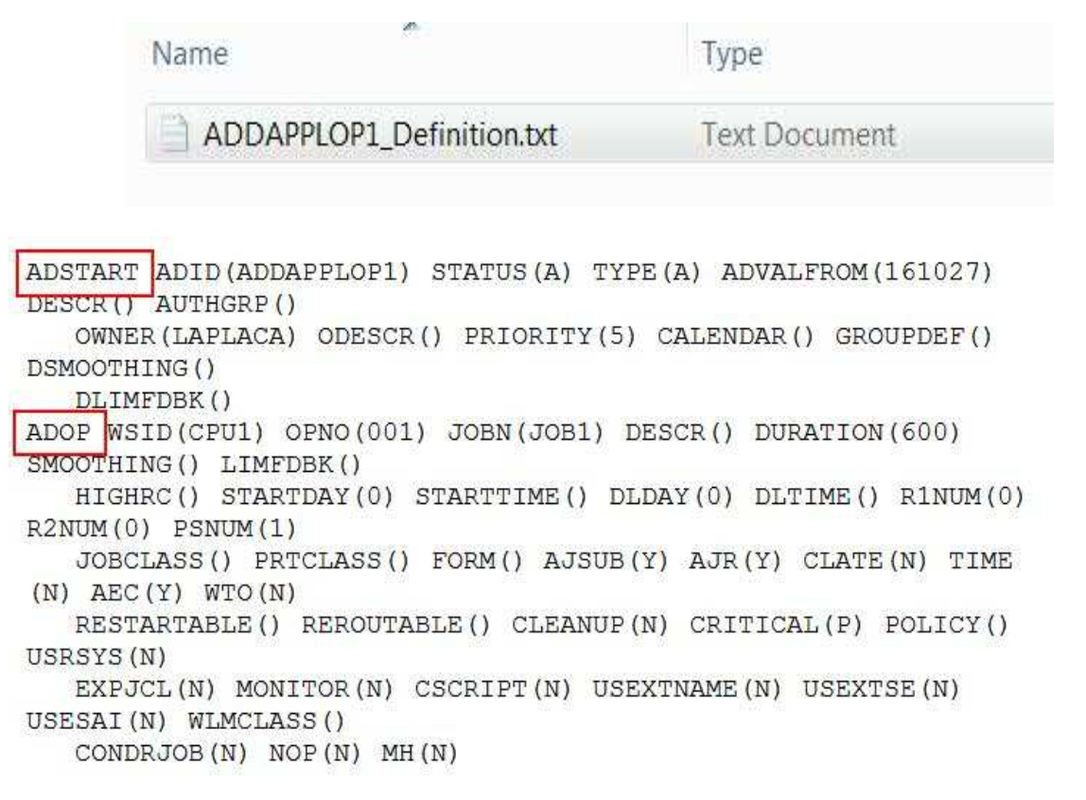
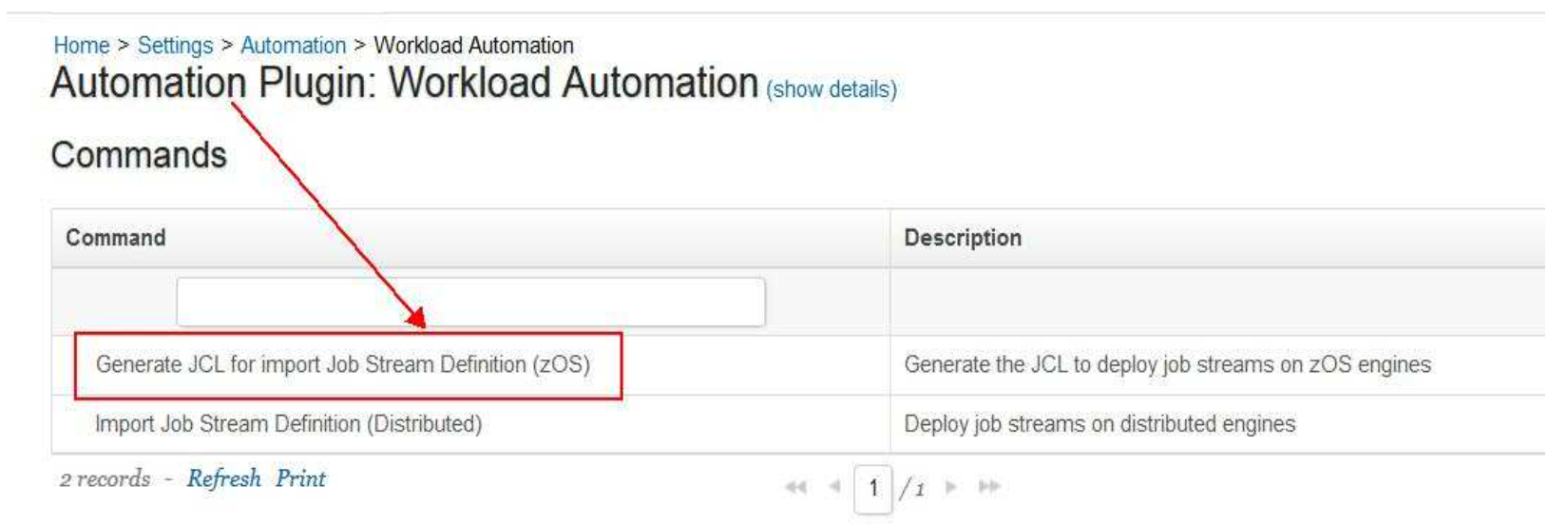
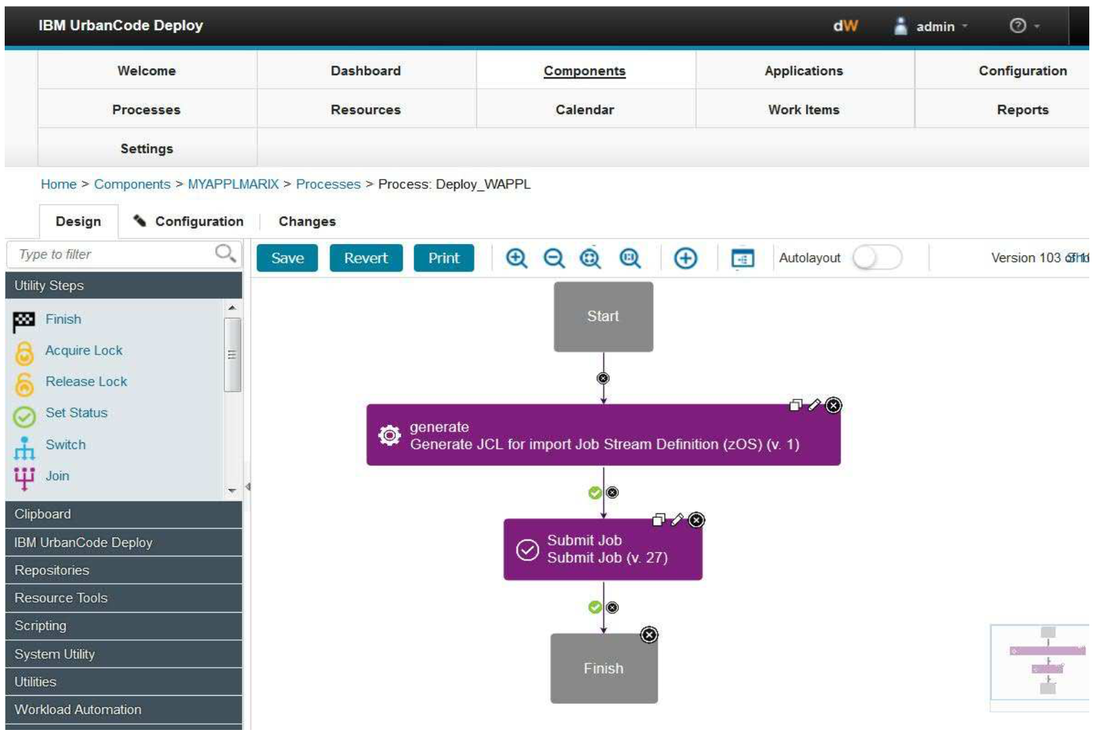
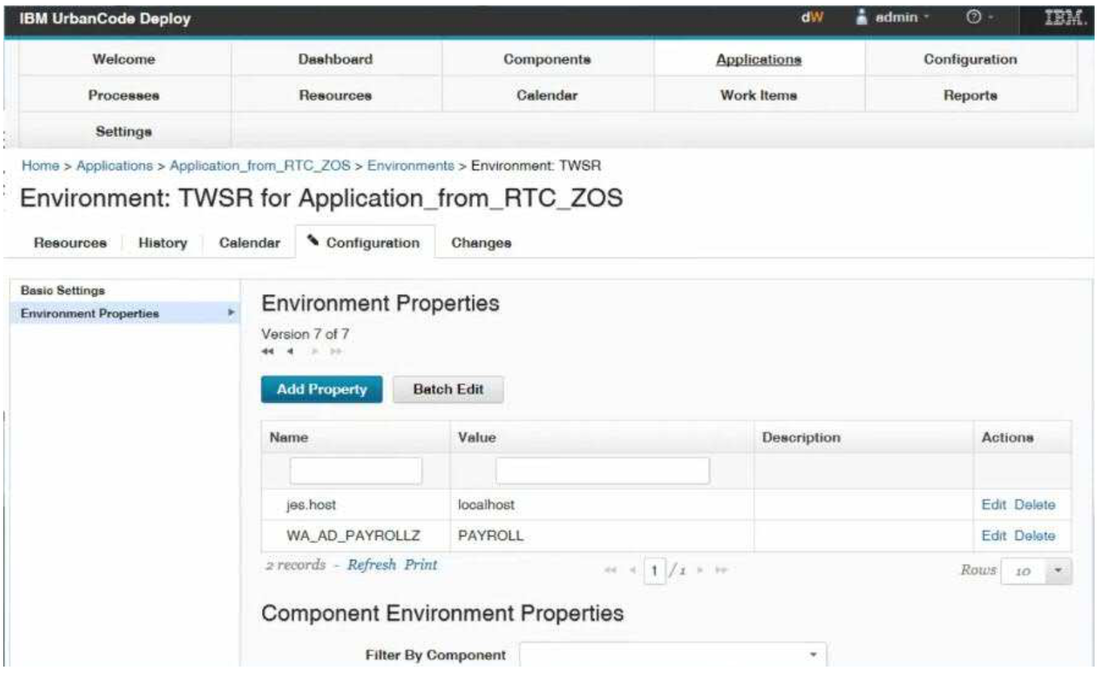
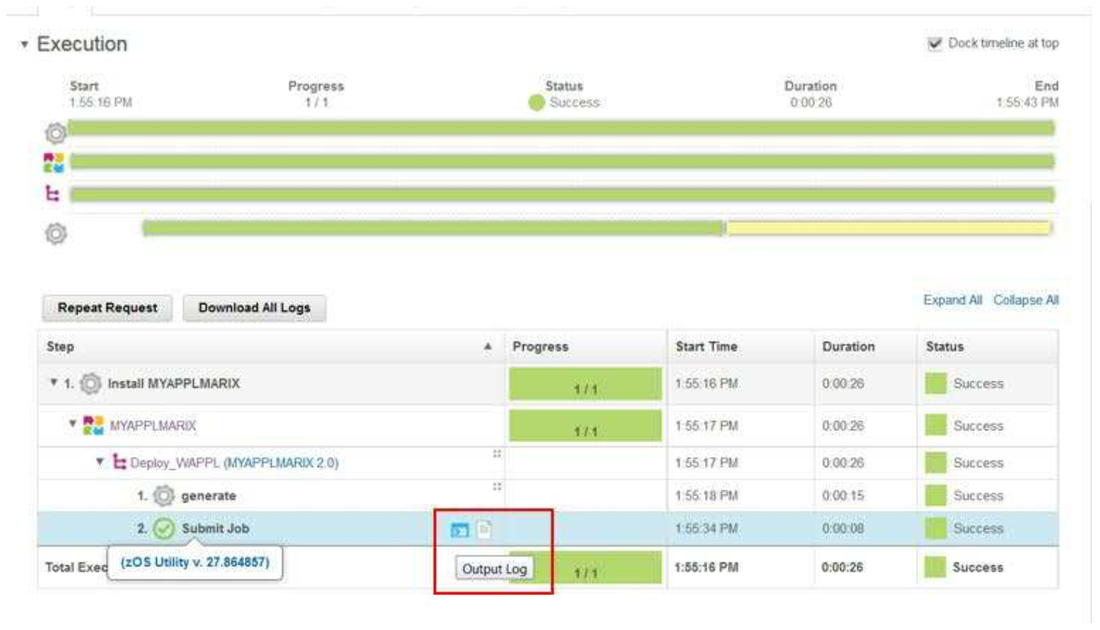

 RSS Feed
RSS Feed