|
Oracle E-Business Suite as the name suggests is a suite of several application software mainly consisting of enterprise resource planning (ERP), customer relationship management (CRM), and supply-chain management (SCM) with the Oracle relational database management system (RDBMS) at its very core. Oracle E-Business Suite is one of the most popular solutions out there. Globally organizations use it to streamline their business processes and manage their day-to-day transactions and ultimately reduce costs and bring more efficiency. Oracle E-Business Suite Plugin -With ORACLE E-Business Suite plug-in, our customers can automate, monitor, and control Oracle E-Business Suite applications from a single point. -Our Customers can take advantage of calendar-based and event-based workload automation. It is also a single point of control to handle exceptions and automate recovery processes. -Due to the integration with other different systems, and by conditioning job execution, our customers can have the entire business process chain controlled by HCL Workload Scheduler control. -The Oracle E-Business Suite plug-in and the Oracle E-Business Suite instance can reside on machines having different operating systems. -Reduce complexity, manual tasks, and batch execution time. -Integrate Oracle E-Business Suite with other external business applications like SAP, Cognos and cloud-based applications. -Reduce administration overhead, improve the operational efficiency, and increase the reliability of the enterprise. -The Oracle E-Business plugin allows to submit a concurrent request for processing by a concurrent manager along with the parameters. -The latest version of Oracle E-Business Suite plug-in is available on the Automation Hub and can be downloaded and installed by following the instructions on Automation Hub. Here is how an Oracle E-Business Suite job looks like and how you can configure it: Log in to the Dynamic Workload Console and open the Workload Designer. Choose to create a new job and select “Oracle E-Business” job type in the ERP section: Establishing connection to the Oracle E-Business Suite: In the “Server” section of the “Oracle E-Business Suite” tab, provide Hostname, Port, SID, Username, Password, Driver Classpath. A connection message is displayed when the connection is established. In the “Application” section of the “Oracle E-Business Suite” tab, provide Application User, Application Identifier, Responsibility Identifier, Concurrent Program, Application Name, Organization Name and click on “Test Application” button to validate all the fields provided: Click the “Select” button next to the “Parameters” label to fetch the list of parameters for the specified concurrent program: Select all the parameters defined for the specified concurrent program and click “OK”: The parameters would appear pre-populated in the Dynamic Table widget where you can now specify the value for each of these parameters: Submitting the job stream: Track/monitor the submitted job: You can easily monitor the submitted job in WA by navigating to “Monitor Workload” page. Logs for the Oracle E-Business Suite plugin job: The Oracle E-Business Suite job is successfully completed, and you can check the job log for more details of the job execution. Are you curious to try out the Oracle E-Business plugin? Download the integrations from the Automation Hub and get started or drop a line at [email protected] Author's Bio
0 Comments
Your comment will be posted after it is approved.
Leave a Reply. |
Archives
July 2024
Categories
All
|

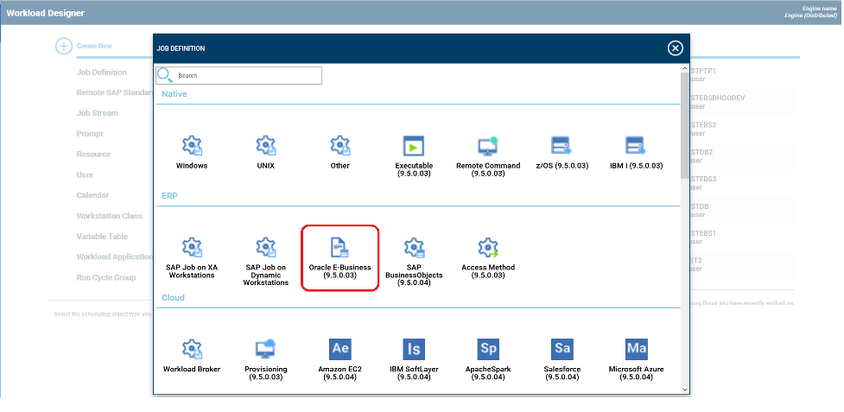
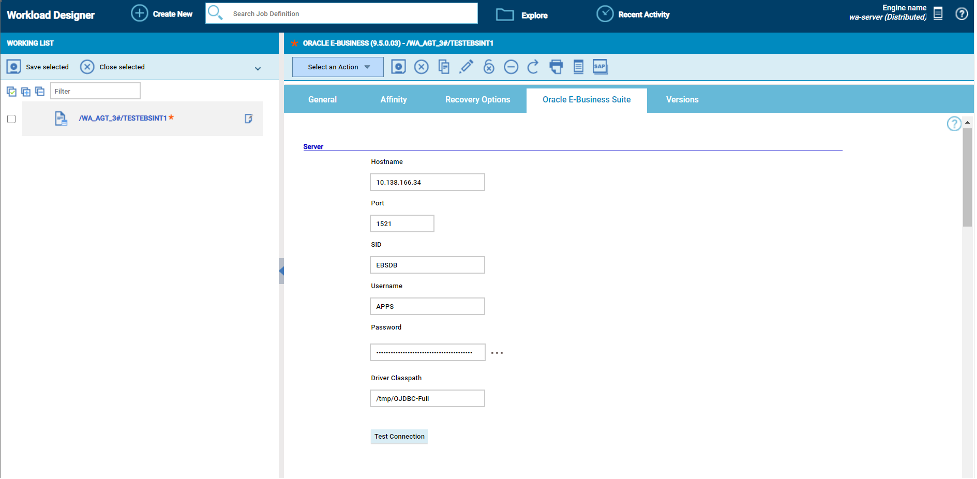
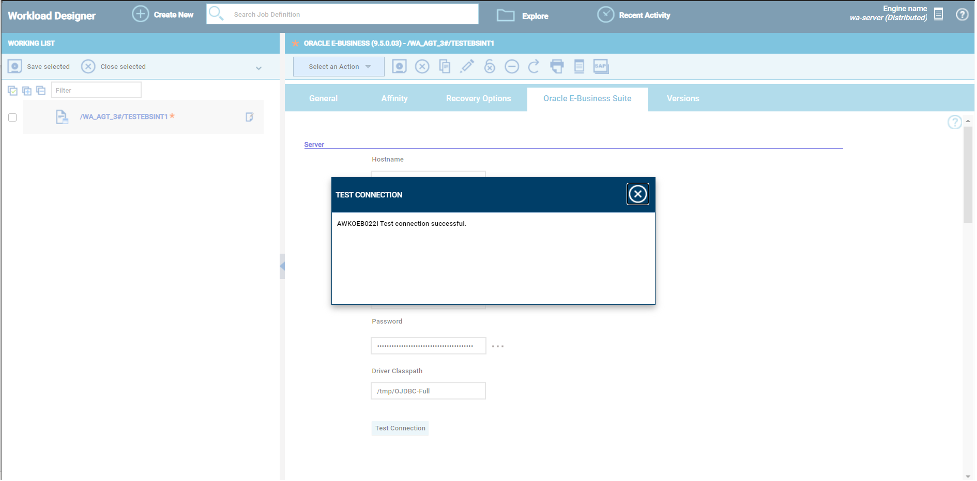
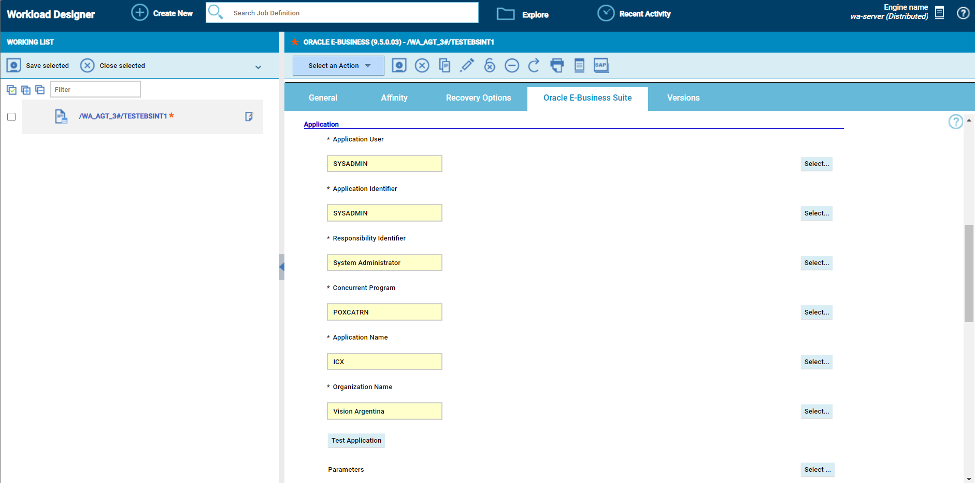
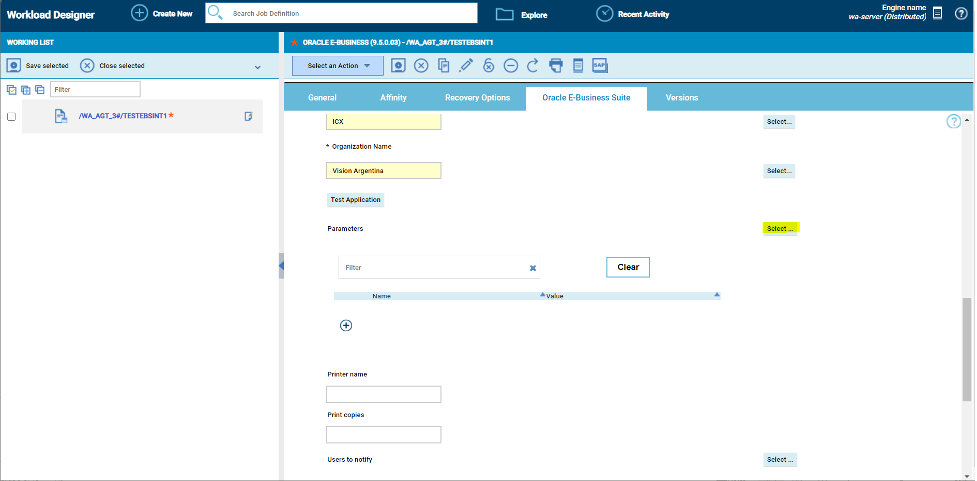
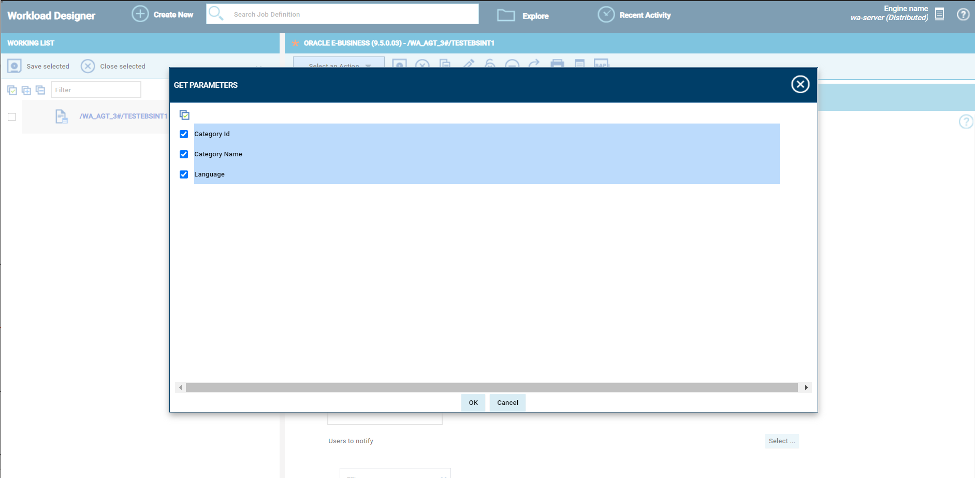
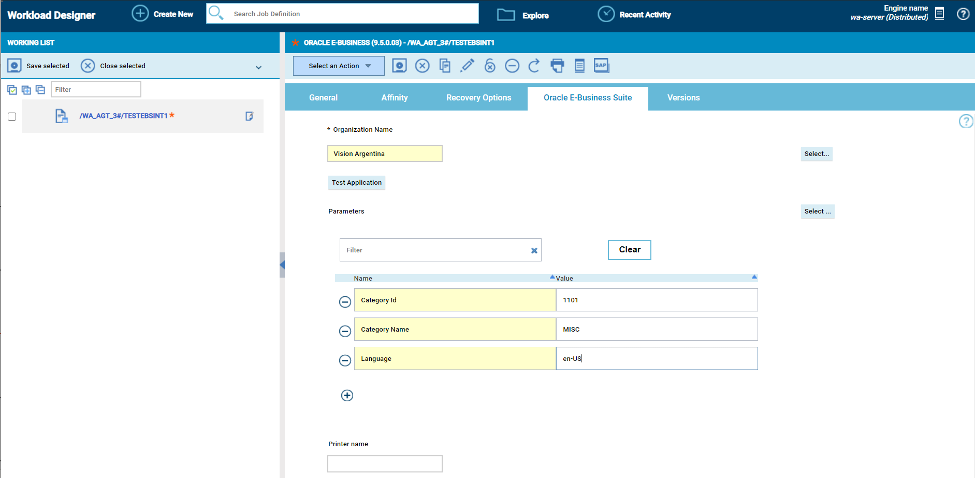
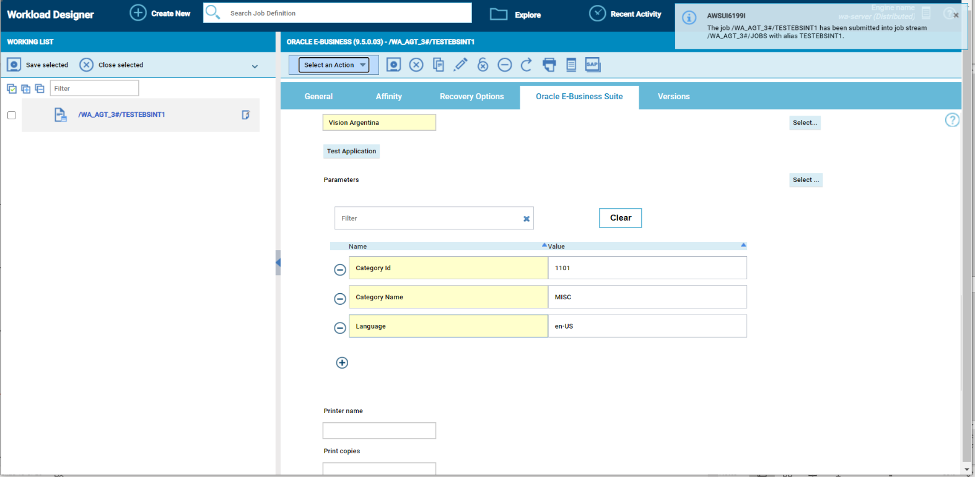

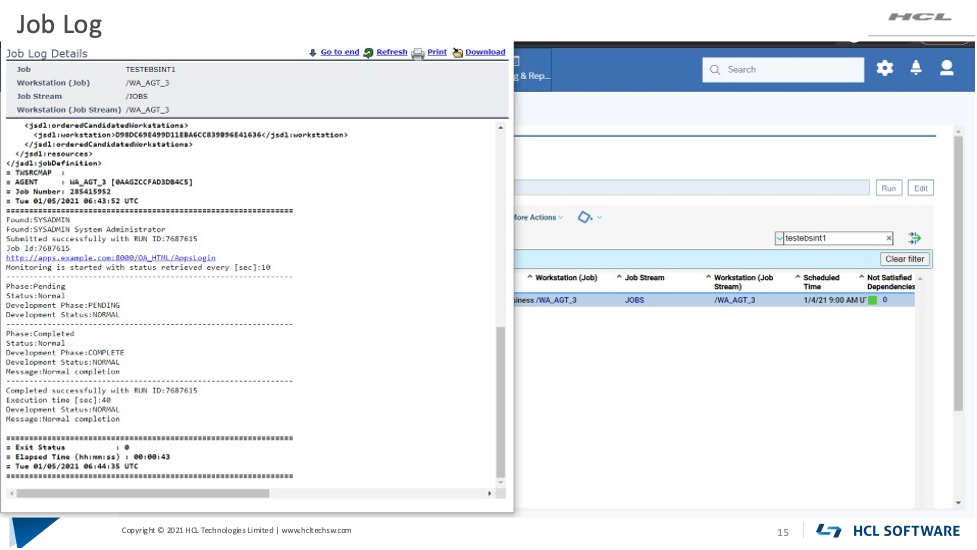



 RSS Feed
RSS Feed