|
Before knowing about our plugin use cases and how it benefits to our Workload automation users, let us have little insight about what is SAP HANA Extended Application Services (XS). SAPHanaXs Engine is a key aspect of the SAP Hana Platform. It provides a comprehensive platform for the development and execution of micro-service-oriented applications, taking advantage of SAP HANA's in-memory architecture and parallel execution capabilities. The SAPHanaXs Engine is simple to use and ensures optimum performance since it is tightly integrated with SAP Hana database. In order to give better service to Workload Automation users and to get more benefit from SAPHANAXs, we have added this plugin on the Automation Hub, the catalogue of Workload Automation integrations to automate more and better. The SAP HanaXs Engine integration enables you to activate or deactivate the scheduled jobs configured on a SAP Hana XS Engine server. Streamline the configuring and managing processes by using the SAP Hana XS Engine integration. You can activate or deactivate the scheduled jobs defined on the SAP Hana XS Engine server and monitor them from a single point of control. Let us begin, Prerequisite for this plugin is that you should have XS engine up and running. Log in to the Dynamic Workload Console and open the Workload Designer. Choose to create a new job and select “ SapHanaXsengine” job type in the Business Analytics section
We need to fill out certain info for below categories. Connection Info > Hostname, Port , Protocol , XSUAA Port XSservice> Client ID, Client Secret Credentials > User, Password Certificate Group >Verify Hostname, Keystore File Path, Keystore Password Retry Options > Optional Click to verify that the connection to the SAP Hana XS Engine server works correctly. A confirmation message is displayed when the connection is established.
In Action tab specify the job name that is scheduled in the SAP Hana XS Engine server. Click the Search button to choose the job name. Select an appropriate action from the drop-down menu. The available options are:
Submitting your job: It is time to Submit your job into the current plan. You can add your job to the job stream that automates your business process flow. Select the action menu in the top-left corner of the job definition panel and click on Submit Job into Current Plan. A confirmation message is displayed, and you can switch to the Monitoring view to see what is going on.
Are you curious to try out the SAPHanaXs plugin? Download the integrations from the Automation Hub and get started or drop a line at [email protected]. Author's BIO
0 Comments
Your comment will be posted after it is approved.
Leave a Reply. |
Archives
July 2024
Categories
All
|
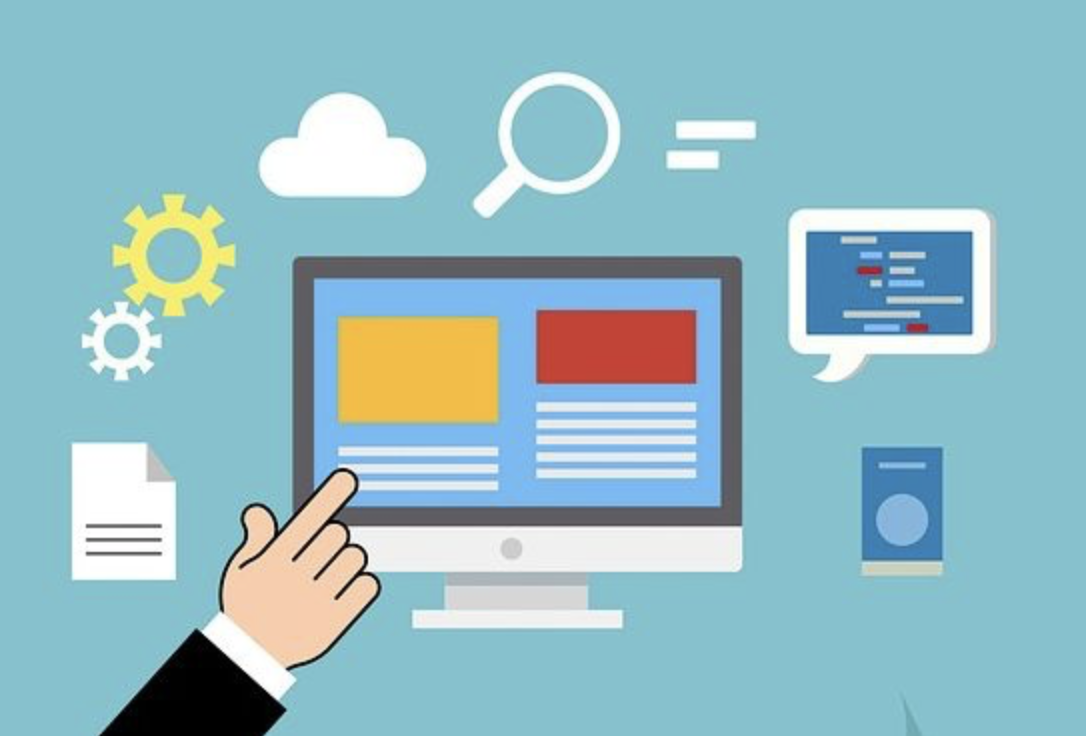
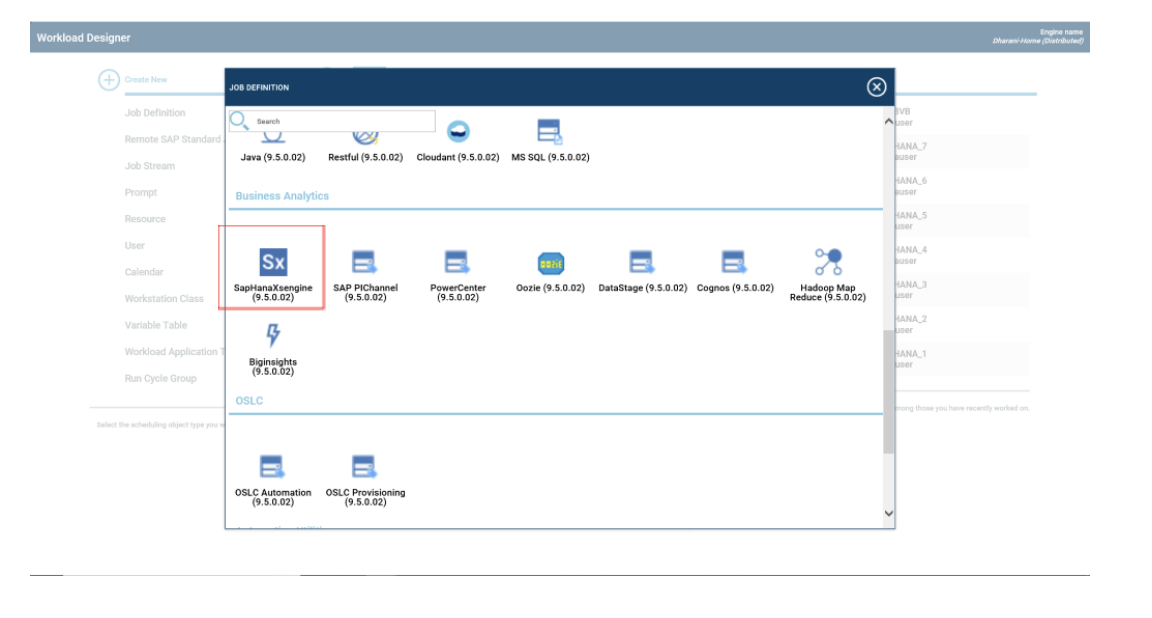
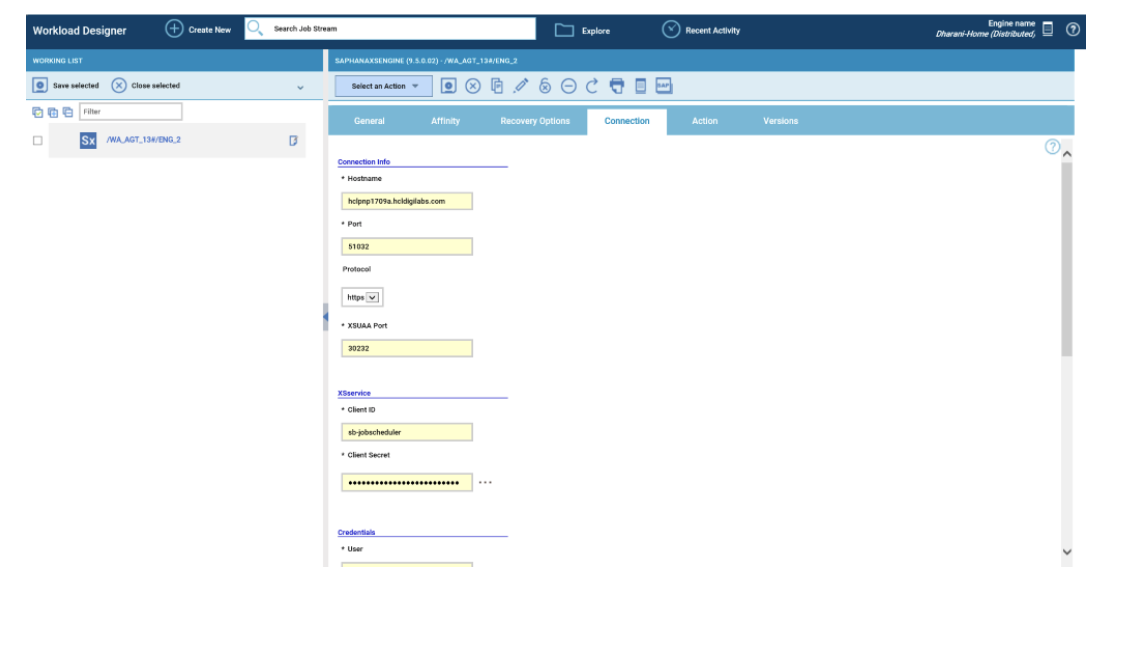
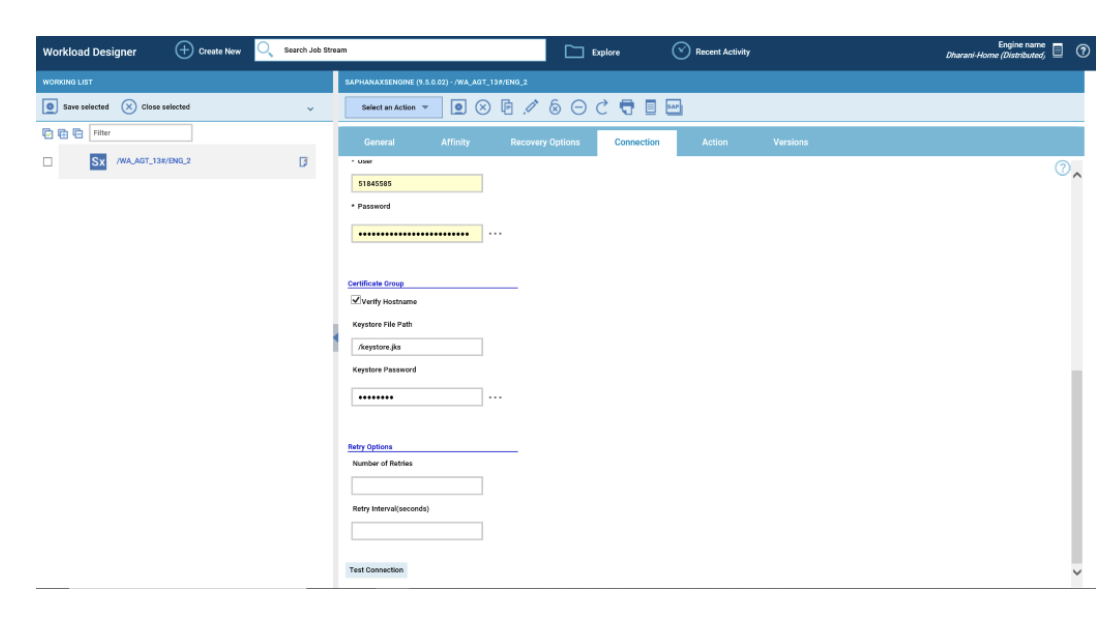
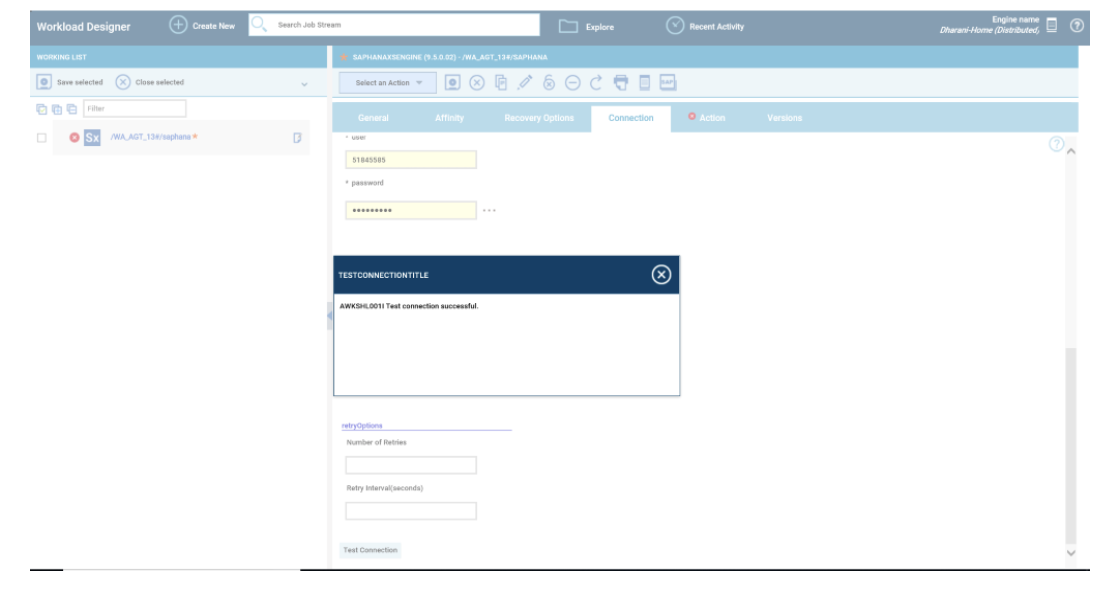
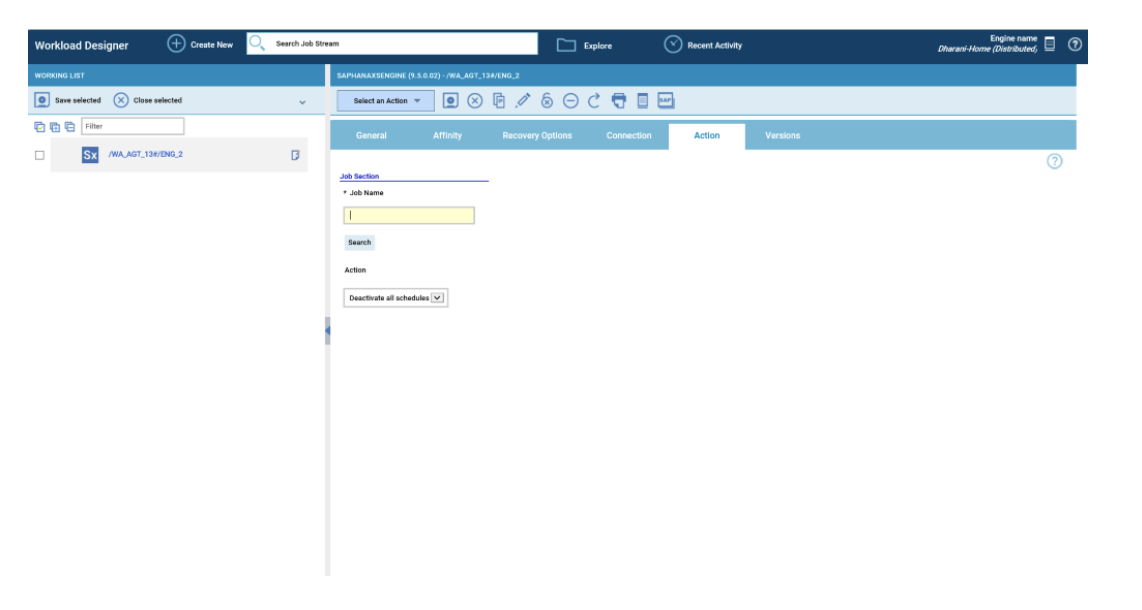
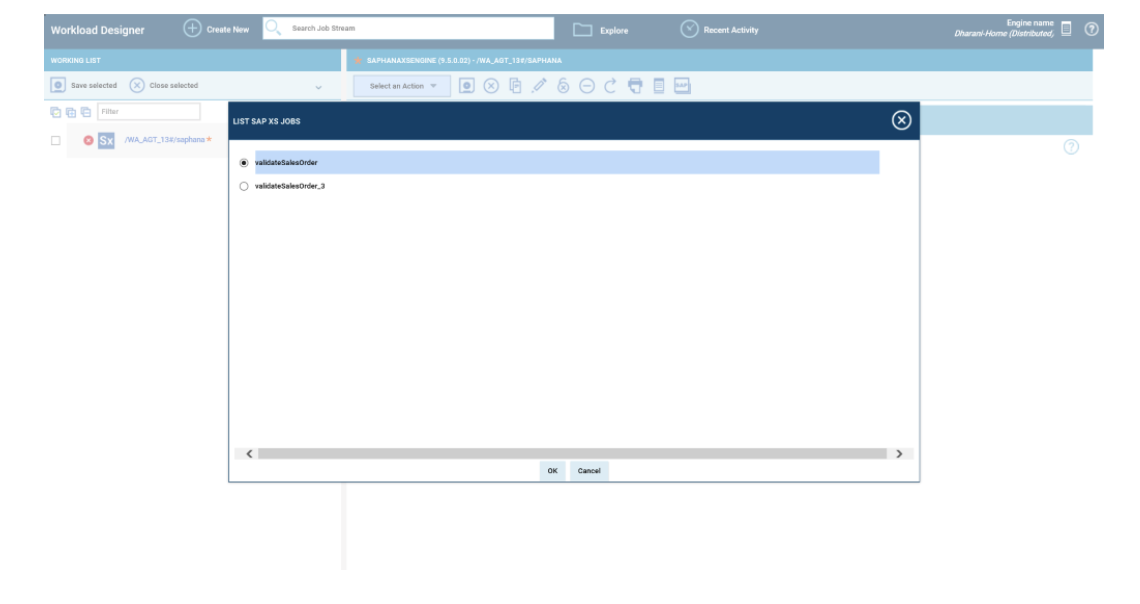
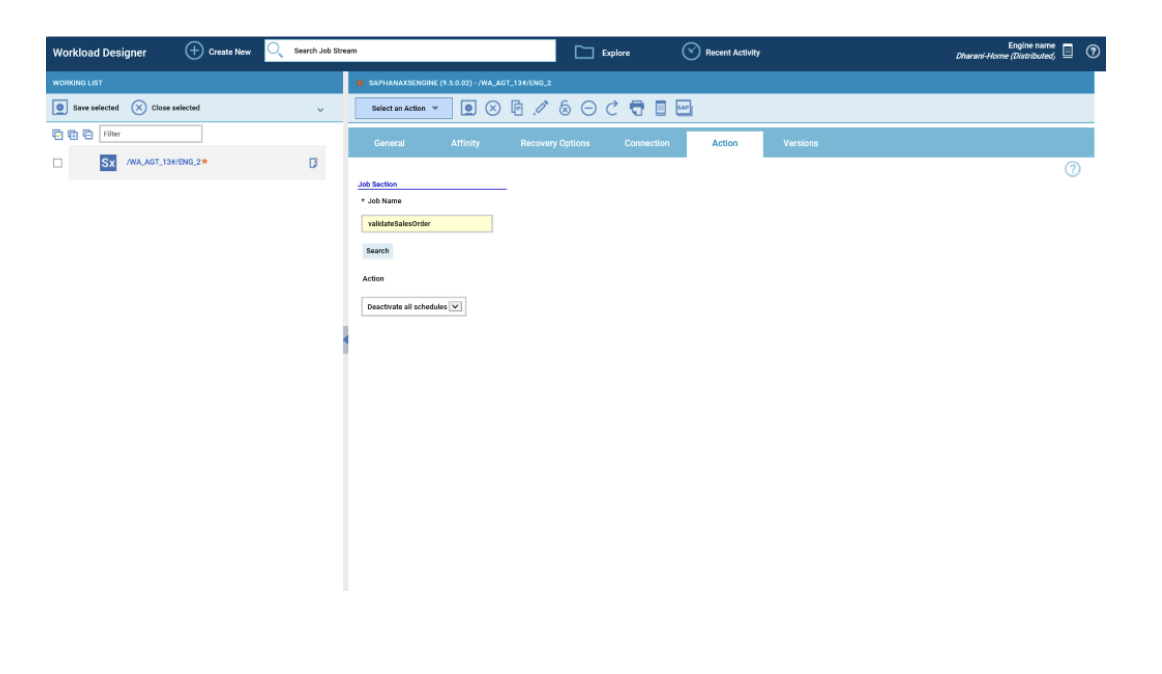
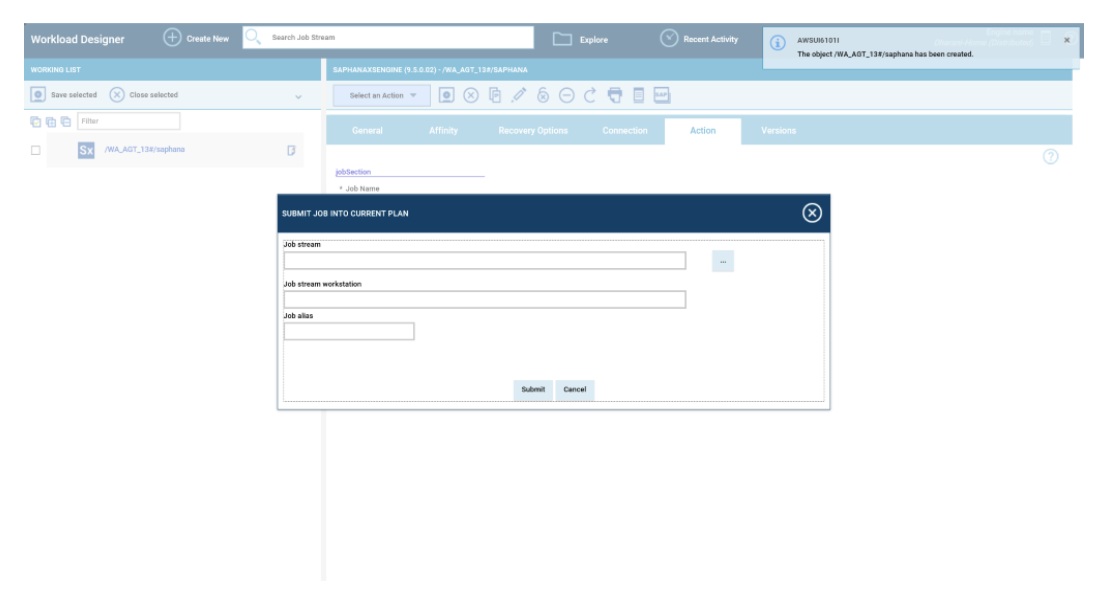
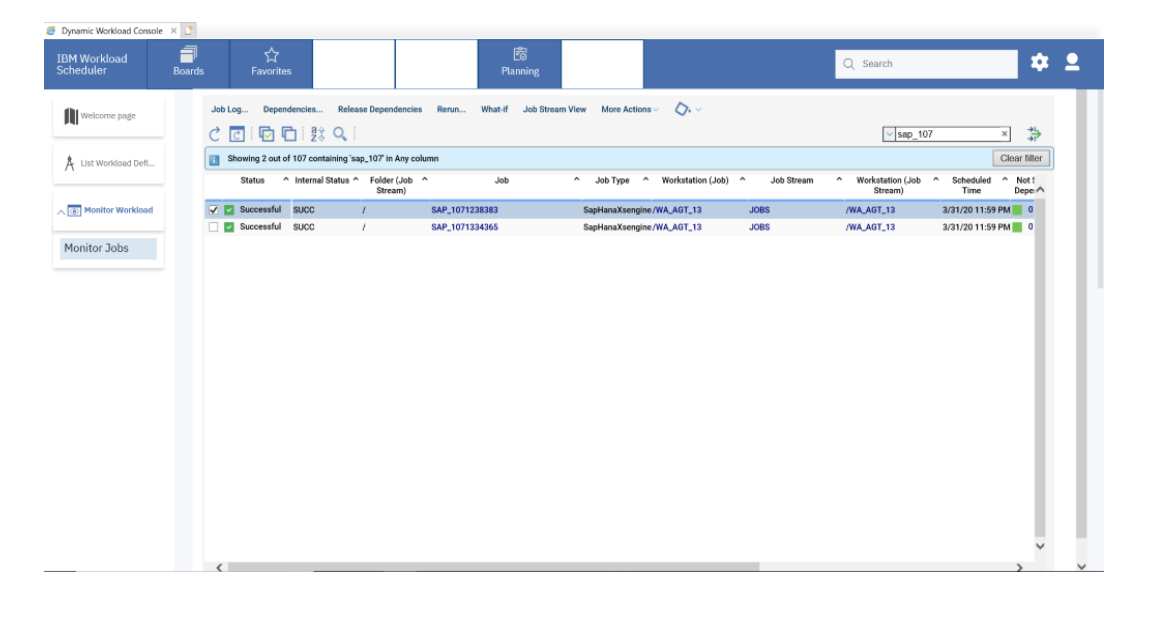
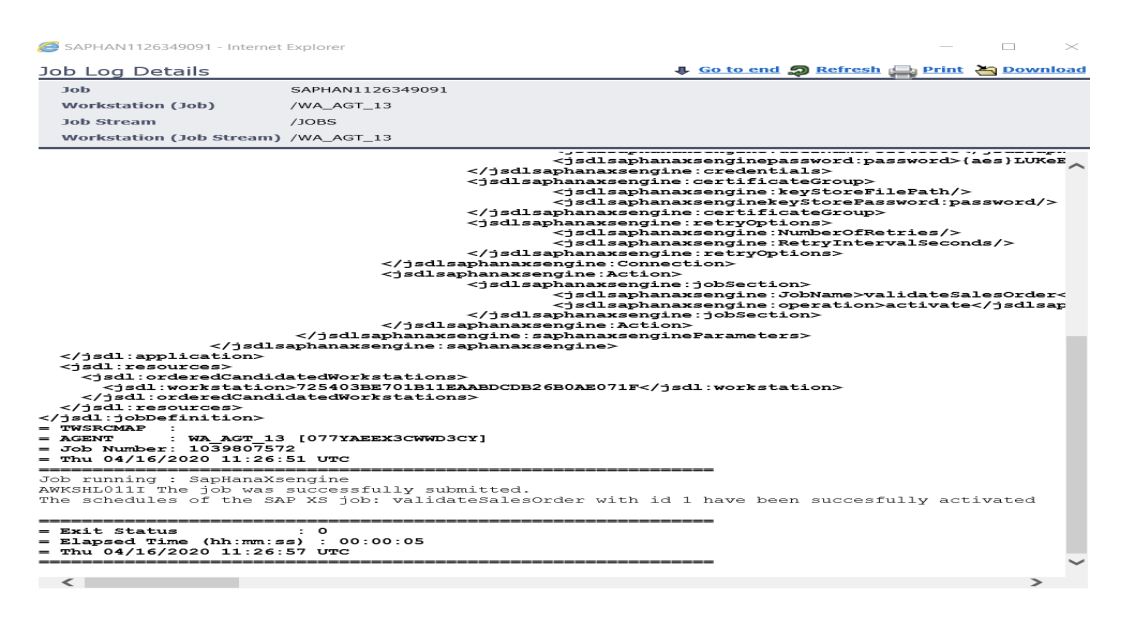



 RSS Feed
RSS Feed