|
At HCL Software we introduce to you HCL SoFy, the easiest way to deploy your HCL Software products in Kubernetes in minutes. Browse our extensive catalog of enterprise software products and rest APIs to develop rich and more powerful applications with enduring value. We are always working on building new features and upgrading existing ones, as a part of this journey we have now added HCL Workload Automation and HCL Workload Automation Retail Demo Pack in the SoFy’s extensive catalog of enterprise software products. In this blog we will take you through a quick demo of HWA on HCL SoFy. The demo will leverage the power of orchestration to automate the execution of an order management process, based on incoming workloads conditions and according to the different personas involved in the business flow (the business user, the scheduler, the operator and the application architect). Fig 1: HCL SoFy The Business User Perspective As Business User, your mission is to de-risk business and extend the outreach of automation. With the demo, you will learn to:
What’s the challenge? Retailers receive orders of various sizes from various order management systems, such as SAP, Oracle, Informatica and more. Information needs to be analysed, and orders fulfilled. Order fulfilling is a repetitive process that requires to be reliable, scalable and performed in a timely manner, making the perfect case for automation. Fig 2: Scenario Let’s get started! Explore HCL Software catalog on HCL SoFy and create your solution in minutes. Go to the catalog section and search for HCL Workload Automation and Retail Demo Pack. Select and Add both the software packs, give the solution a name “demopack” and click on create. Fig 3: Explore HCL Software Catalog HCL SoFy is all about deploying your cloud native solution on the cloud your own choice in minutes. Once you have given your solution a name, then deploy your solution in SoFy Sandbox and click on “View Solution Console” once the deployment is finished. Fig 4: Deploy the solution in SoFy Sandbox mode Now let’s login to SoFy Console to get the credentials and link to access Dynamic Workload Console, our web interface to monitor your business-critical processes. Fig 5: SoFy Console In the Dynamic Workload Console, you can model, plan and monitor your production workload. Customized dashboards and flexible report services along with predictive scheduling capabilities are also available on Dynamic Workload Console to keep a control on the whole process. Job streams are automated process flows interconnecting different tasks running on different systems, from mainframe to cloud, and in different network zones like a hybrid data center or a public cloud and can be executed on schedule basis or on demand by opening the planning menu and clicking on submit predefined job streams. Figure 6 : Dynamic Workload Console Search for order_process job stream and submit it. For an effective management and monitoring of the job stream, open the monitoring and reporting menu and select monitor workload. Figure 7 : Submit Page In the Monitor Workload Page, you can create your monitoring query to track the status of the execution of your submitted job stream. Figure 8: Monitoring Query Edit the query to filter for the job stream name. It’s possible to create and save tailored queries for a flexible detailed monitoring or a consolidated overview of the overall execution. Figure 9: Edit the query When the job stream is in execution, open the job stream view, to easily display connections between the steps and interact with them Figure 10: Job Stream Executing In the job stream view, the flow prepared for this scenario is checking dynamically if the total amount of orders is relevant or not. The not relevant branch in this scenario is suppressed and the total value of the orders is challenged against 3 conditions and the flow will proceed if at least 2 of them are met. Figure 11: Job Stream View Right click on the job box, open job logs to explore the step output and check if the condition is met or not. Figure 12: Job Log Head back to the Dynamic Workload Console page and open the profile menu and then click on Automation Hub. Automation Hub is the market place where you can get new job plugins to create end-to-end automated workflows. You can also create new plugins by downloading our software development kit and be a part of this growing community. Figure 13: Dynamic Workload Console The Scheduler Perspective As a scheduler, your mission is to model end-to-end processes and interconnect business flows. With the demo, you will learn to:
So, let’s see how we created the demo flow using the job plugins available in our automation hub. Open the design menu and click on Manage Workload Definitions and land into the Workload Designer. If you have any pop ups disable in your browser, please enable them. Figure 14: Dynamic Workload Console - Workload Definitions The workload designer is the page where you can create jobs and connect them into job streams where scheduling rules and options are defined. Figure 15: Workload Designer By Selecting Job Definition, you can see a list of all the installed job plugins, here you will find any new plugin you are adding to the Workload Automation. Figure 16 : Job Definition Let’s look inside our demo job stream: search for order_process and open it in edit mode. Figure 17: Demo Job Stream The user can work in a list or graphical mode. Switch to the graphical view tab. Here you can see exactly the same flow you have monitored in the first part of this demo. Figure 18: Graphical View Tab We will now explore a few jobs to visualize how our job type are simple and flexible. Right click on the topmost job box and open the job definition. FIgure 19: Job Definition This is a database job type, and from the database tab the user defines the credentials to connect to a remote database. Figure 20: Connect to Remote Database In this example the job calls an SQL query that you can visualize in the SQL tab where you can also call a stored procedure and eventually save the result of the query into an output file. Figure 21: SQL Tab Switch to the general tab to check how the total value is used to evaluate relevant and not relevant conditions, these conditions are not affecting the job status, but they are used to branch the processing flow. Figure 22: General Tab Return back to the job stream graphical view and open the “authorization” job definition. Figure 23: Graphical View This is a restful job, you need to specify the URL, the method and other advanced options if applicable. You don’t require any coding skill to design jobs using plugins! Figure 24: Advanced Section In the general tab you can see that a condition on the answer from the REST server is affecting the job status. Figure 25: General Tab In case of any failure switch to the recovery tab to discover the recovery options. Here the job will attempt 5 times to obtain a yes answer to be successfully executed. All HCL Workload Automation jobs have the automatic recovery feature. Figure 26: Automatic Recovery Open now the job definition of the last step of the flow. Figure 27: Graphical View This job dumps the value of a variable parameter. Figure 28: Variable Parameter Open the order_table to see the variables declaration associated to the demo job stream. Figure 29: Order Table This brings us to the end of 1st blog of the product demo series. Stay tuned for the next blog which will showcase the Operator’s and Application Architect’s Perspective Click here to access the SoFy Demo page Click here to Try 90 Day Free Trial of HCL Workload Automation Listen to HWA Podcast series at https://workloadautomation.buzzsprout.com/ Authors Bio
0 Comments
Your comment will be posted after it is approved.
Leave a Reply. |
Archives
July 2024
Categories
All
|

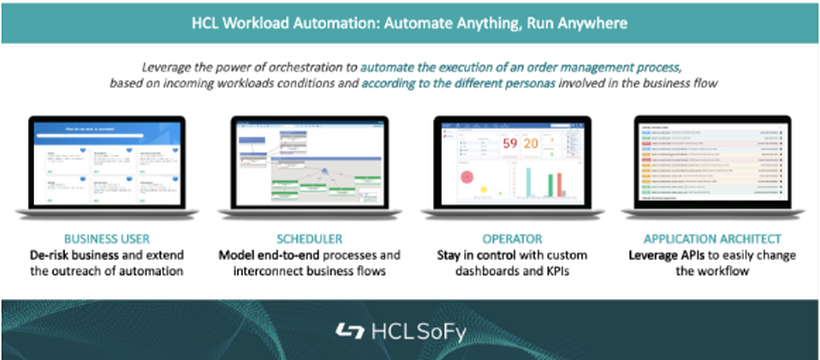
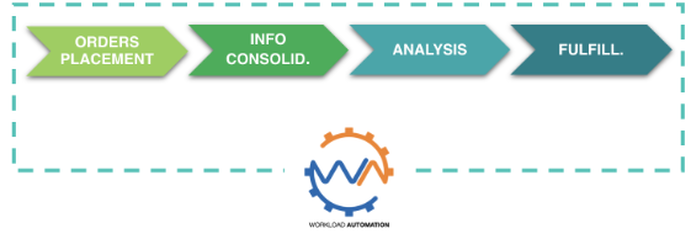
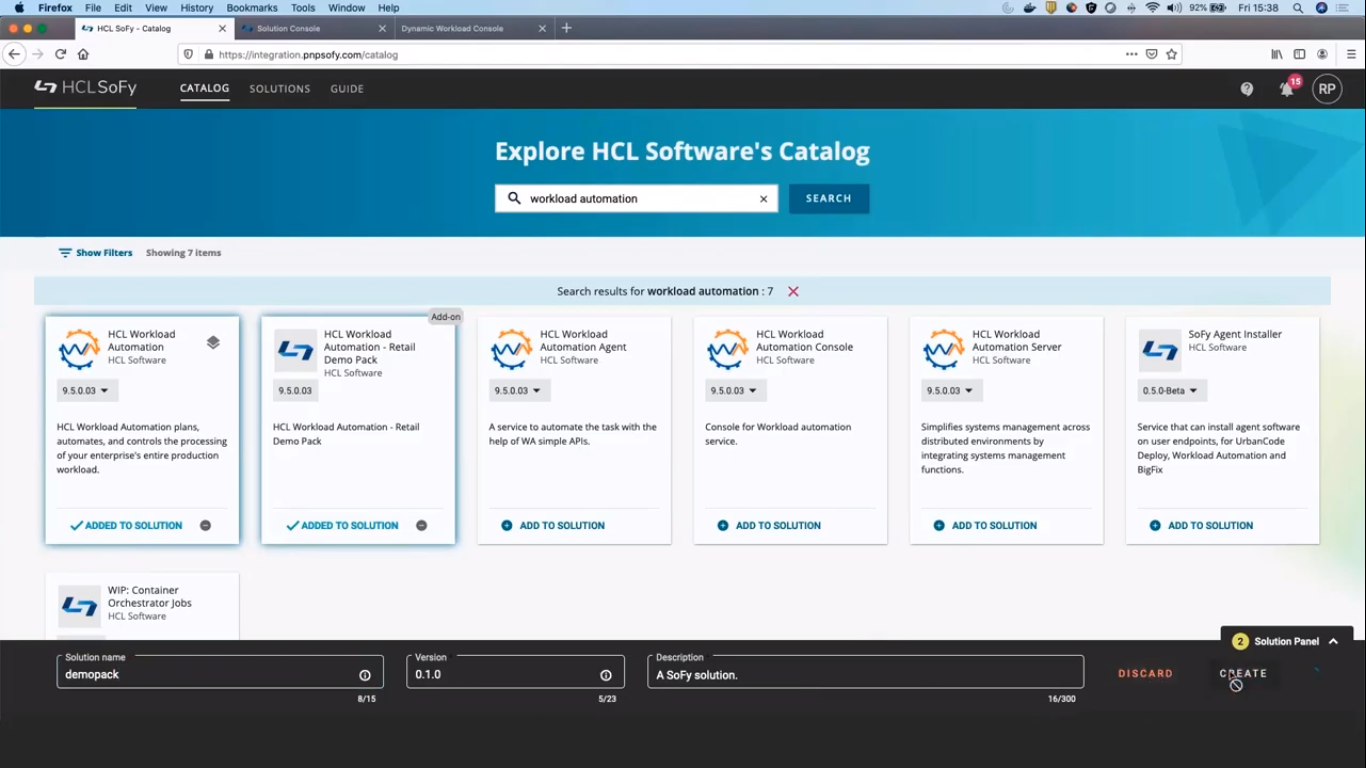
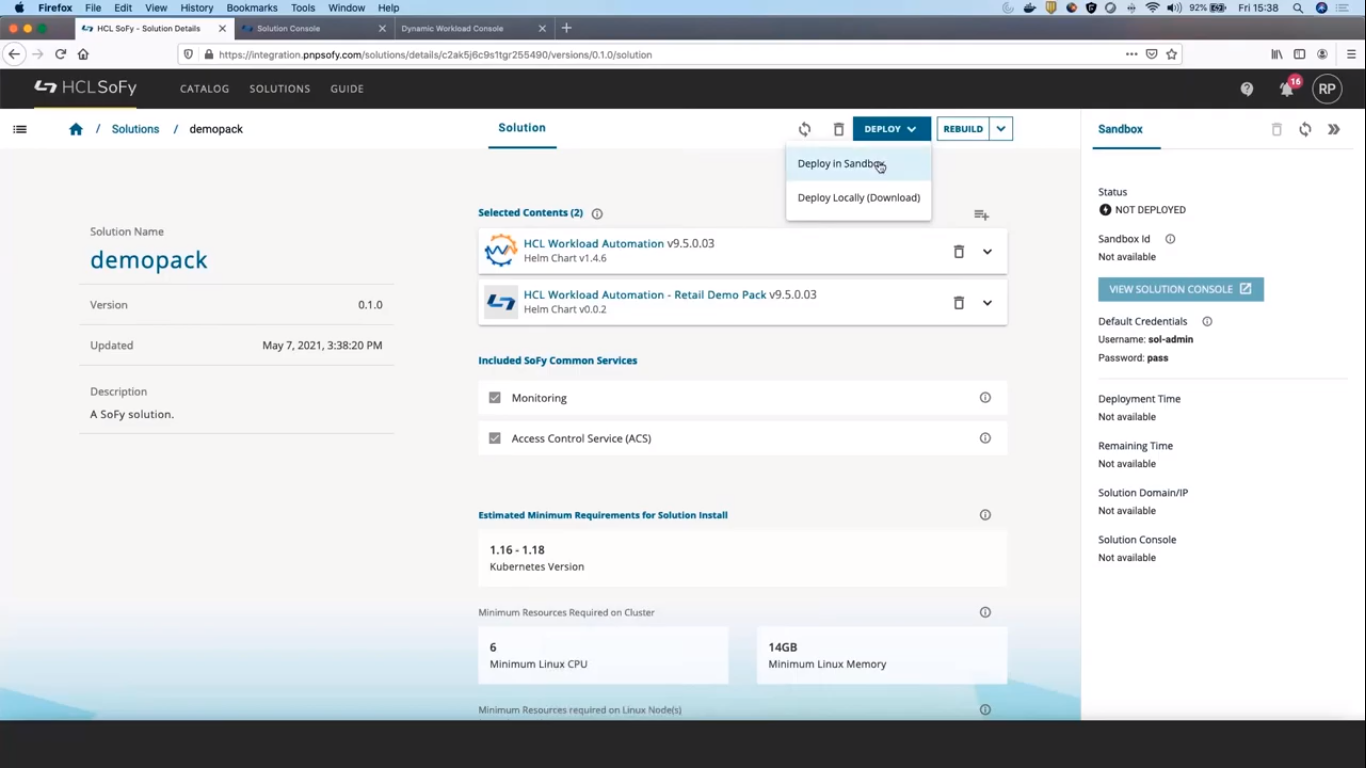
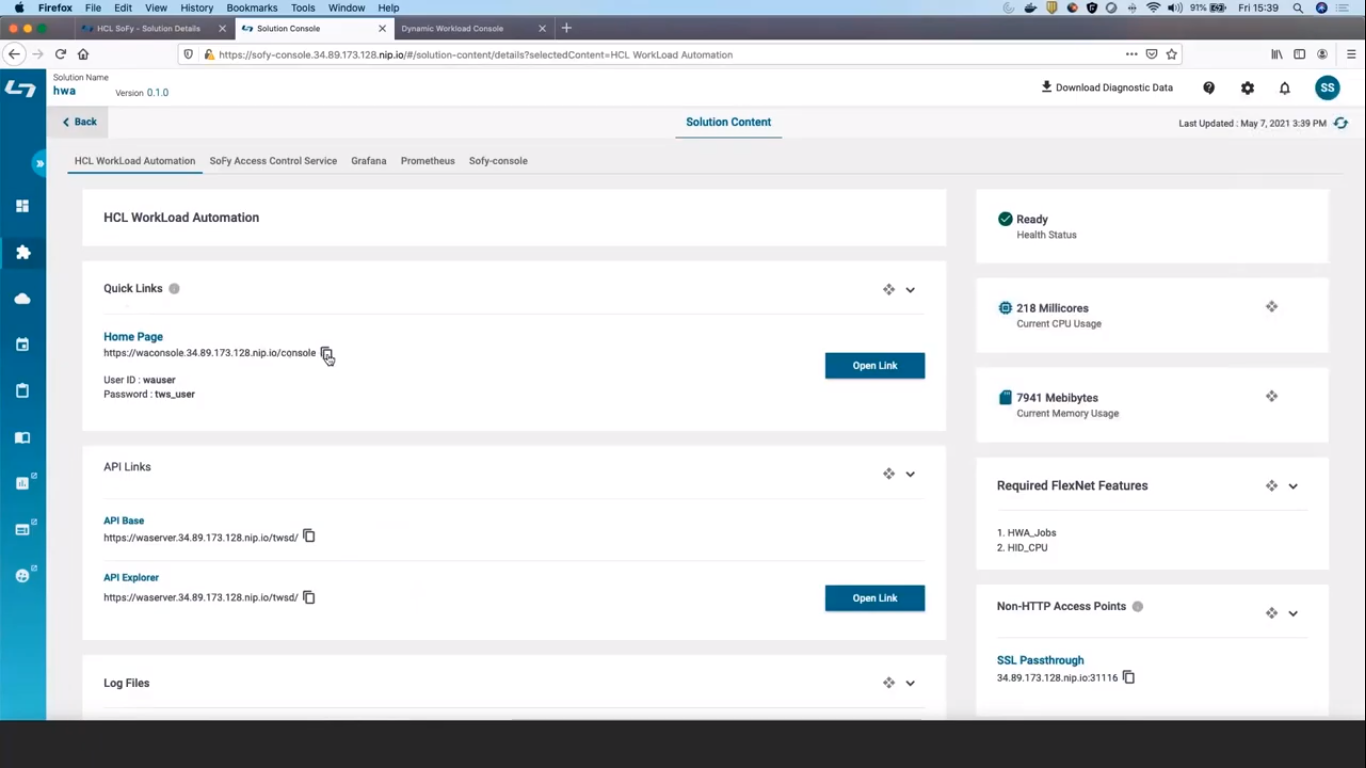
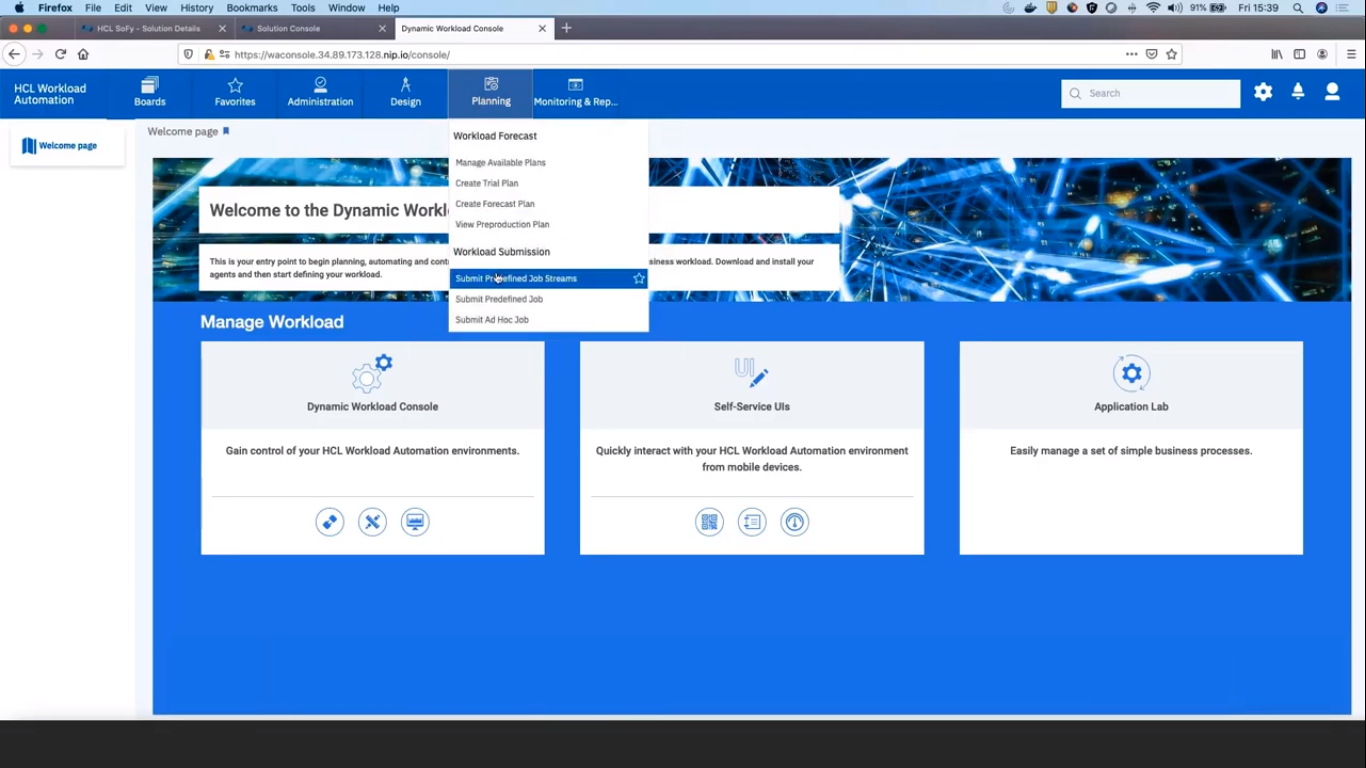
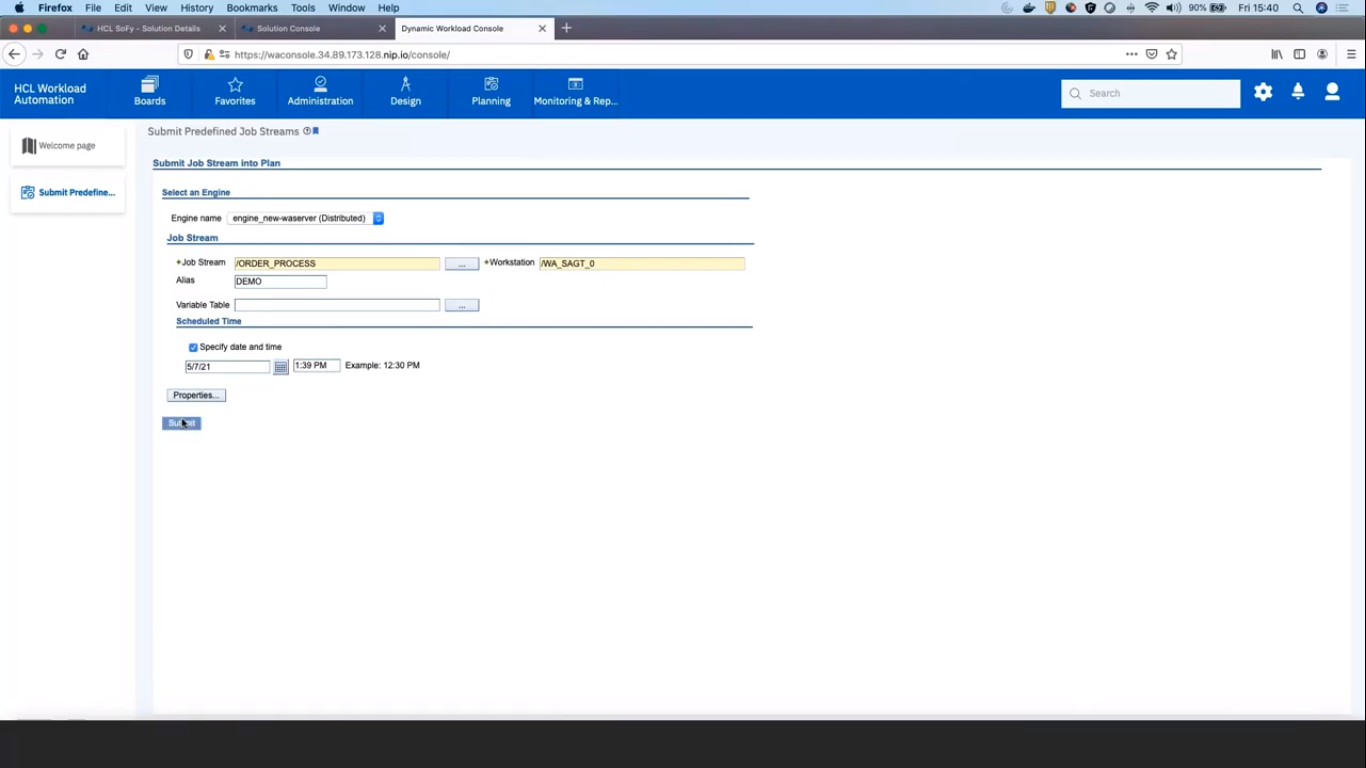
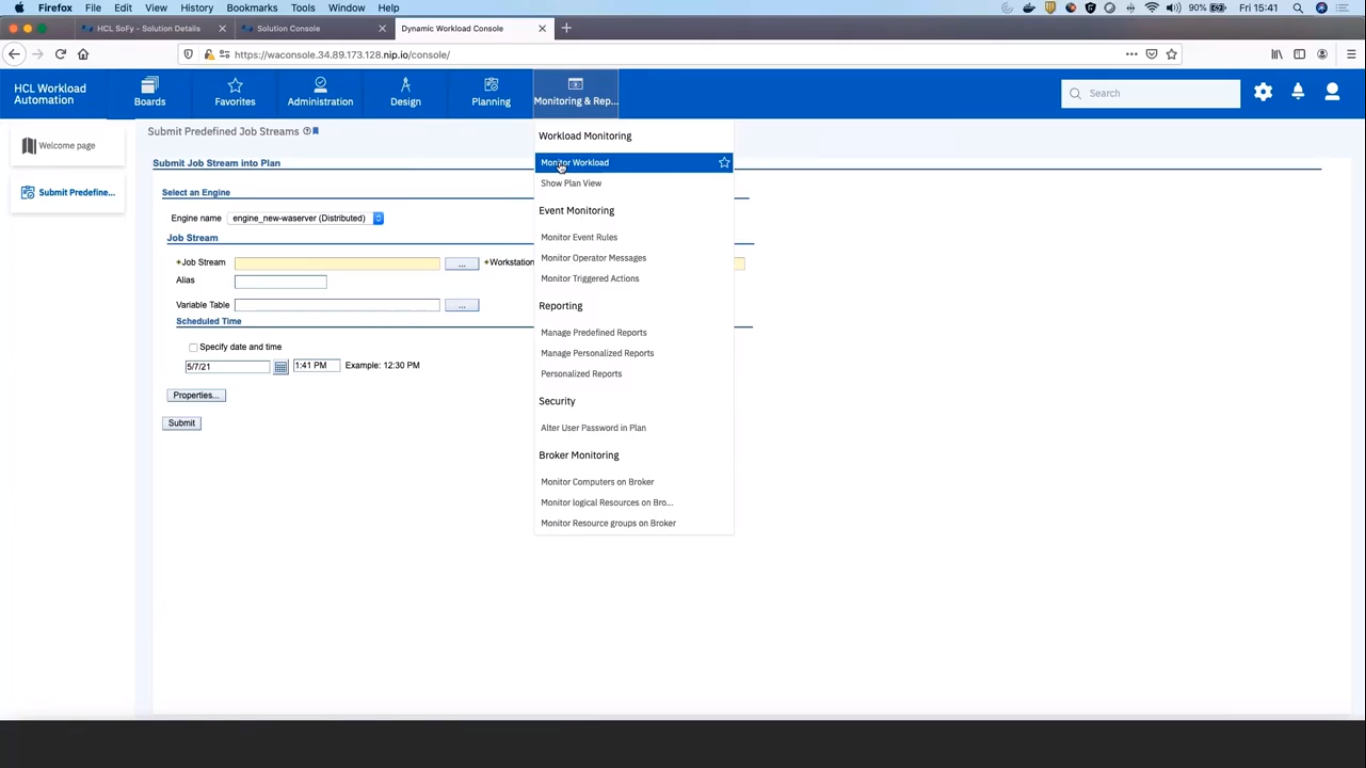
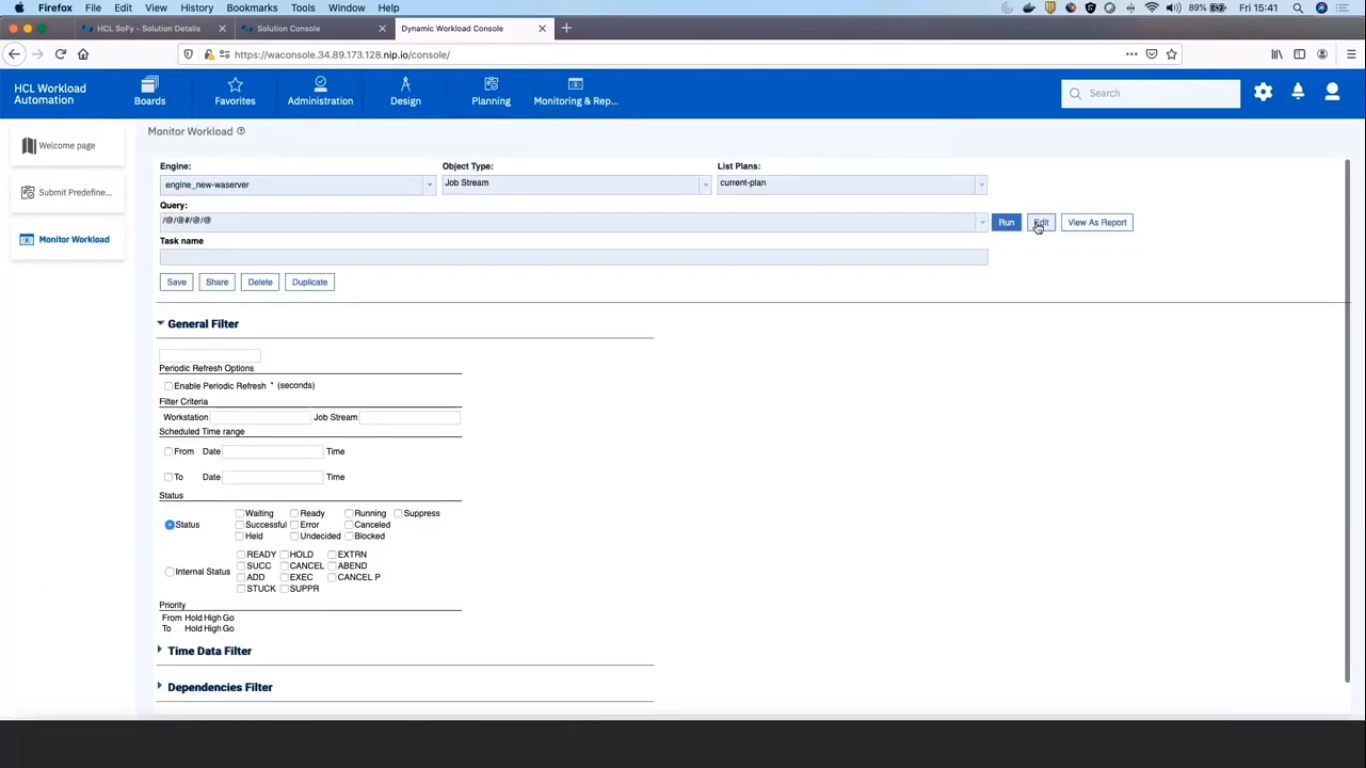
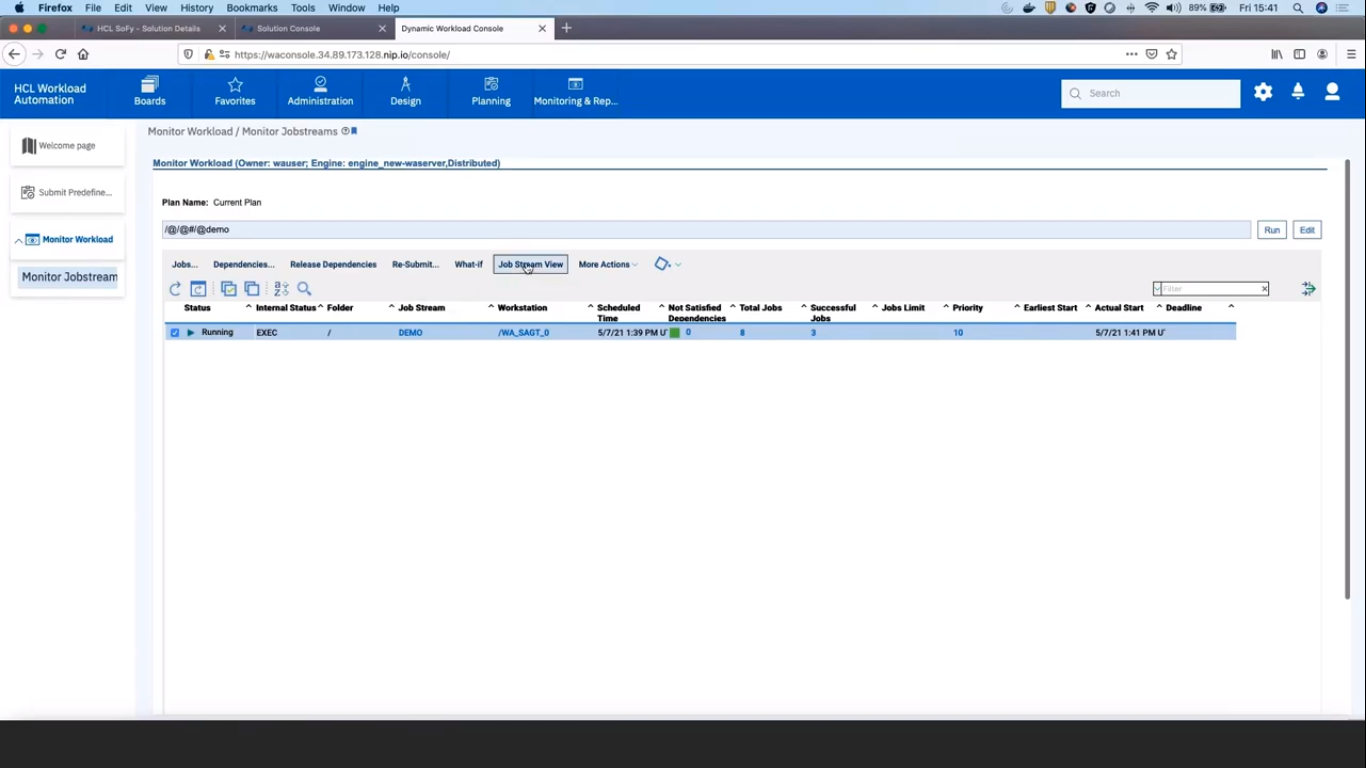
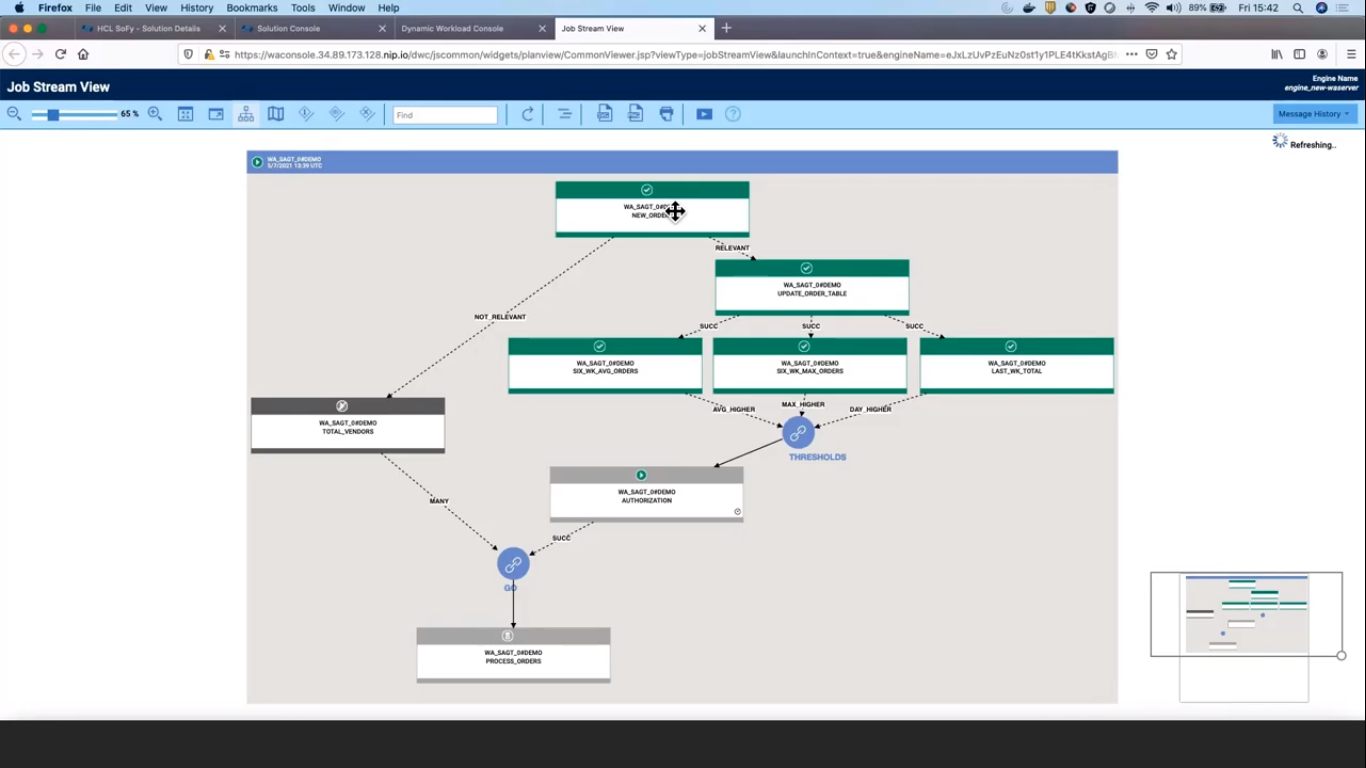
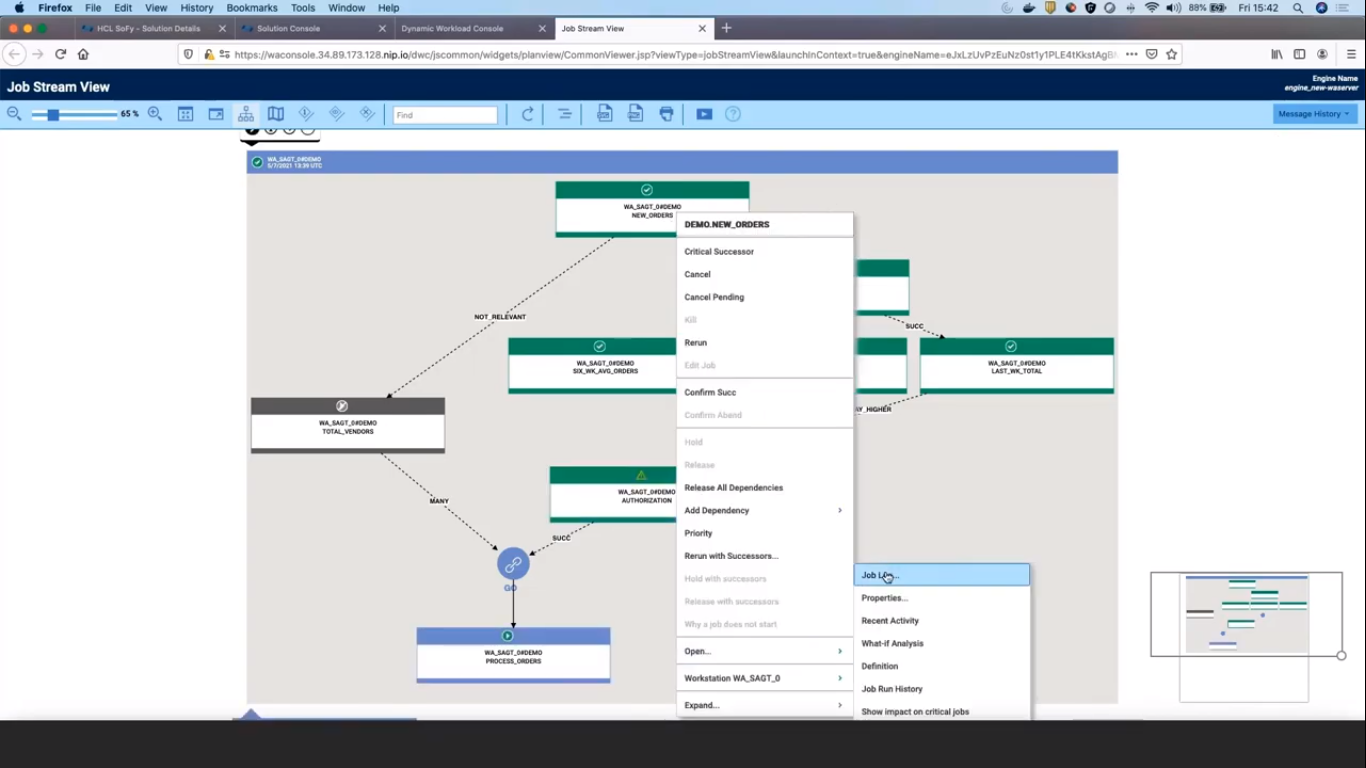
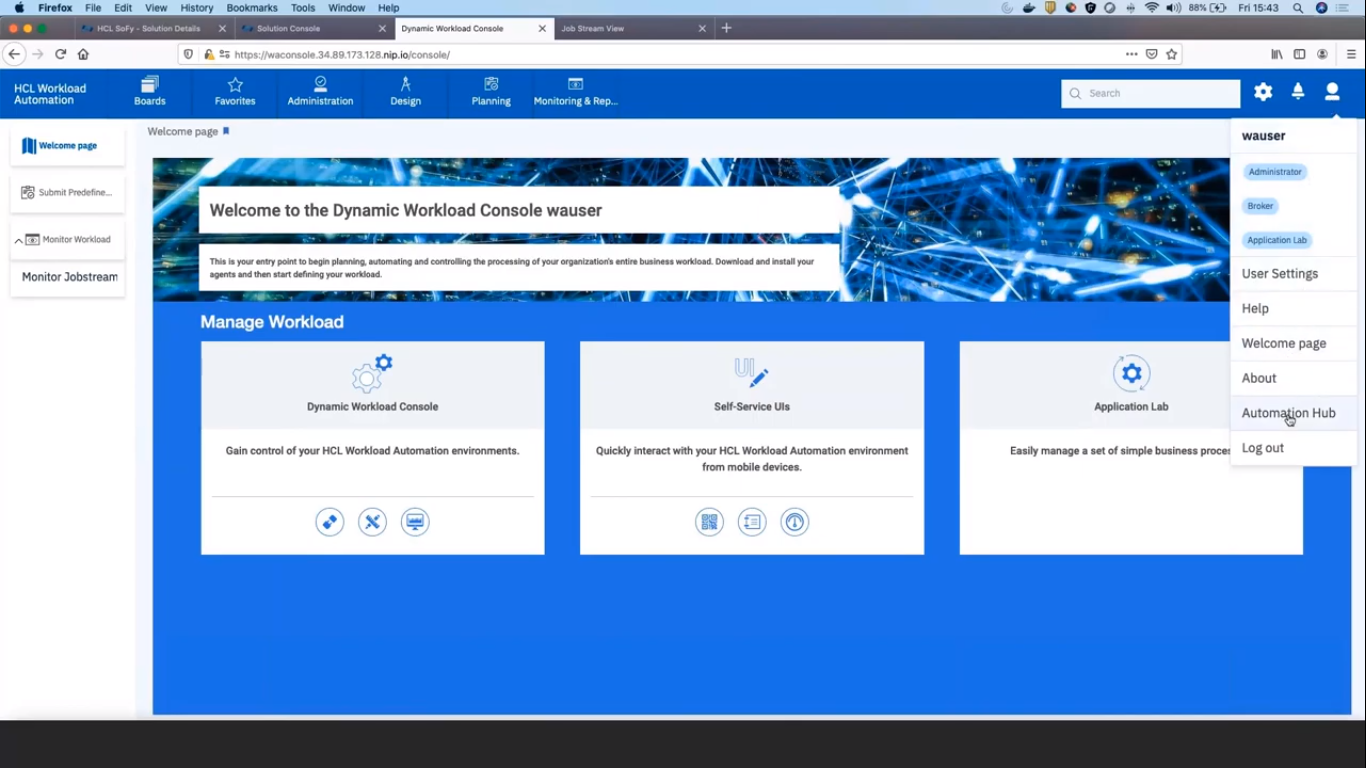
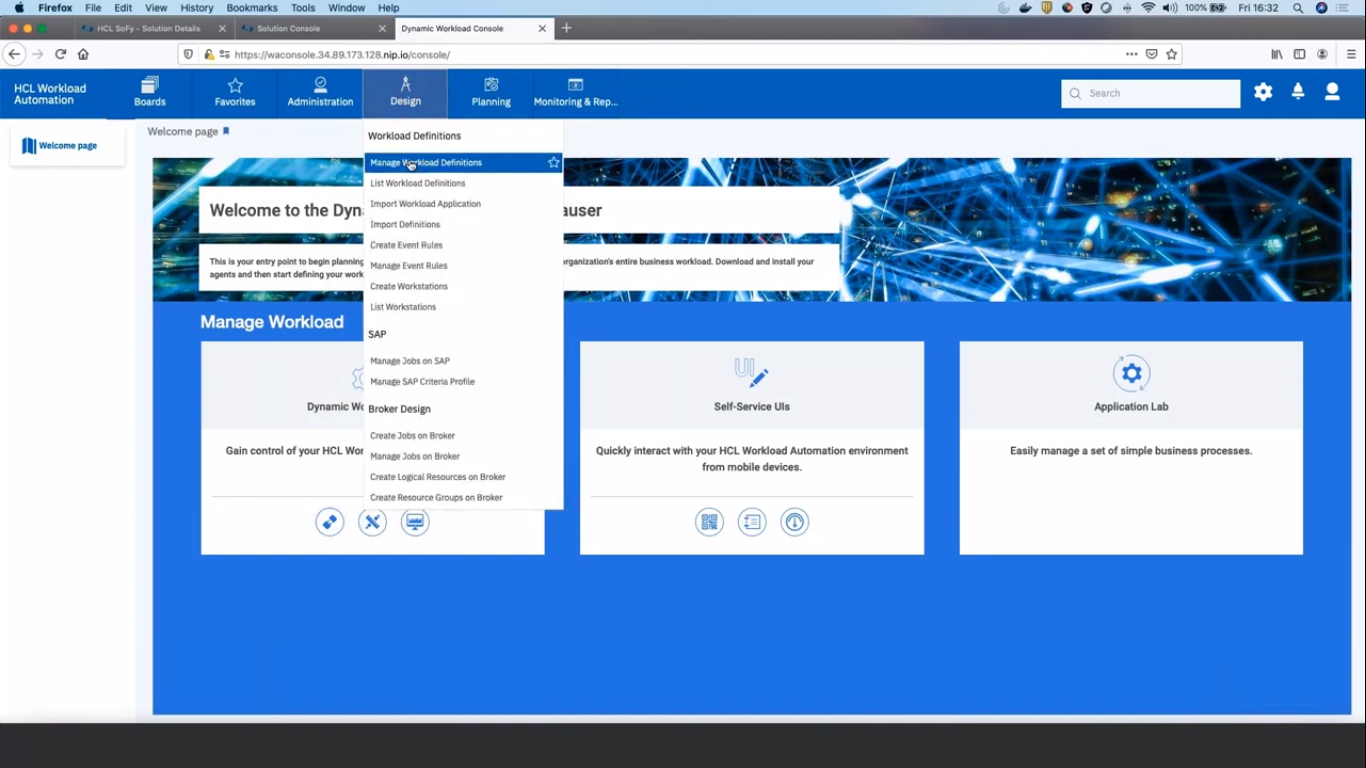
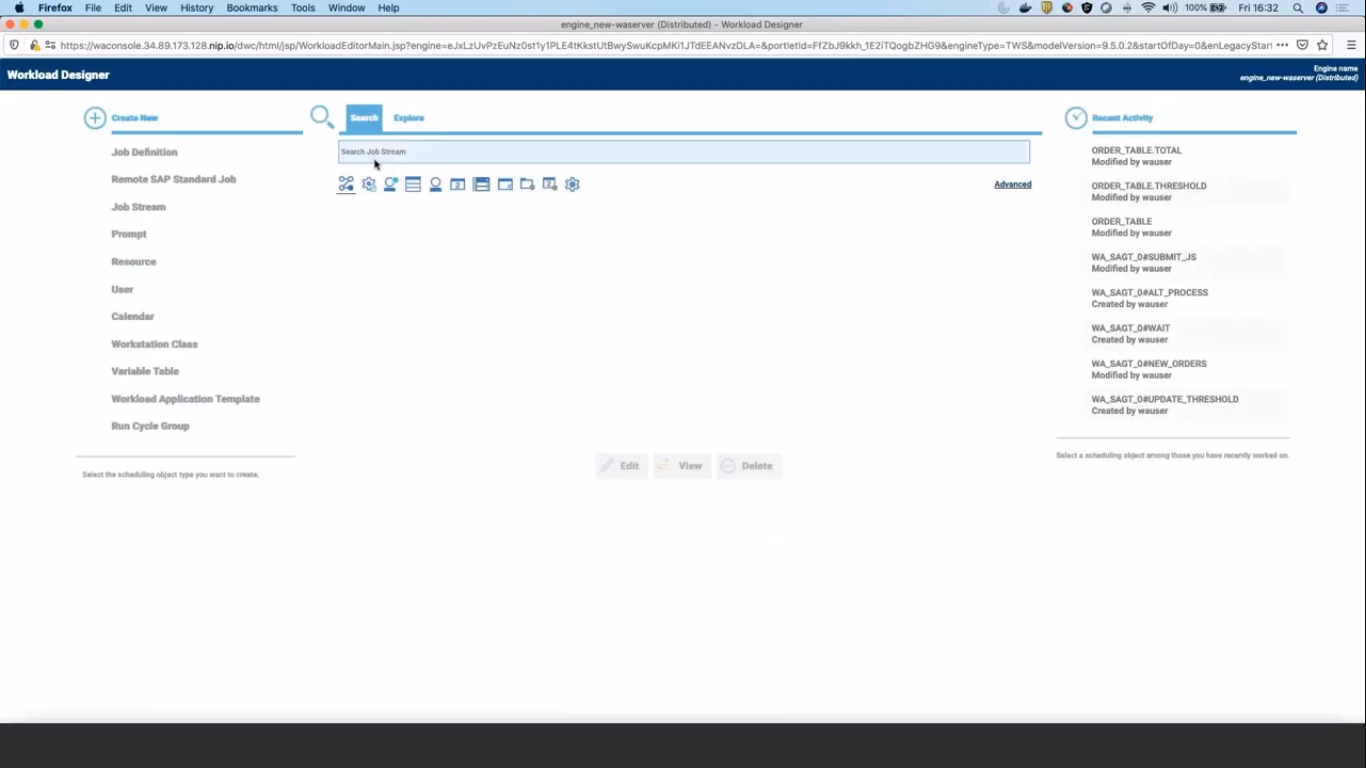
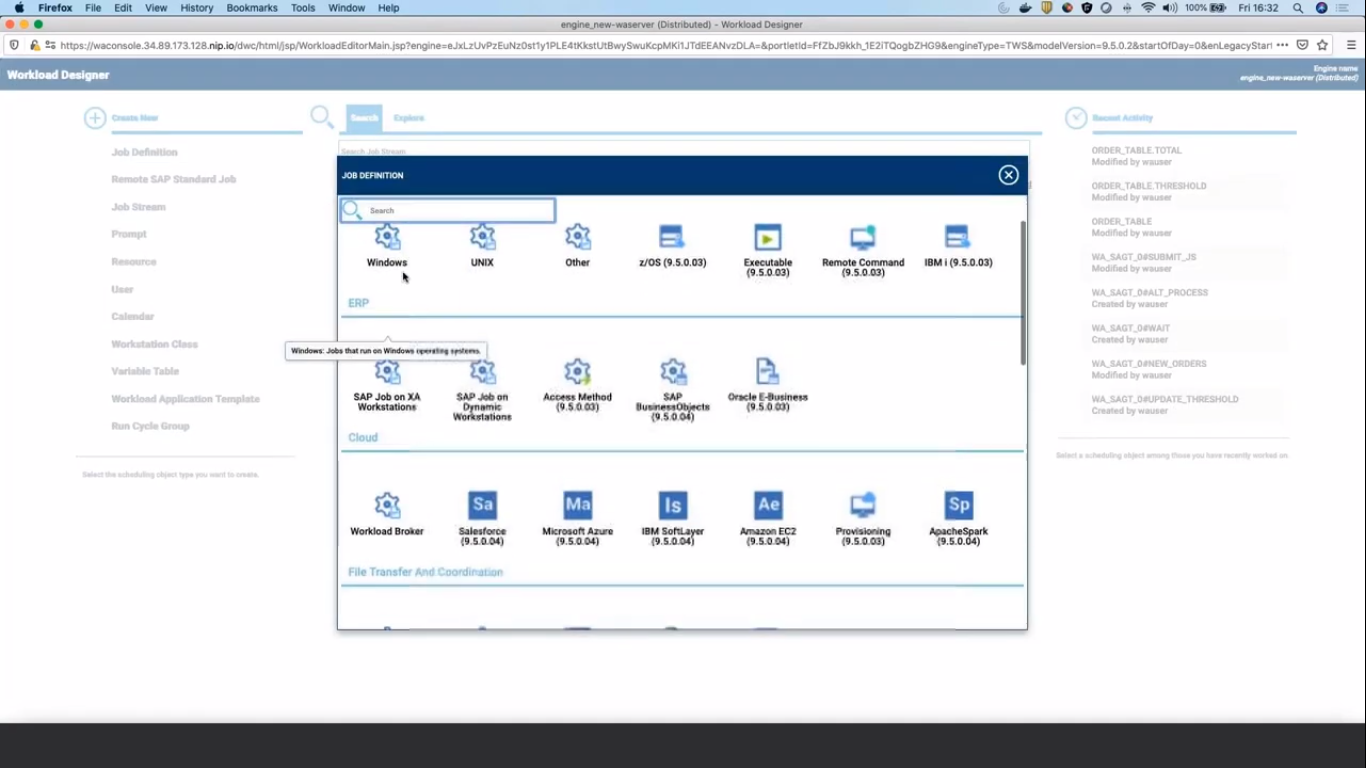
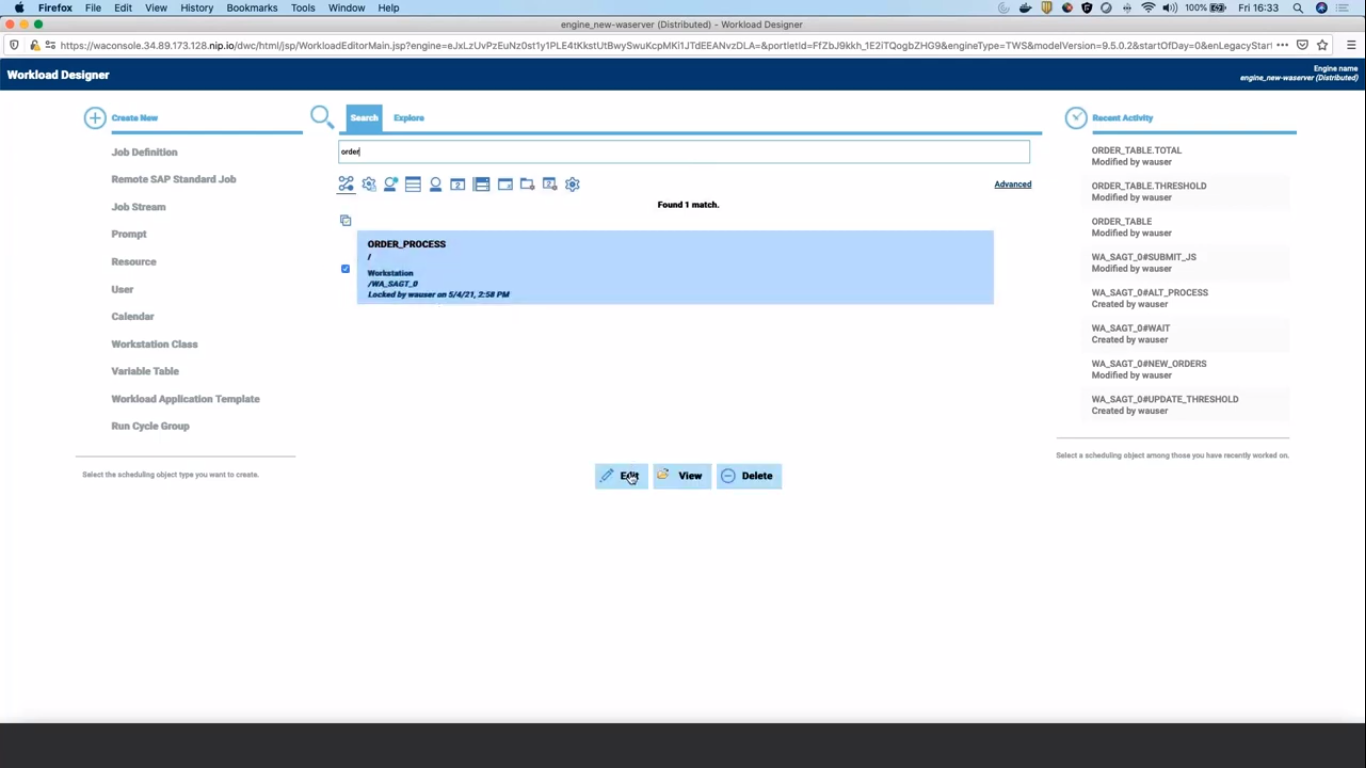
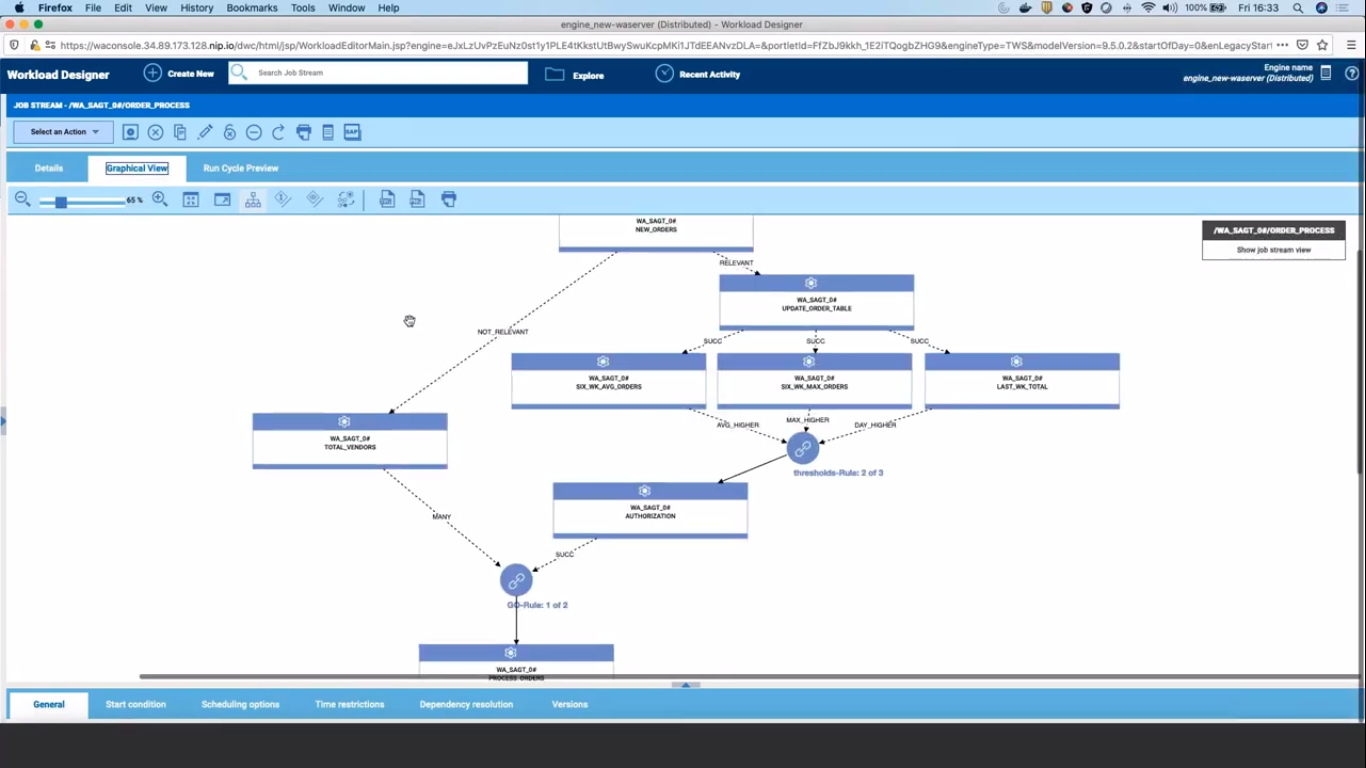
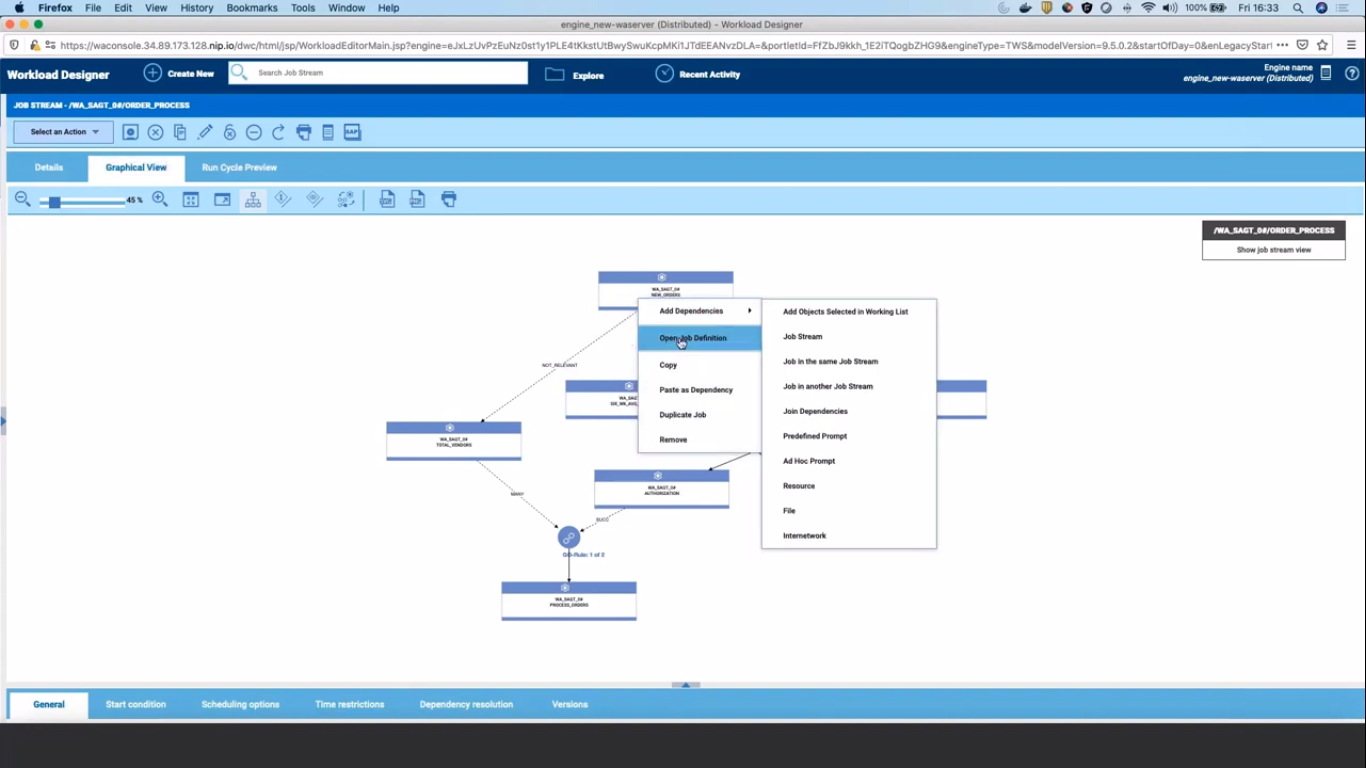
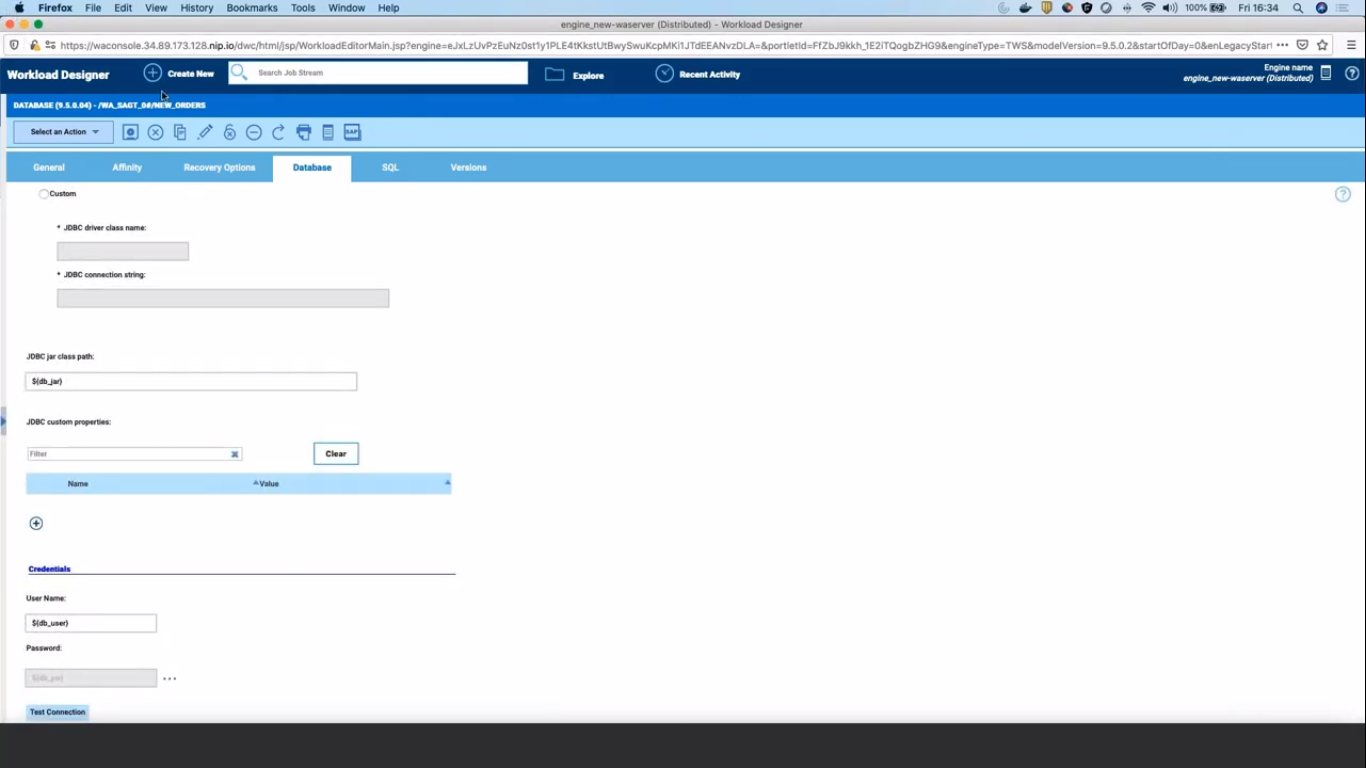
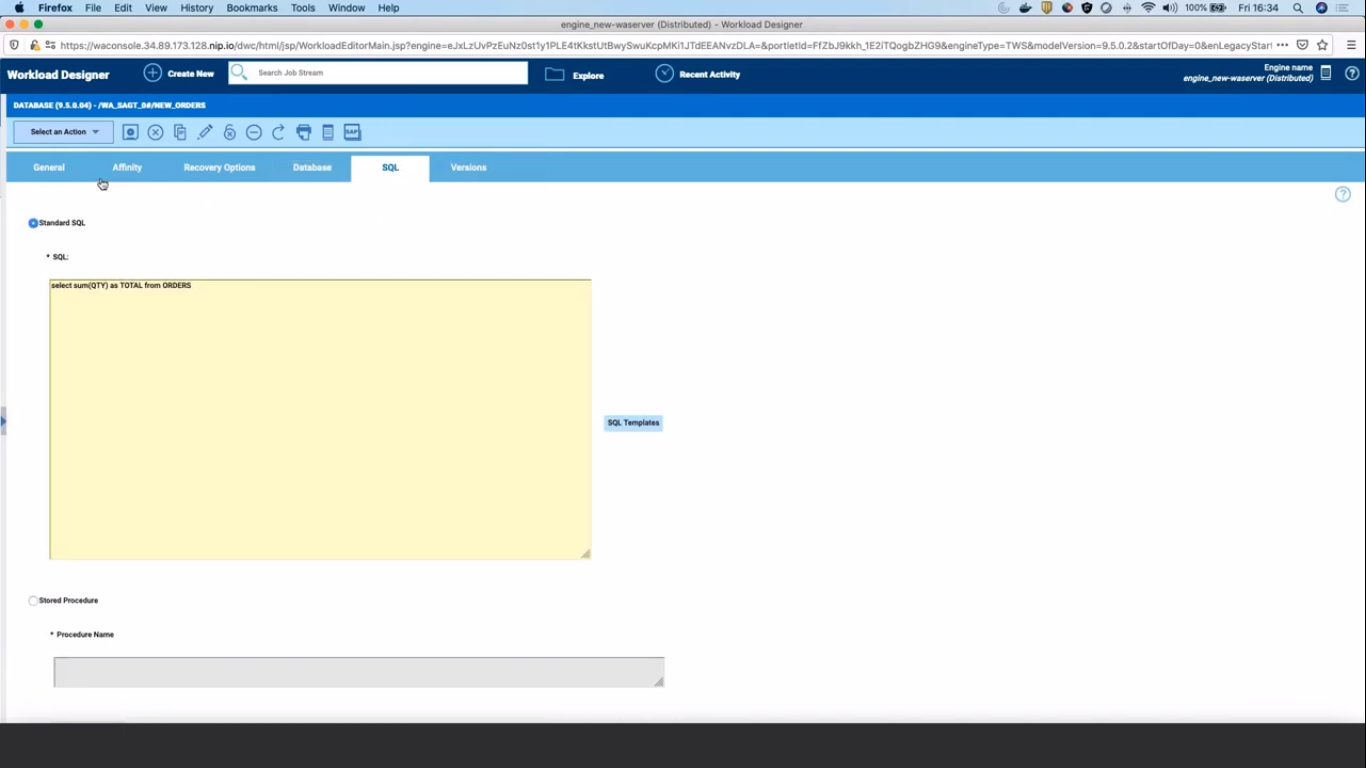
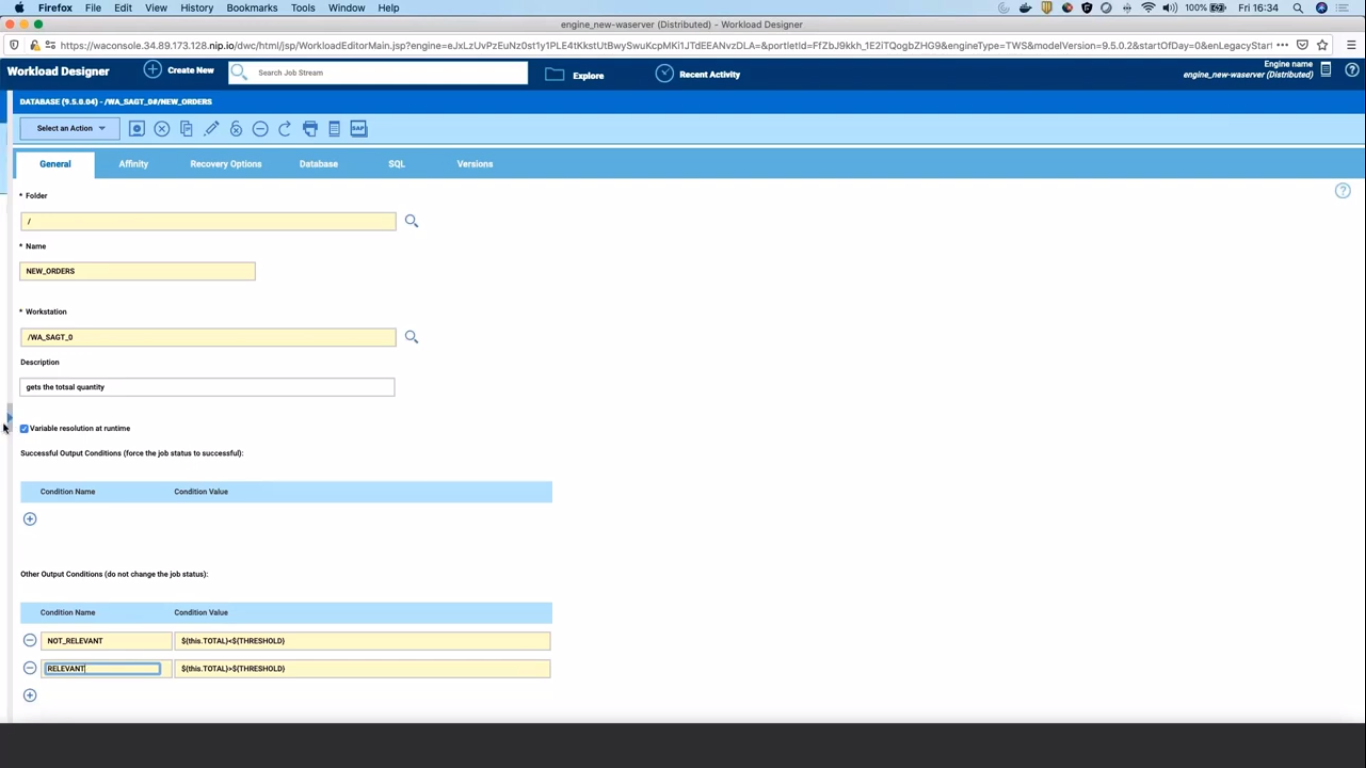
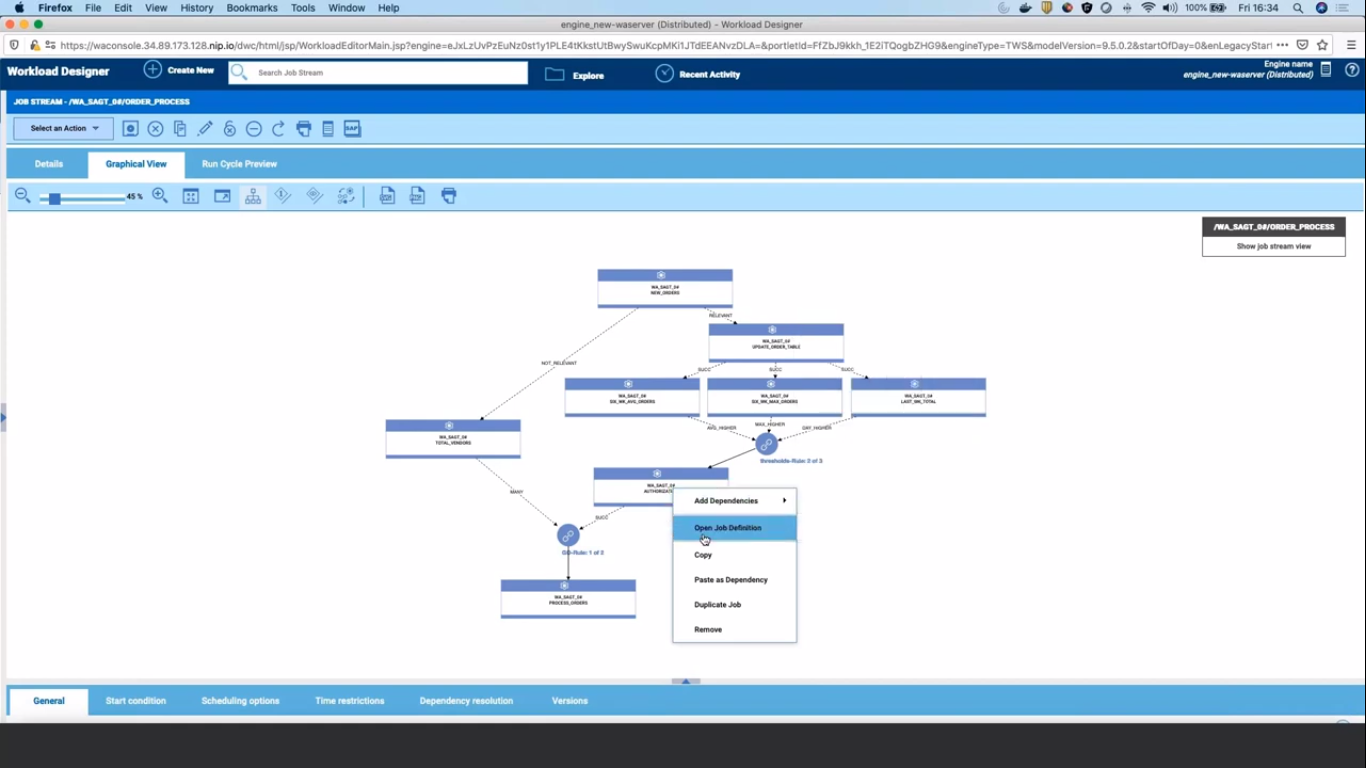
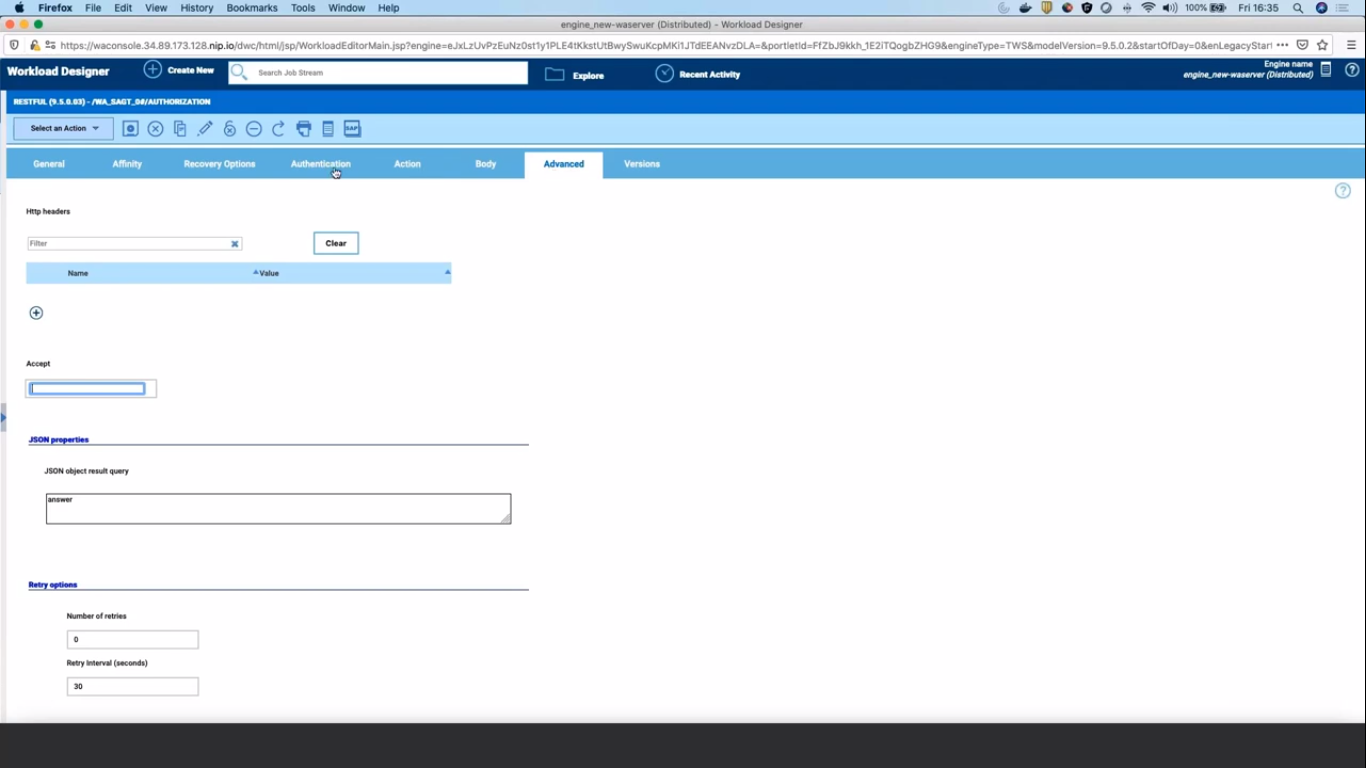
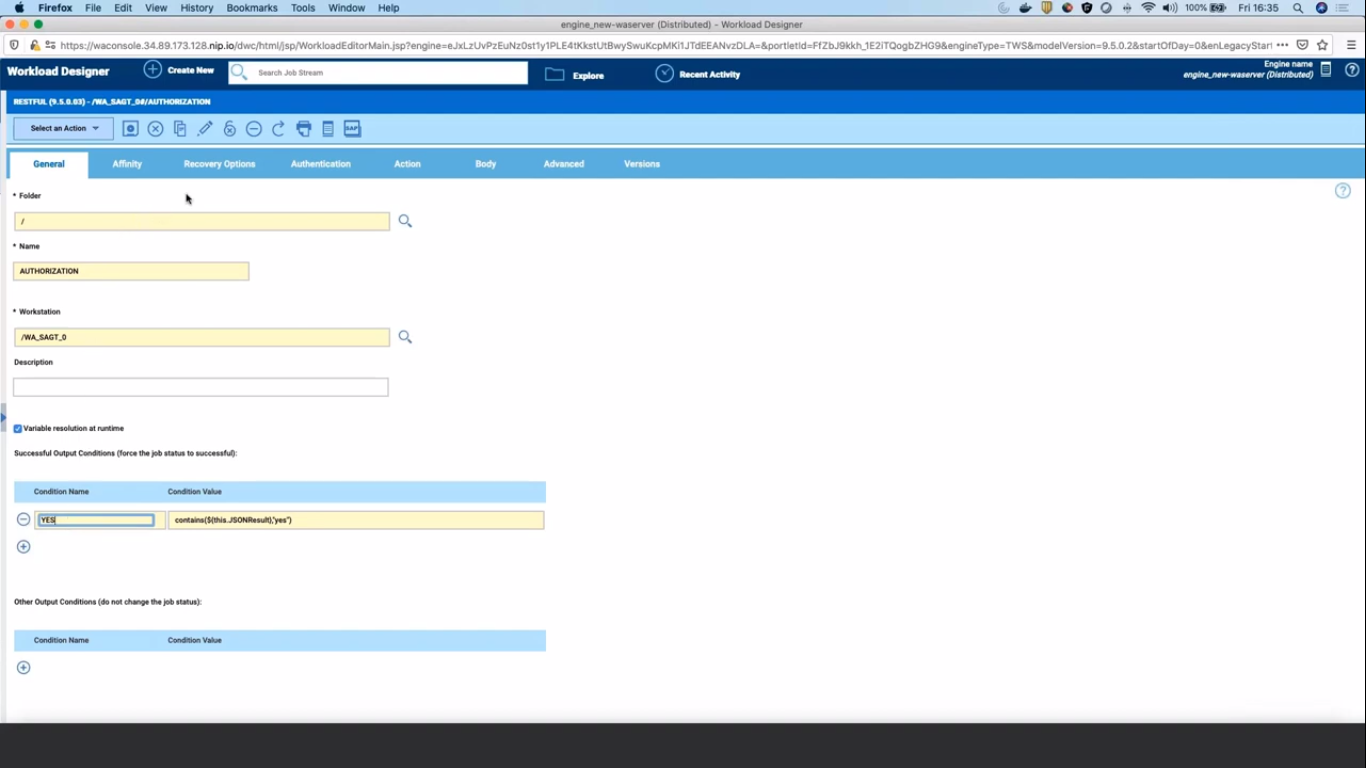
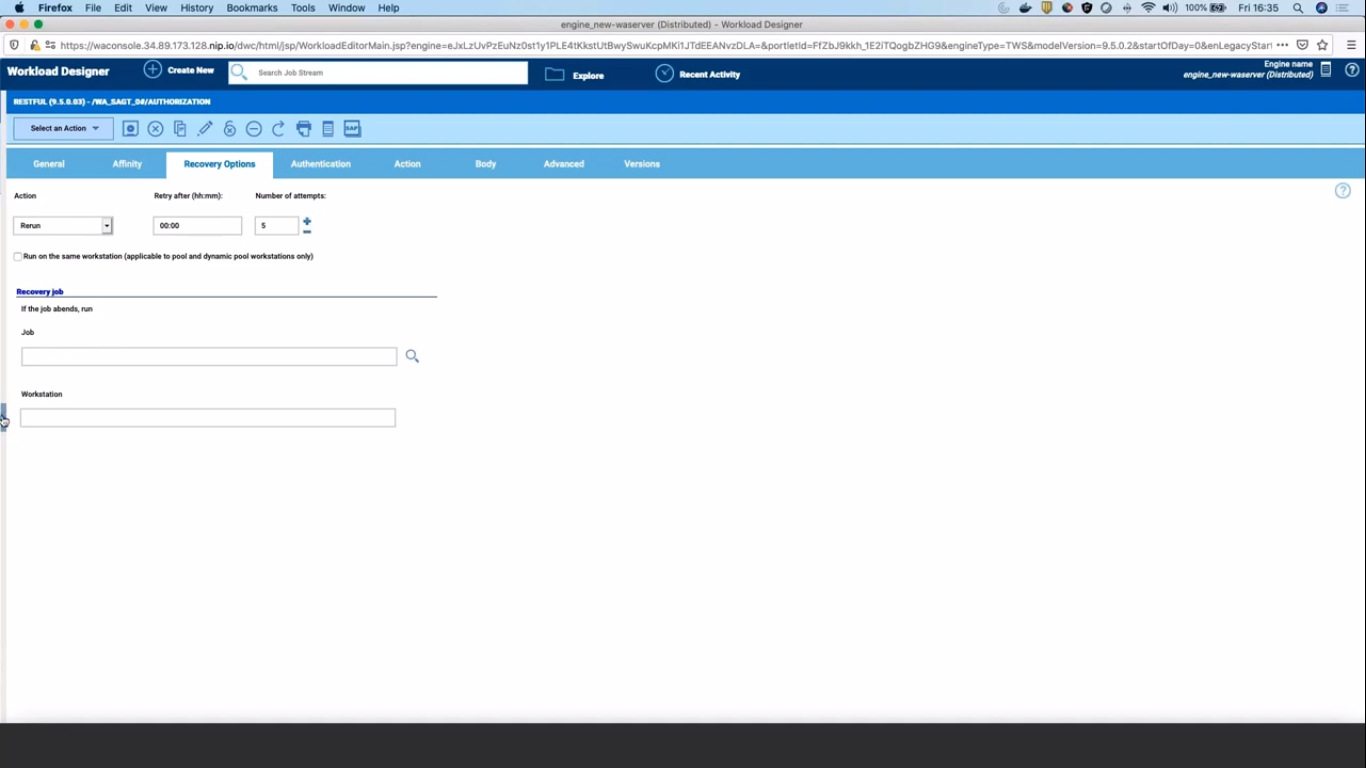
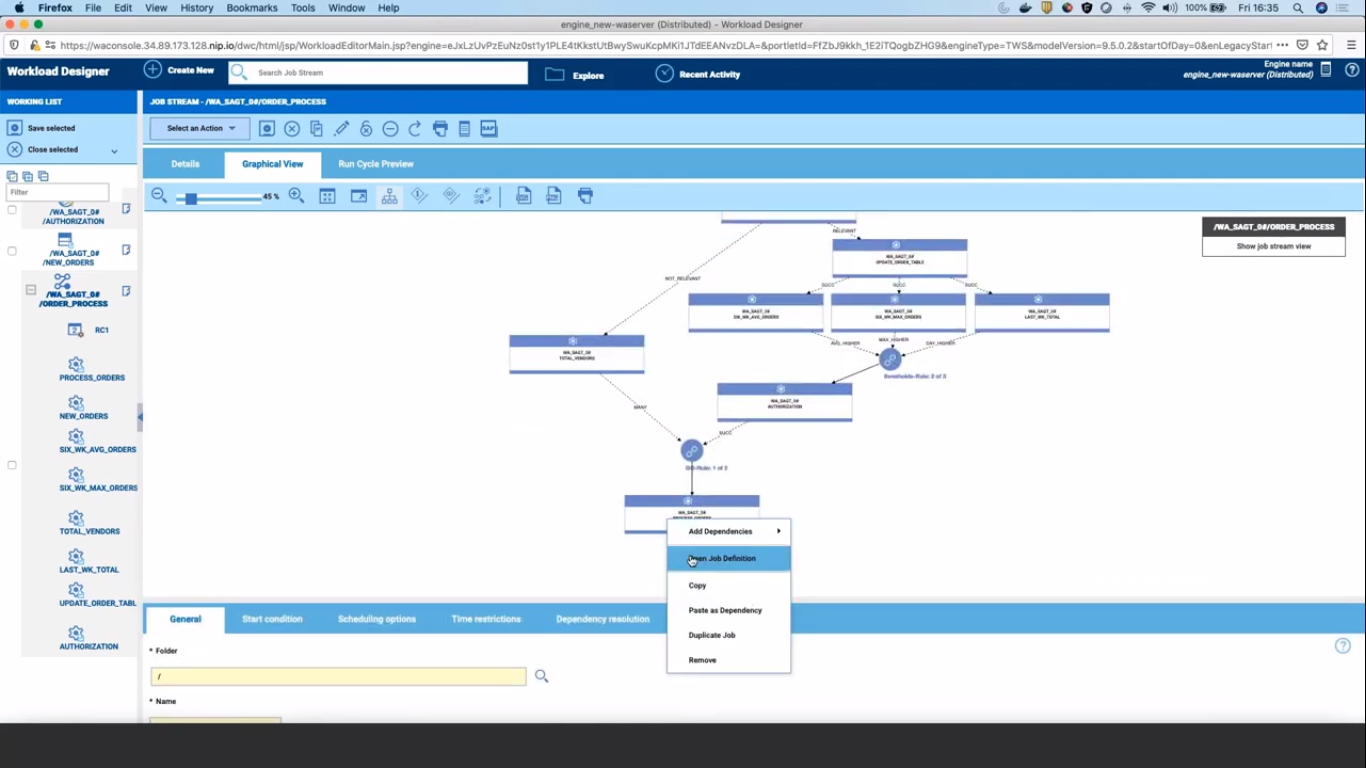
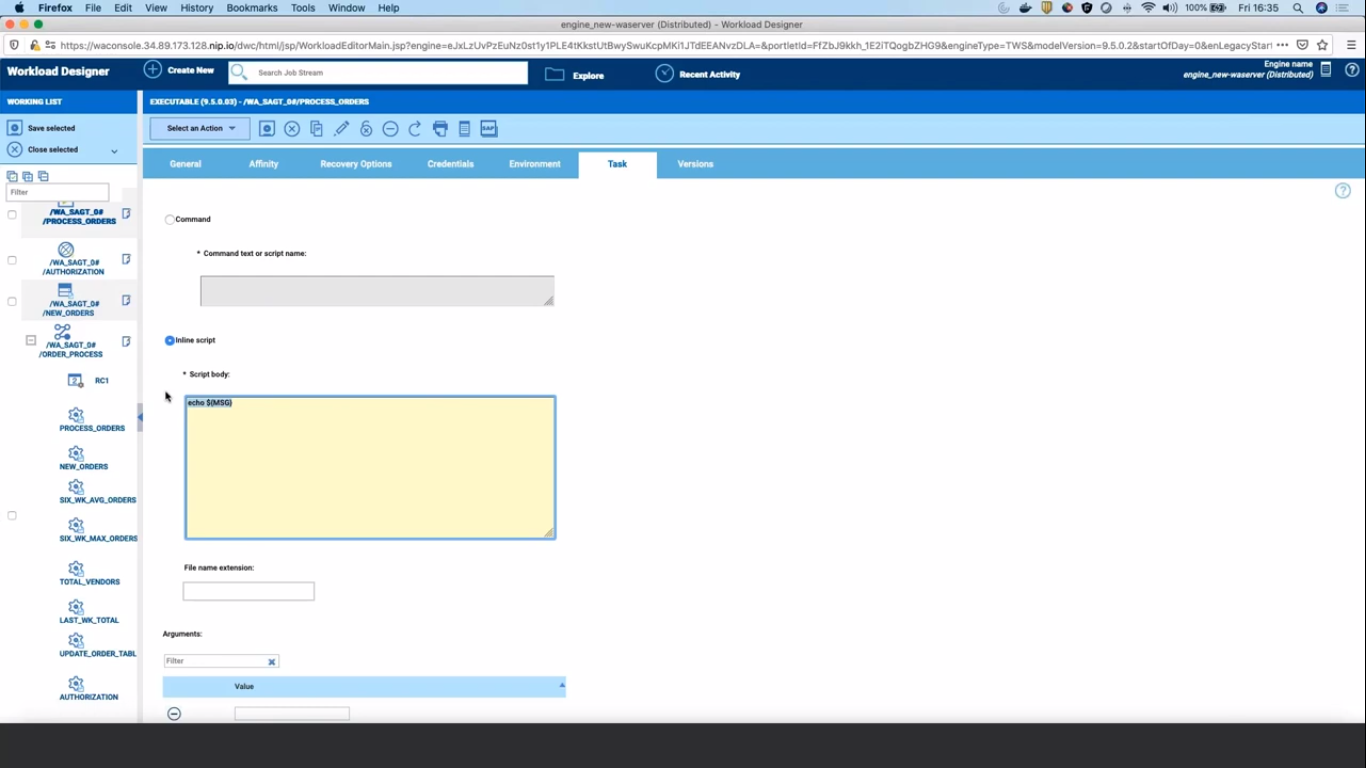
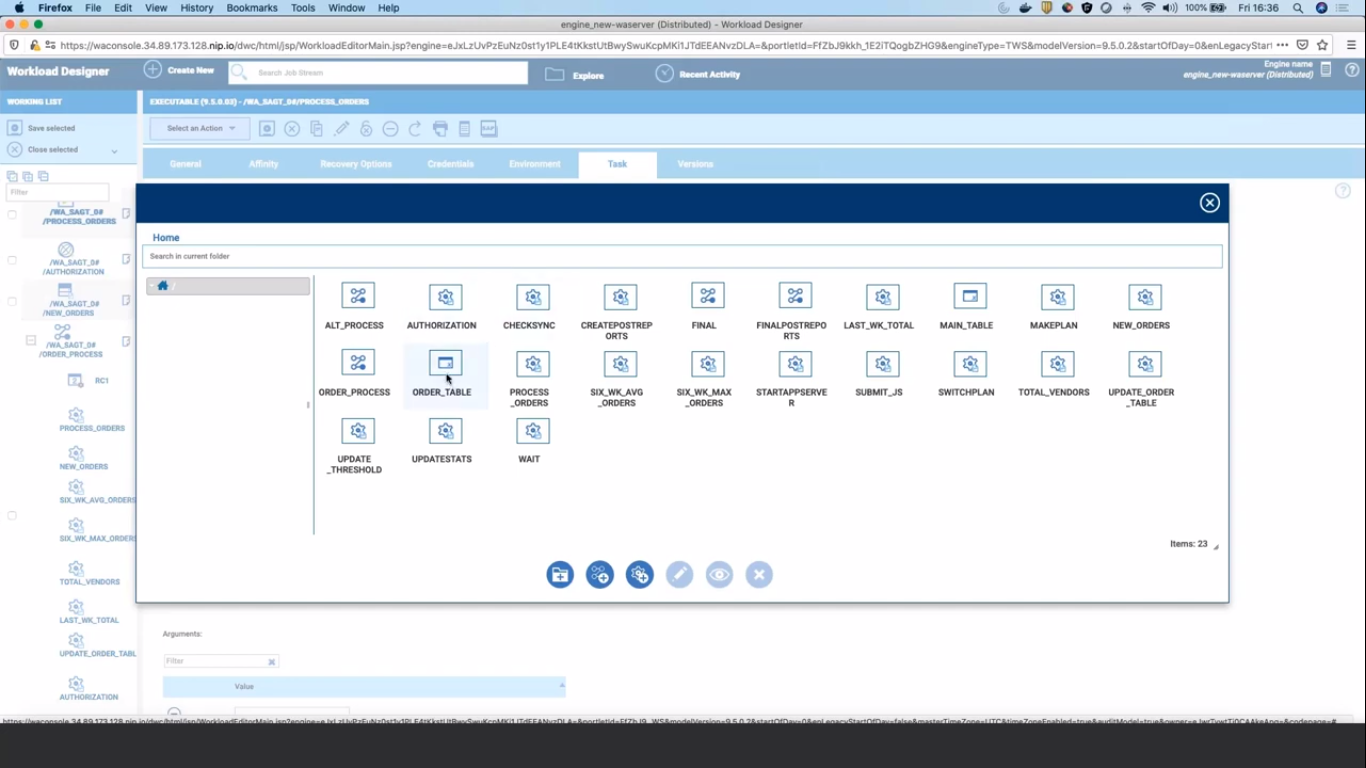



 RSS Feed
RSS Feed