|
Before knowing about our plugin use cases and how it benefits to our Workload Automation users, let us have little insight about what is SAP HANA LCM Cloud Platform. SAP Cloud Platform (SCP) is a platform-as-a-service (PaaS) product that provides a development and runtime environment for cloud applications. Based in SAP HANA in-memory database technology, and using open source and open standards, SCP allows independent software vendors (ISVs), startups and developers to create, deploy and test HANA-based cloud applications. SAP uses different development environments, including Cloud Foundry and Neo, and provides a variety of programming languages. Neo is a feature-rich and easy-to-use development environment, allowing you to develop, deploy and monitor Java, SAP HANA XS, and HTML5 applications. SAP HANA LCM plugin can automate and orchestrate some of the deploy and monitor functionalities of Java application like state, start, stop, delete, redeploy. Let’s see what our plugin does. Log in to the Dynamic Workload Console and open the Workload Designer. Choose to create a new job and select “SAP HANA Cloud Platform Application Lifecycle” job type in the ERP section. Select the General tab and specify the required details like Folder, Name, and Workstation Establishing connection to the SAP HANA Cloud Platform: In the connection tab we need to specify the input parameters like Hostname, Port, Account name and Account credentials to let workload Automation interact with SAP HANA cloud and click Test Connection. A confirmation message is displayed when the connection is established. Certification and Retry options are optional fields. In Action tab specify the Application Name and perform the action based on the requirement, we have different kind of actions here like State, Start, Stop and Re-Deploy and Delete State: It will present the current state of application Start: Start the application Stop: Stop the application Re-Deploy: Update application/binaries parameters and upload one or more binaries. Delete: Delete the application Click Search button, opens a popup containing application list. Select the application form Application List. On click of Details button additional parameters gets displayed for the selected application. Select the job type which you want to perform and submit a job to job stream. Select Redeploy action perform redeploy. On select of redeploy action the additional parameters get enabled. Browse WAR file location on click of Browse button and provide Runtime Name, Runtime Version, Compute Unit size and Number of processes. On click of Retrieve button the additional parameters for the selected application gets auto populated. We can modify those values. Compression MIME Types and Compression Min. Size are required only when Response compression is “on”. Submitting your job: It is time to Submit your job into the current plan. You can add your job to the job stream that automates your business process flow. Select the action menu in the top-left corner of the job definition panel and click on Submit Job into Current Plan. A confirmation message is displayed, and you can switch to the Monitoring view to see what is going on. Track/Monitor your Job: You can also easily monitor the submitted job in WA by navigating to “Monitor Workload” page. Select the job and click on job log option to view the logs of SAP HANA Cloud job. Here you can see the application state like started or stopped. Extra Information: You can see that there are few “Extra properties” provided by the plug-in which you can use these variables for the next job submission. Therefore, SAP HANA LCM plugin in Workload Automation is best fit for those who are looking for deploy and monitor their java application like start, stop, delete and redeploy. It enables you to start or stop the application and delete the application and redeploy it. Are you curious to try out the SAP HANA LCM plugin? Download the integrations from the Automation Hub and get started or drop a line at [email protected]. Author's BIO
0 Comments
Your comment will be posted after it is approved.
Leave a Reply. |
Archives
July 2024
Categories
All
|
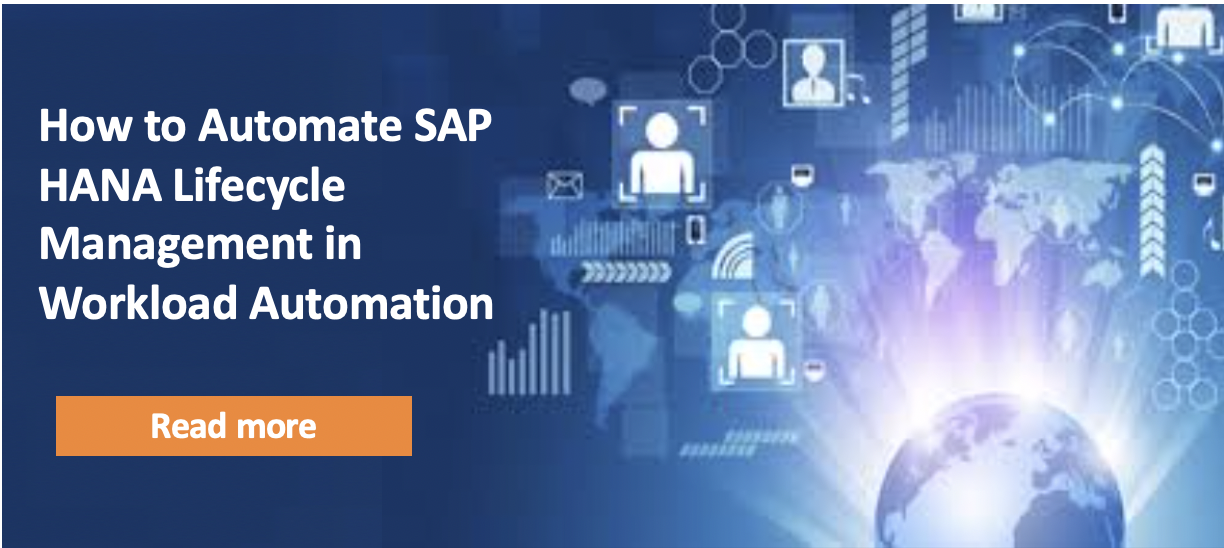

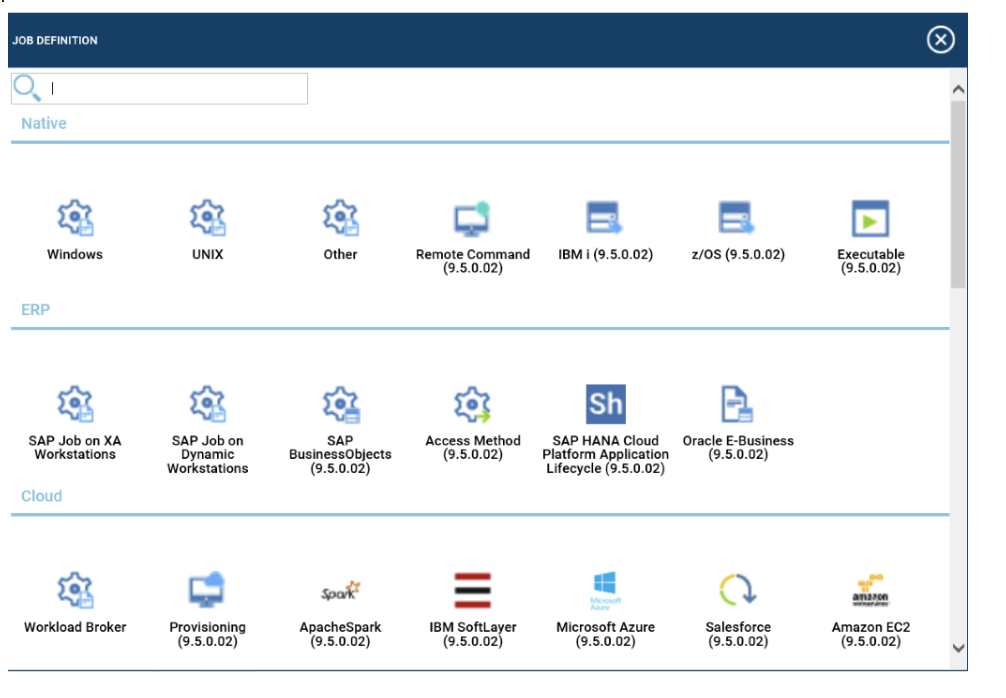
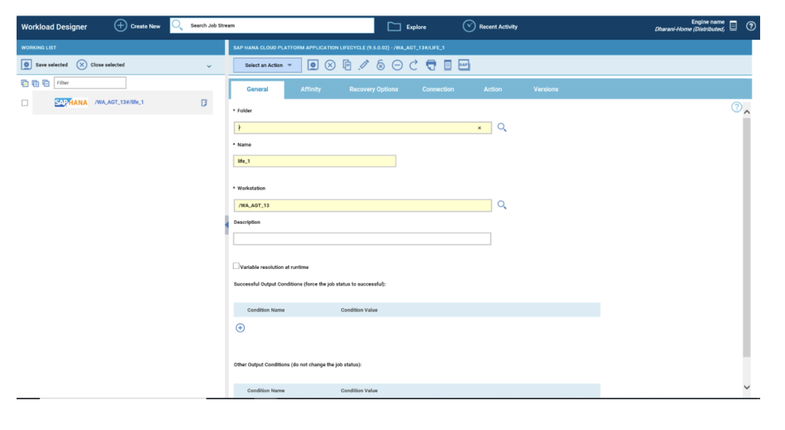
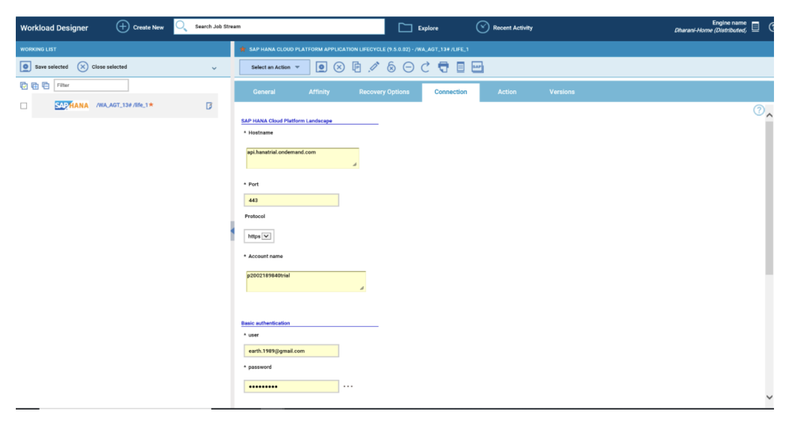
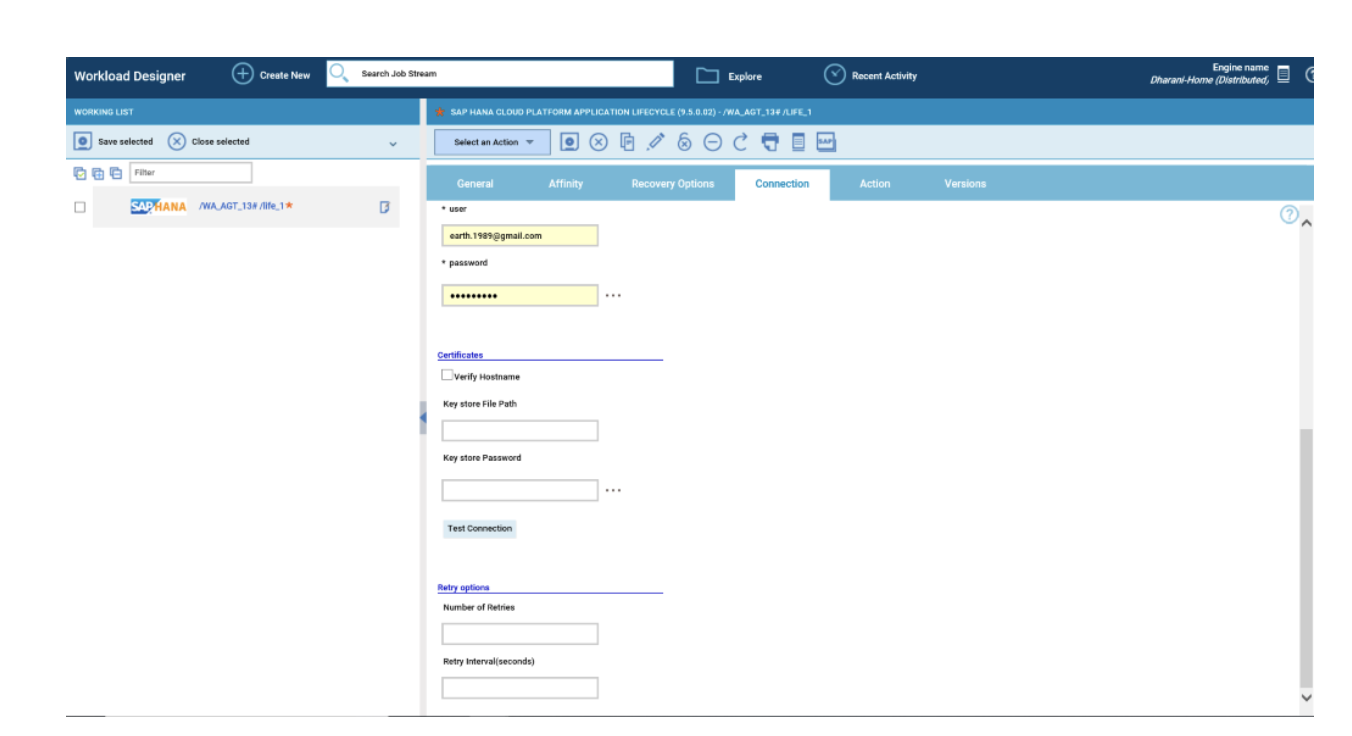
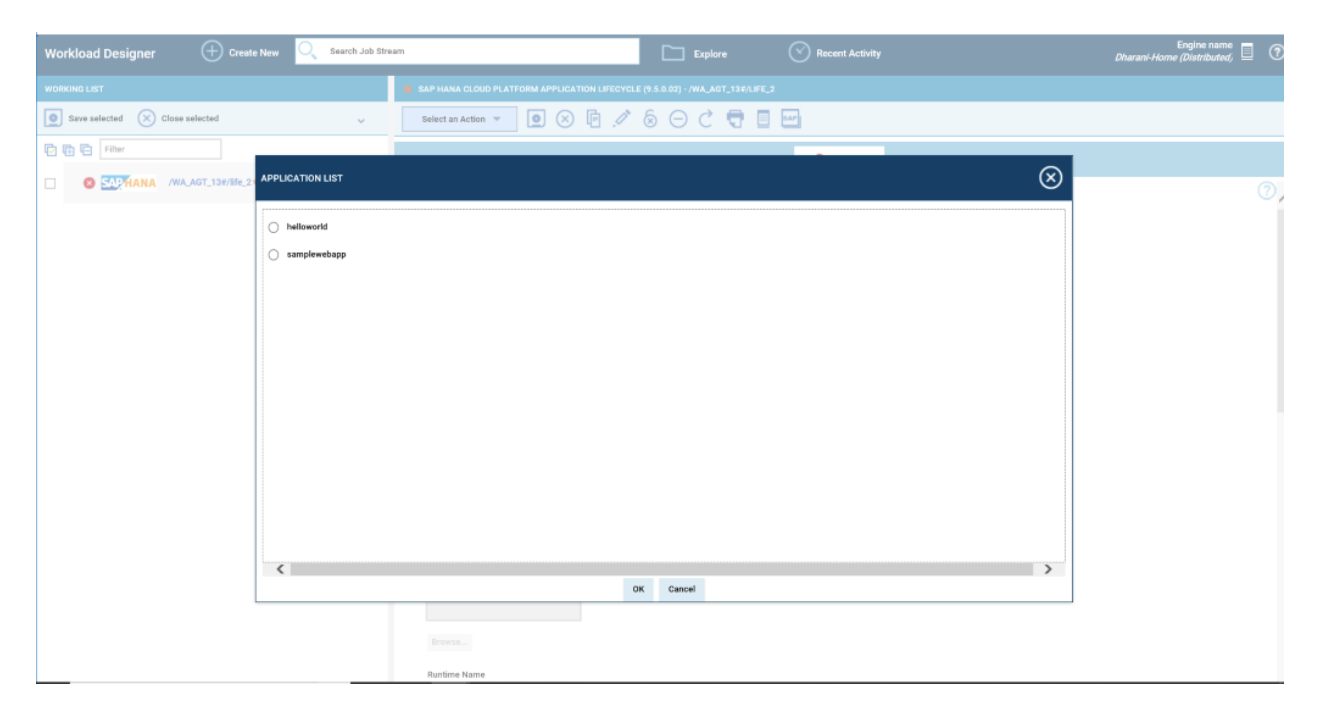
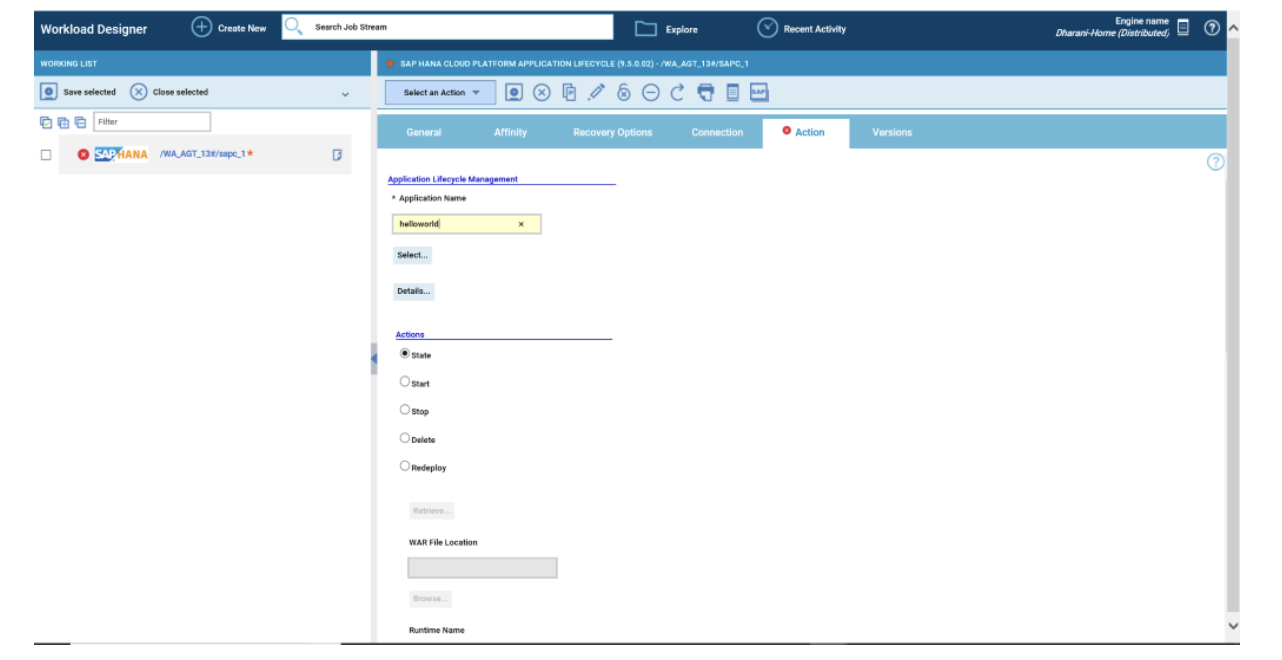
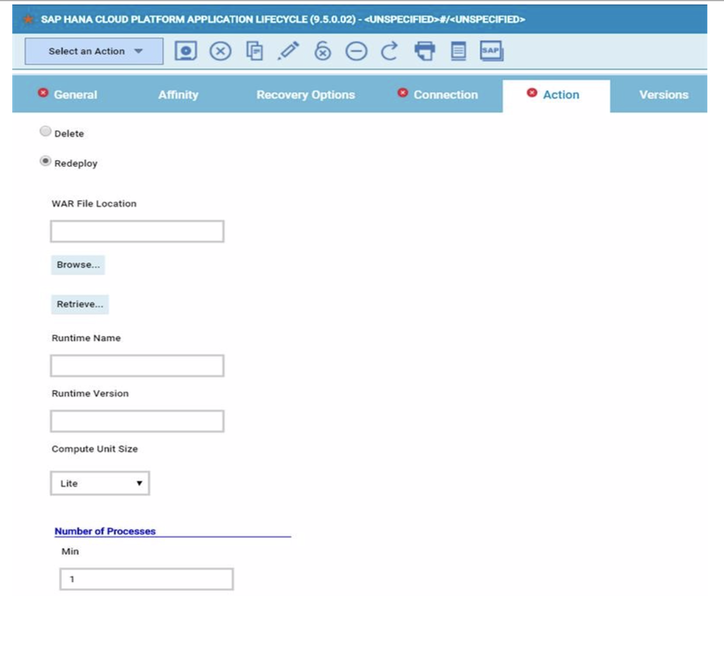
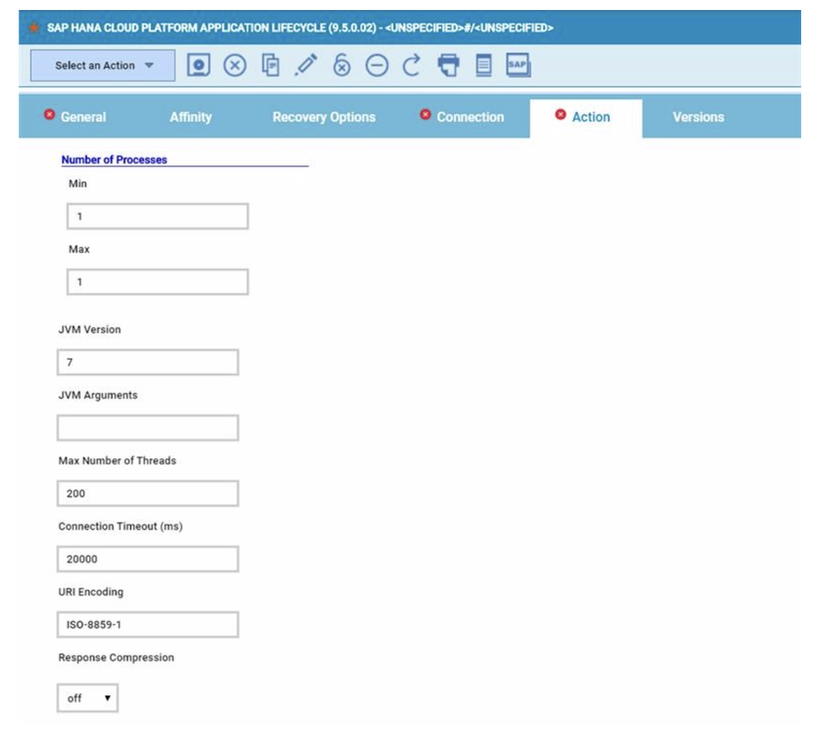
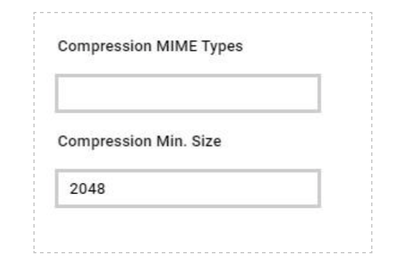
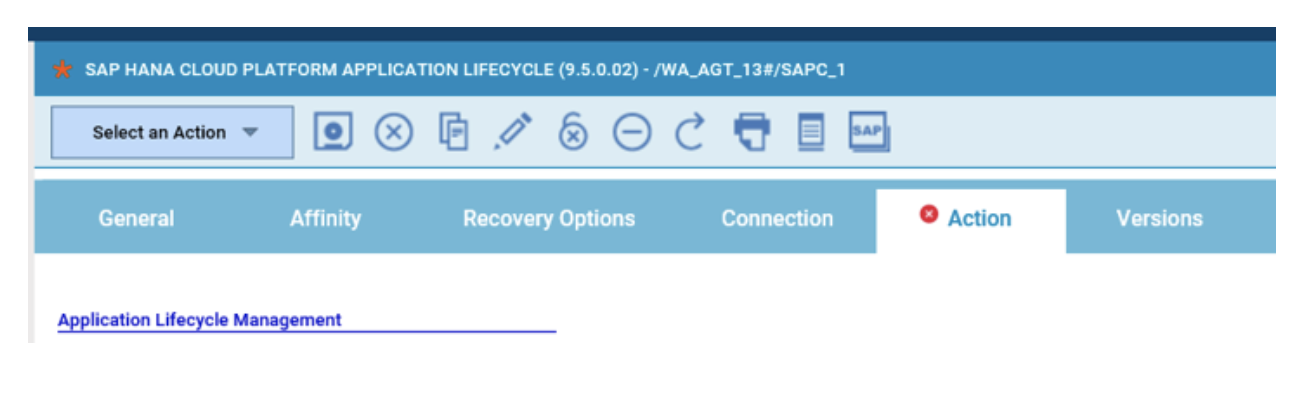
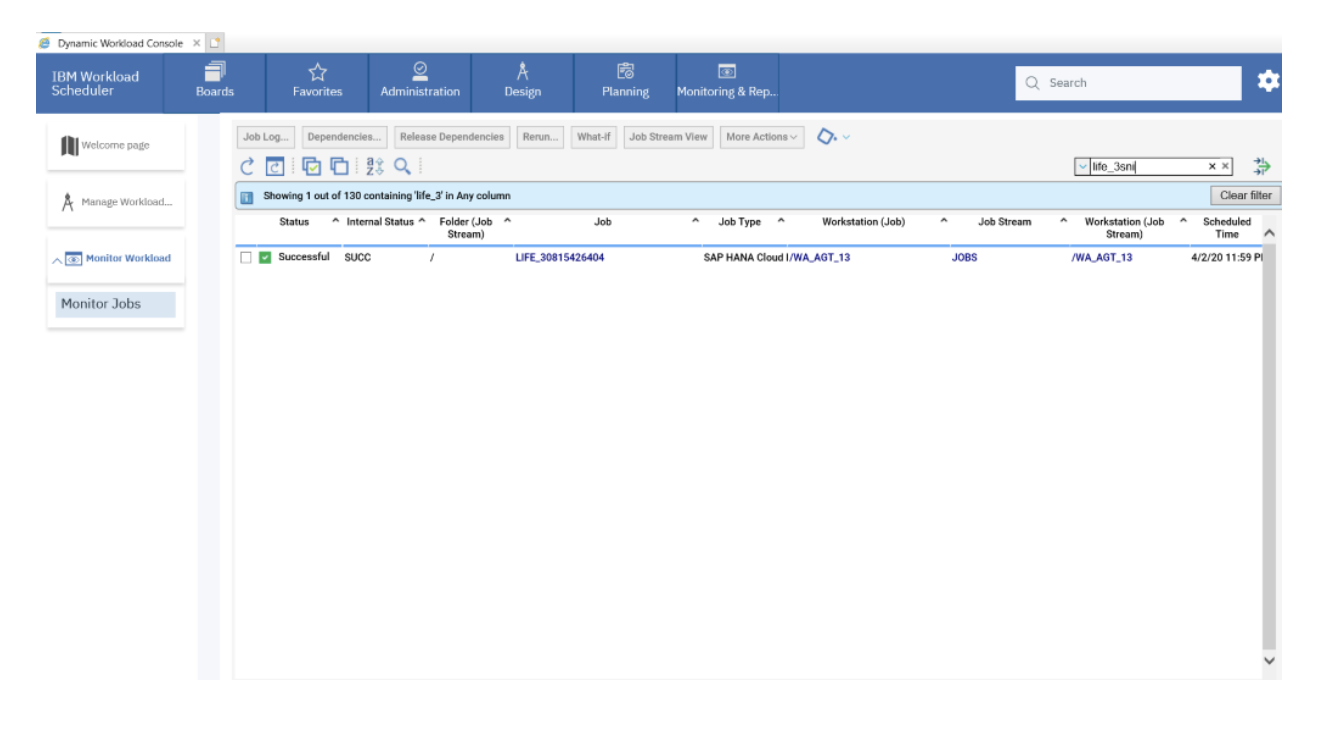
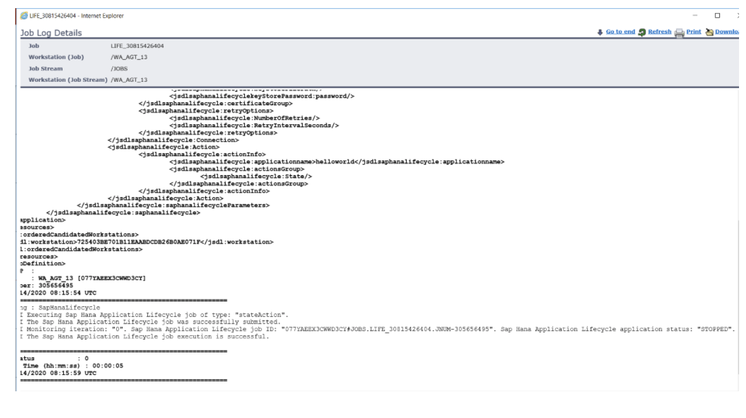
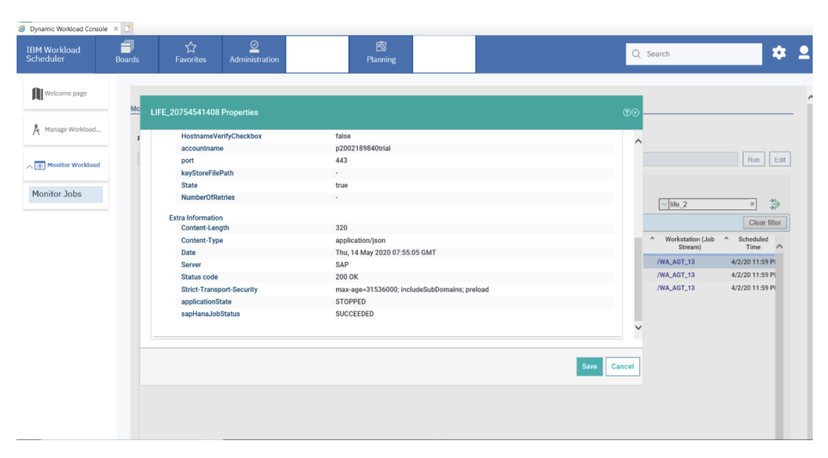



 RSS Feed
RSS Feed