|
Let us begin with understanding of Automation Anywhere what it is all about before moving to our Automation Anywhere Bot Runner and Bot Trader plugin and how it is benefits to our workload automation users. Robotic Process Automation (RPA) is simple—and powerful—automation software enabling you to create your own software robots to automate any business process. Your "bots" are configurable software set up to perform the tasks you assign and control. RPA bots can learn. They can also be cloned. They help the enterprises to automate the business operations in an agile and cost-effective manner. It's code-free, non-disruptive, non-invasive, and easy. Automation Anywhere consists of 3 core components – Bot Creator, Bot Runner and Control Room
To give more clarity on its benefits let us understand with below example, RPA bot which we create in Automation Anywhere Client is software mimicking human actions—usually repetitive actions like typing an email or doing other clerical type tasks, all these bots are controlled by Automation Anywhere Control Room(server). From Control room we can manage bot run, import, export, monitor, etc. Instead of AA Control room, you can run or import/export an existing bot by using Automation Anywhere Bot runner and trader plugin with workload Automation. Using Automation Anywhere credentials user can login and can see all the available bots in the server (control room). For Running a bot user can use Automation Anywhere Bot Runner and for Import or Export a bot from the server user can use Automation Anywhere Bot Trader, you easily manage a collection of bots as a single unit. Let us begin with our plugin part with job definition parameters, Automation Anywhere Bot Trader Log in to the Dynamic Workload Console and open the Workload Designer. Choose to create a new job and select “Automation Anywhere Bot Trader” job type in the ERP section. Connection Tab Establishing connection to the Automation Anywhere server: Connection Info Use this section to connect to the AA Bot server. Hostname -The host name of the AA Bot server. Port - The default port number where the AA Bot Trader server communicates. Protocol - The protocol for connecting the AA Bot server. Supported values are http and https. This attribute is required. Default value is http. Basic Authentication Username - The username to access the AA Bot server. Password - The password to access the AA Bot server. Test Connection - Click to verify that the connection to the AA Bot server works correctly. Action Tab Use this section to define the operations to run the AA Bot server. Note: Only a user role with access to import, export bots and license to run IQ bots can run the operations. Bot Information You can either import bots or export bots using this section. Export Bot Select this option to export the bots and its dependent files. Bot Name – Click the Search button to select the bots to be exported. The selected item appears in the Bot Name field. Export Package Name – The name of the package name to be created. Exclude MetaBots – Select this check box to exclude the export of meta bots. The meta bot is a reusable component that can be automatically applied to any robot for use. You can use metabot instead of rewriting redundant code for processes. Output File Directory – Click the Search button to select the source file in the local machine where the bots are saved. The selected item appears in the Output File Directory field. Import Bot Select this option to import the package and bots and its dependent files to the server. Bot File Click the Search button to select the bots to be imported. The selected item appears in the Bot File field. Overwrite Option Select an option if the file you are importing already exists.
The password to access the bot file in case it is encrypted. Submitting your job It is time to Submit your job into the current plan. You can add your job to the job stream that automates your business process flow. Select the action menu in the top-left corner of the job definition panel and click on Submit Job into Current Plan. A confirmation message is displayed, and you can switch to the Monitoring view to see what is going on. Automation Anywhere Bot Runner Log in to the Dynamic Workload Console and open the Workload Designer. Choose to create a new job and select “Automation Anywhere Bot Runner” job type in the ERP section. Connection Tab Establishing connection to the Automation Anywhere server: Connection Info Use this section to connect to the AA Bot server. Hostname -The host name of the AA Bot server. Port - The default port number where the AA Bot Trader server communicates. Protocol - The protocol for connecting the AA Bot server. Supported values are http and https. This attribute is required. Default value is https. Basic Authentication Username - The username to access the AA Bot server. Password - The password to access the AA Bot server. Test Connection - Click to verify that the connection to the AA Bot server works correctly. Action Tab Use this section to define the operations to run the bot or manage the bots. Note: Only a user with "bot runner license" and "run my bot" access will be able to perform the operations. Action Info Bot - Click the Select button to select the bots to be deployed. The selected item appears in the Bot field. Devices - You can search a device by specifying the device name in the filter box. Click the plus (+) sign to add one or more devices. Click (-) sign to remove one or more devices. Or click the Select button, the available devices will be displayed, you can select the required devices from the list. Submitting your job It is time to Submit your job into the current plan. You can add your job to the job stream that automates your business process flow. Select the action menu in the top-left corner of the job definition panel and click on Submit Job into Current Plan. A confirmation message is displayed, and you can switch to the Monitoring view to see what is going on.
0 Comments
Your comment will be posted after it is approved.
Leave a Reply. |
Archives
July 2024
Categories
All
|

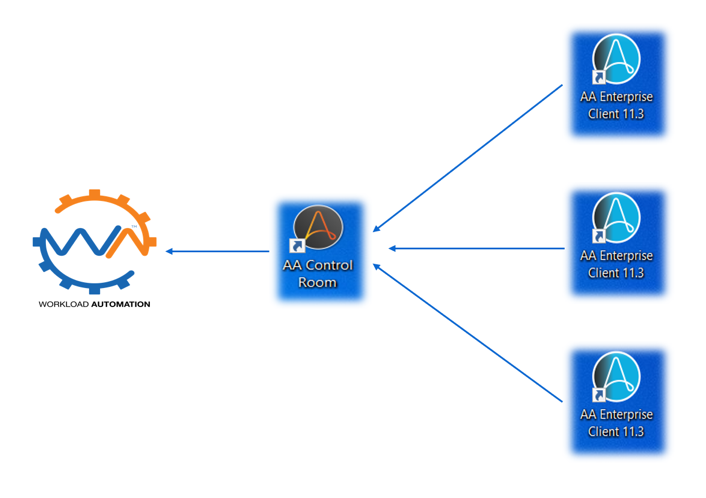

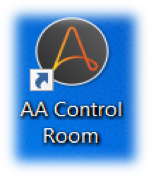

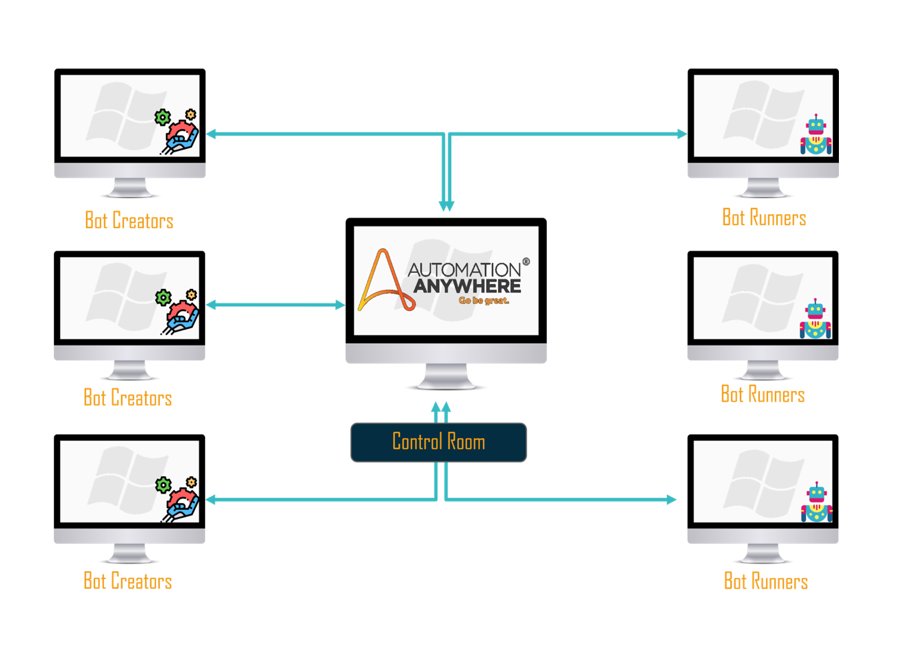
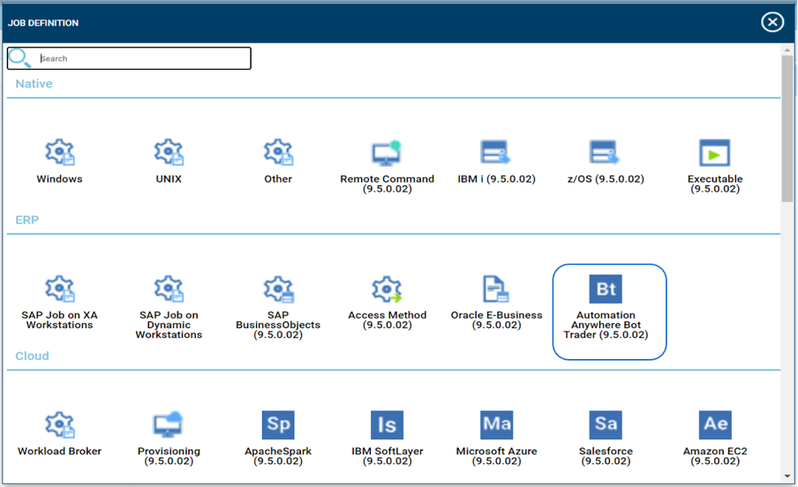
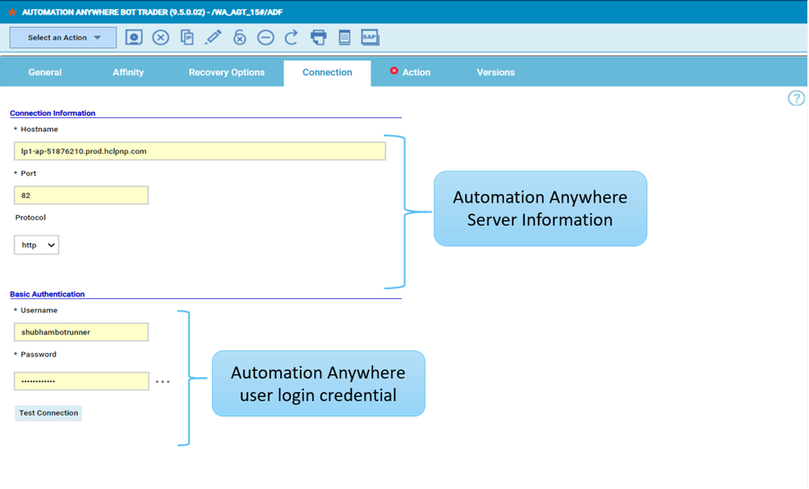
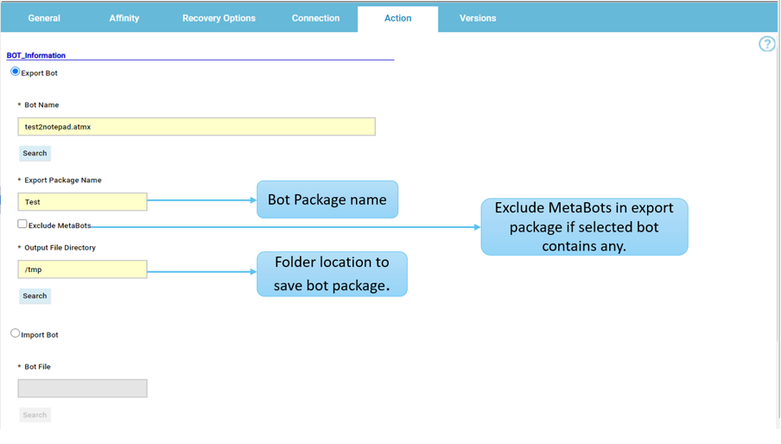
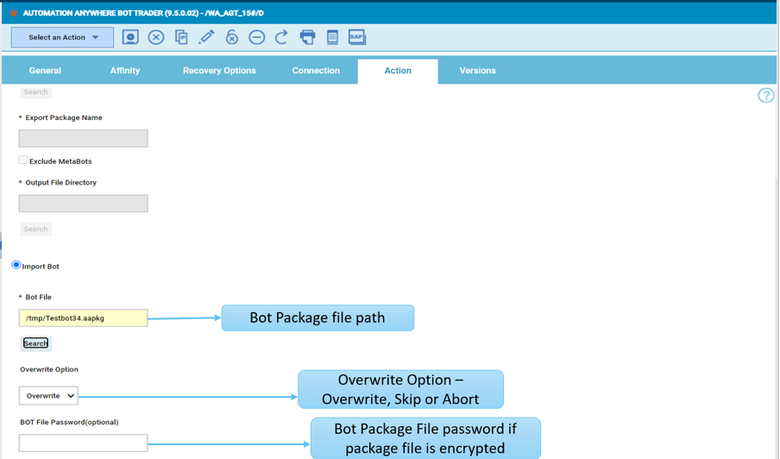
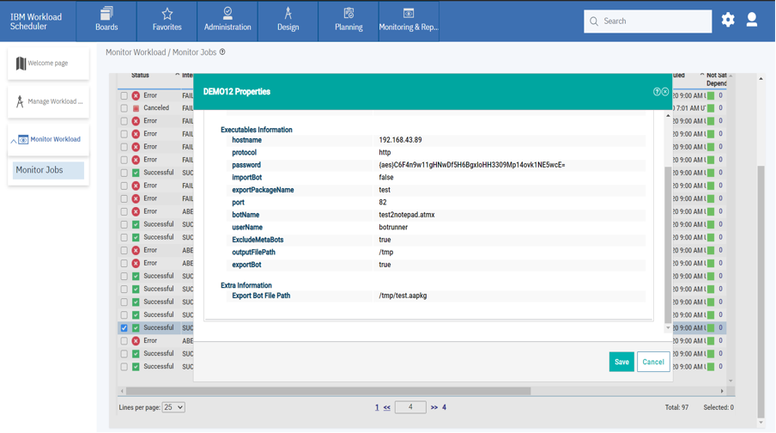
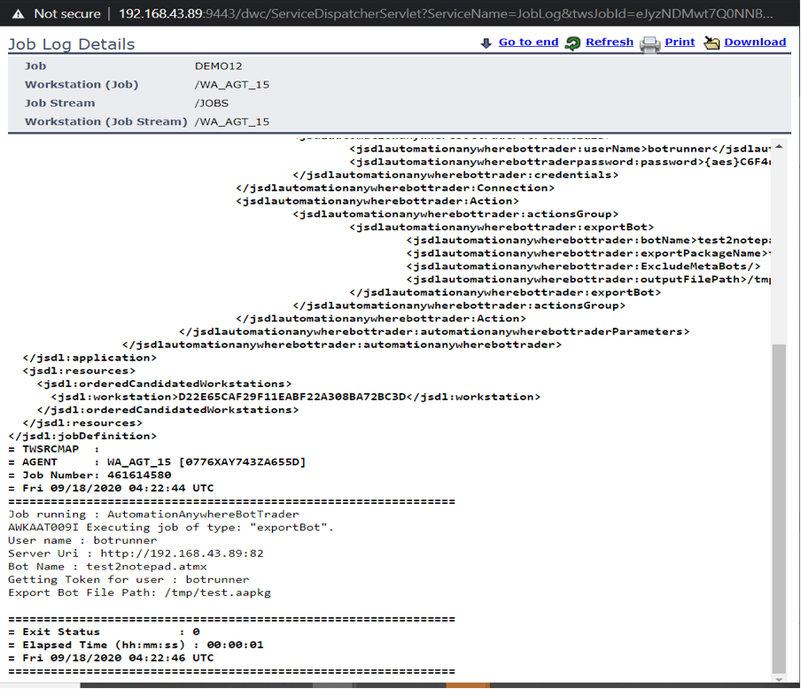
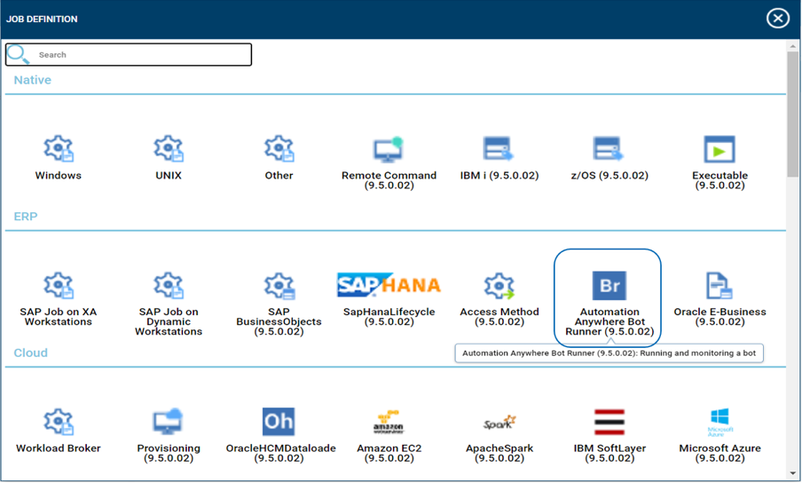
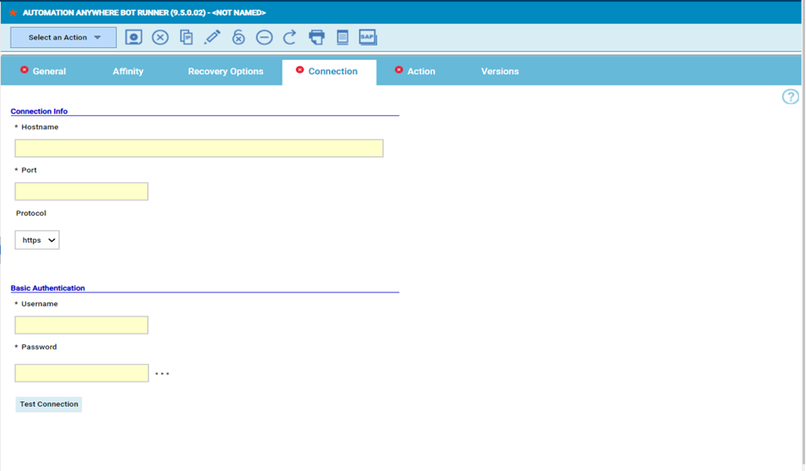
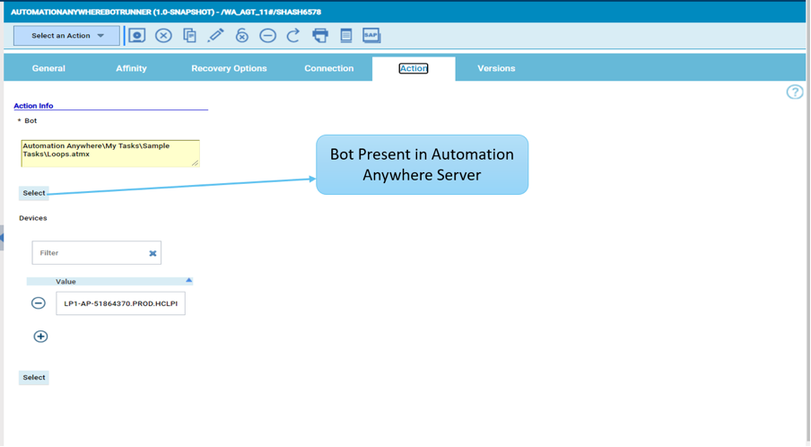
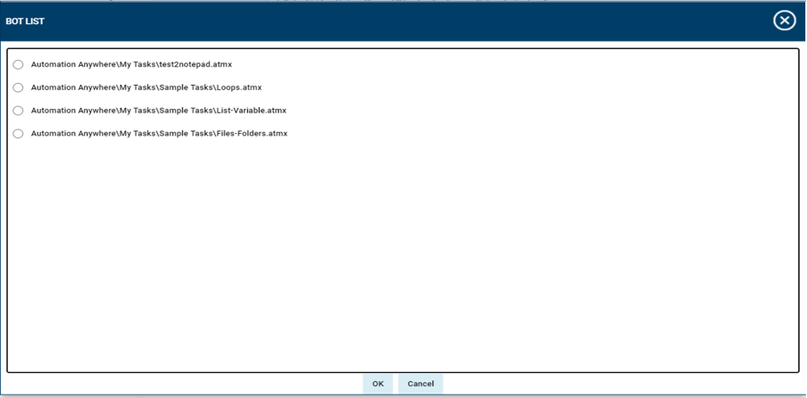
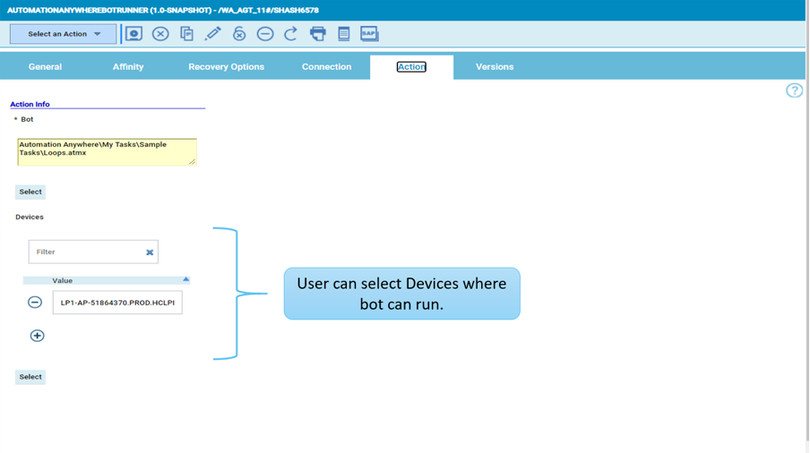
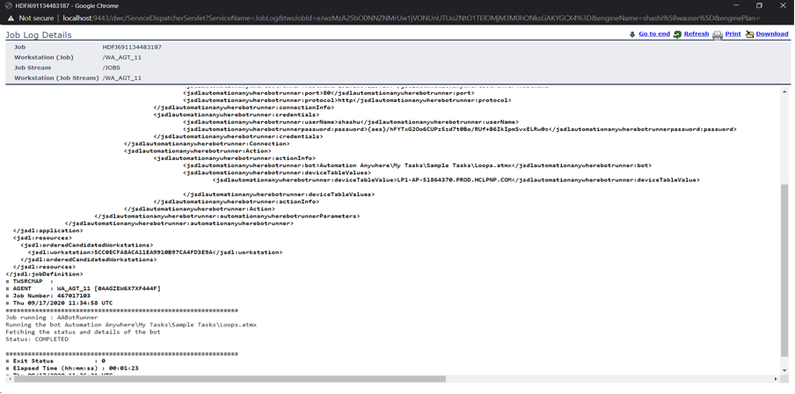
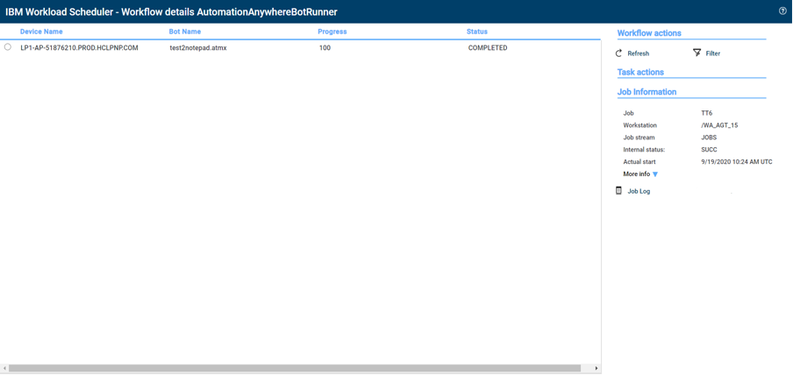
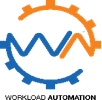




 RSS Feed
RSS Feed