|
Before moving into Blue Prism plugin, let us understand what it is all and how it is benefits our workload automation users. Note: Blue Prism is an experimental plugin in our Automation Hub and it may support limited features. Robotic Process Automation (RPA) is simple—and powerful—automation software enabling you to create your own software robots to automate any business process. Organizations today can use RPA to reduce manual efforts and driver efficiency, increase speed to deployment, and increase accuracy by removing human errors. RPA provides a virtual workforce of collaborative robots, or “bots”. These bots are designed to take on the repetitive tasks performed by humans which tend to be mundane and as a result, abundant with errors. Blue Prism (BP) is a Robotic Process Automation RPA tool designed to achieve similar outcome to that of any other automation tool in the current market (Like UiPath, Automation Anywhere). Blue Prism holds the capability of virtual workforce powered by software robots. This helps the enterprises to automate the business operations in an agile and cost-effective manner. The tool offers a visual designer with drag and drop functionalities. Components of Blue Prism Blue Prism is developed on .net framework and it is a set of libraries, tools, and runtime environments for Robotic Process Automation. Every Blue Prism robot has two main parts: 1. Process Studio - Blue Prism Process Studio is like a flowchart, and it will be the actual area where a process is created. There are other features like Control loops, logic, variables, and object calls possible than what is available in Object studio. These can all be sequenced and tested cleanly inside a business flow flawlessly. A process can further be understood as a depiction of a human user. It can also be a sequential set of steps that need to be carried out with the interaction from several other applications. 2. Object Studio - Almost all the enterprises need to have communication with external applications to automate tasks. Since it cannot happen in Process Studio, Object Studio is used. Object Studio is the area where Visual Business Objects (VBO) are created. These objects are nothing but diagrammatical programs interacting with external applications which perform operations. Figure 1 Blue Prism Process Studio To give more clarity on its benefits let us understand with below example, Company objectives are measurable and effectively describes the actions required to accomplish a task. Example - The objectives are as follows:
To address these goals, the HR services team had to audit different sets of data. This took time, as the company was running reports, auditing them, and then formatting them to analyze exceptions. To achieve above objectives in fast and cost-efficient way, Blue Prism come in picture. Using Blue Prism, all these tasks are divided into processes, which can easily manage by control room in Blue Prism. The reports generated by these automated processes then come to the respective teams. Also, the reports could be tracked without the need for the extra manual workforce to track them. RPA process which we create in Blue Prism Process Studio is a software mimicking human actions, all these processes are controlled by Blue Prism Control Room. From Control room we can manage Process run, publish, monitor, etc. Instead of Blue Prism Control room, you can run an existing process by using Blue prism plugin with workload Automation. Using Blue Prism credentials, user can login and can see all the available process in the server (control room). User can also easily manage a collection of processes as a single unit. Let us begin with our plugin part with job definition parameters Blue Prism Plugin Log in to the Dynamic Workload Console and open the Workload Designer. Choose to create a new job and select “Blue Prism Plugin ” job type in the RPA section. Figure 2 Job Definition Connection Tab Establishing connection to the Blue Prism server: Connection Info Use this section to connect to the Blue Prism server. Hostname -The host name of the Blue Prism server. Port - The default port number where the Blue Prism server communicates. Protocol - The protocol for connecting the Blue Prism server. Supported values are http and https. This attribute is required. Default value is http. Basic Authentication Username - The username to access the Blue Prism server. Password - The password to access the Blue Prism server. Test Connection - Click to verify that the connection to the Blue Prism server works correctly. Figure 3.Connection Tab Action Tab Use this section to define the operations to run the Blue Prism server. Note: Only users with the following roles can access the application:
Process Information You can either import bots or export bots using this section. Process Name – Click the Select button to select the process to be deployed. The selected item appears in the Process Name field. Figure 4 Action Tab Figure 5 Action Tab - Select Process Submitting your job It is time to Submit your job into the current plan. You can add your job to the job stream that automates your business process flow. Select the action menu in the top-left corner of the job definition panel and click on Submit Job into Current Plan. A confirmation message is displayed, and you can switch to the Monitoring view to see what is going on. Figure 6 Submit Job Figure 7 Monitor Job Figure 8 Job Log Figure 9 Workflow Details
Author's Bio
0 Comments
Your comment will be posted after it is approved.
Leave a Reply. |
Archives
July 2024
Categories
All
|

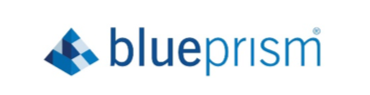
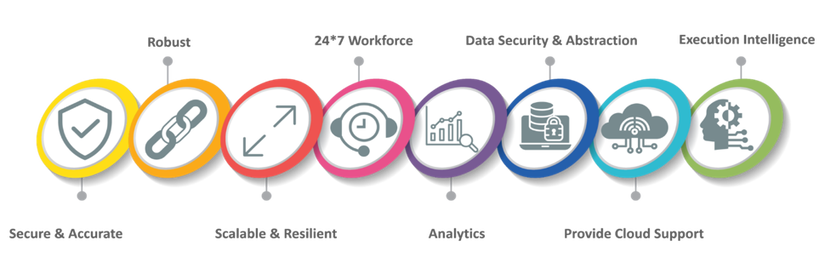
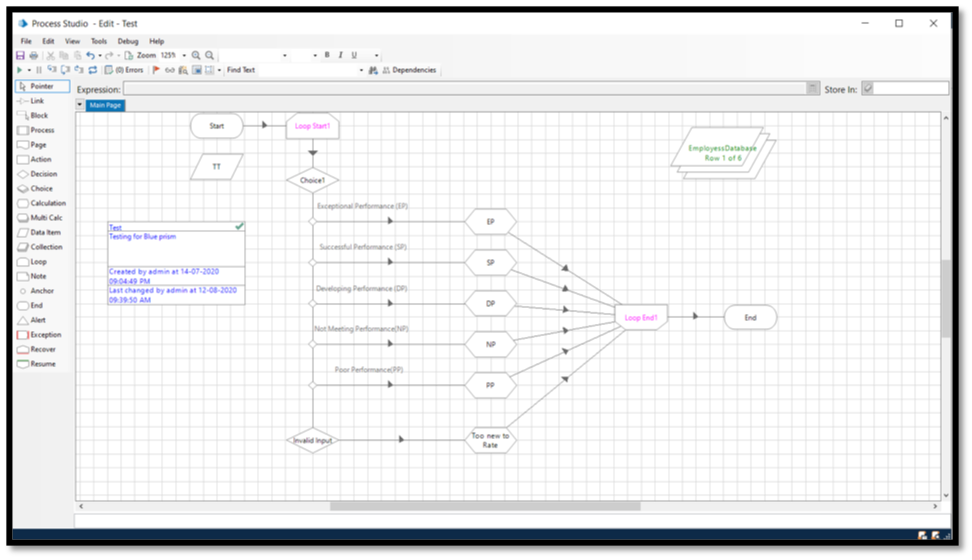
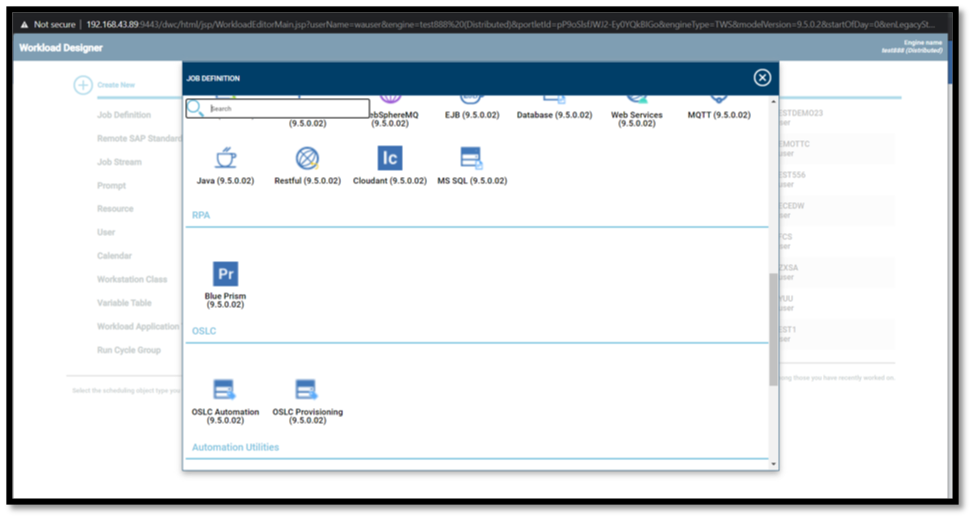
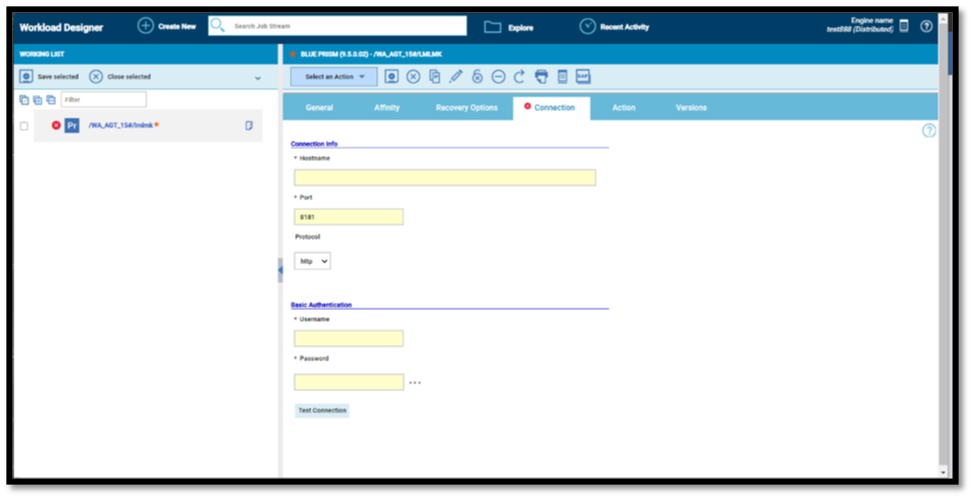
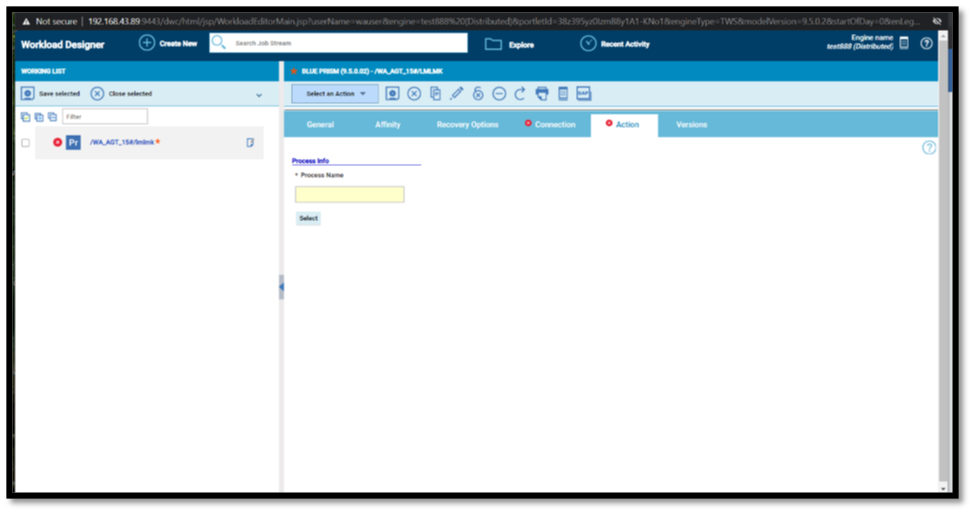
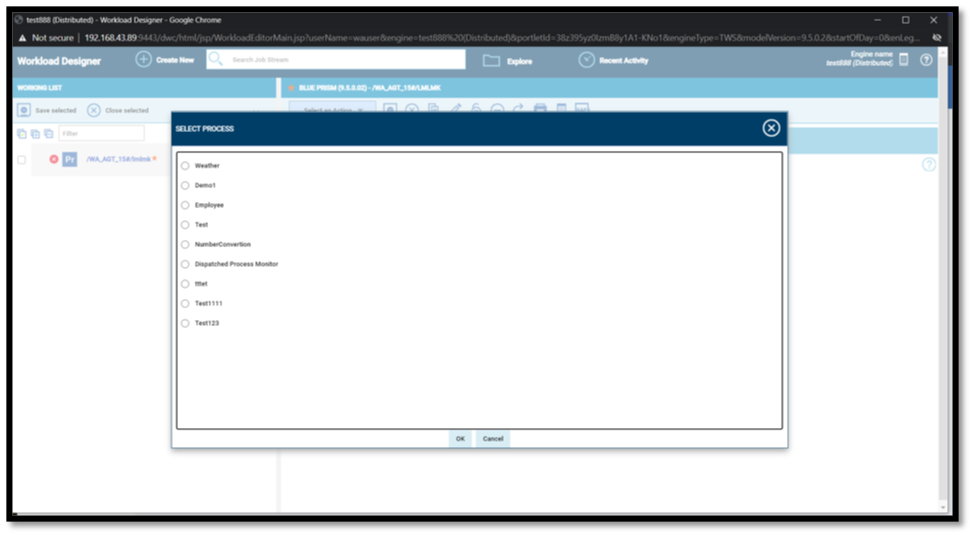
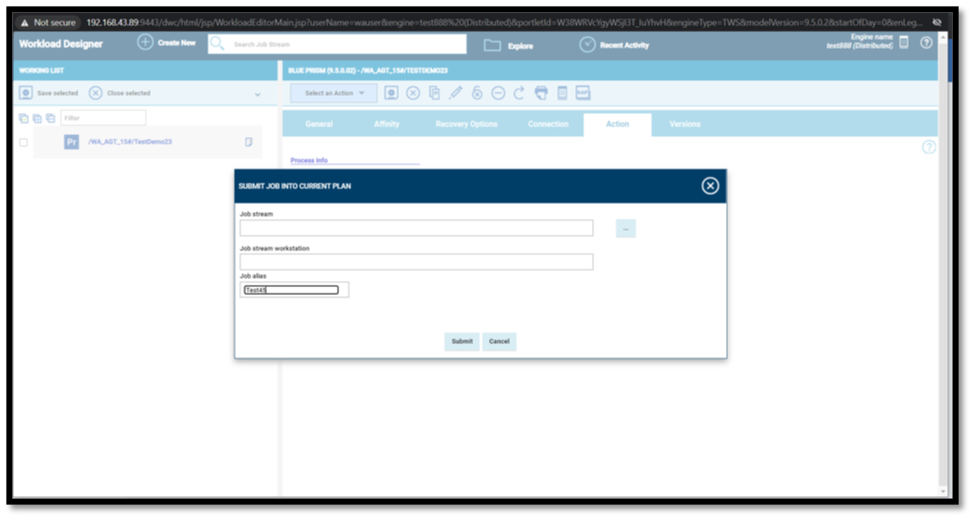
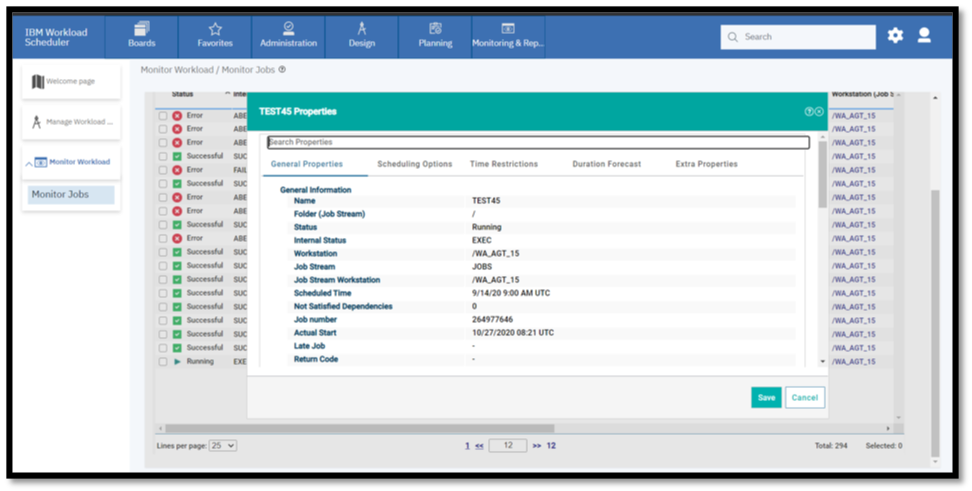
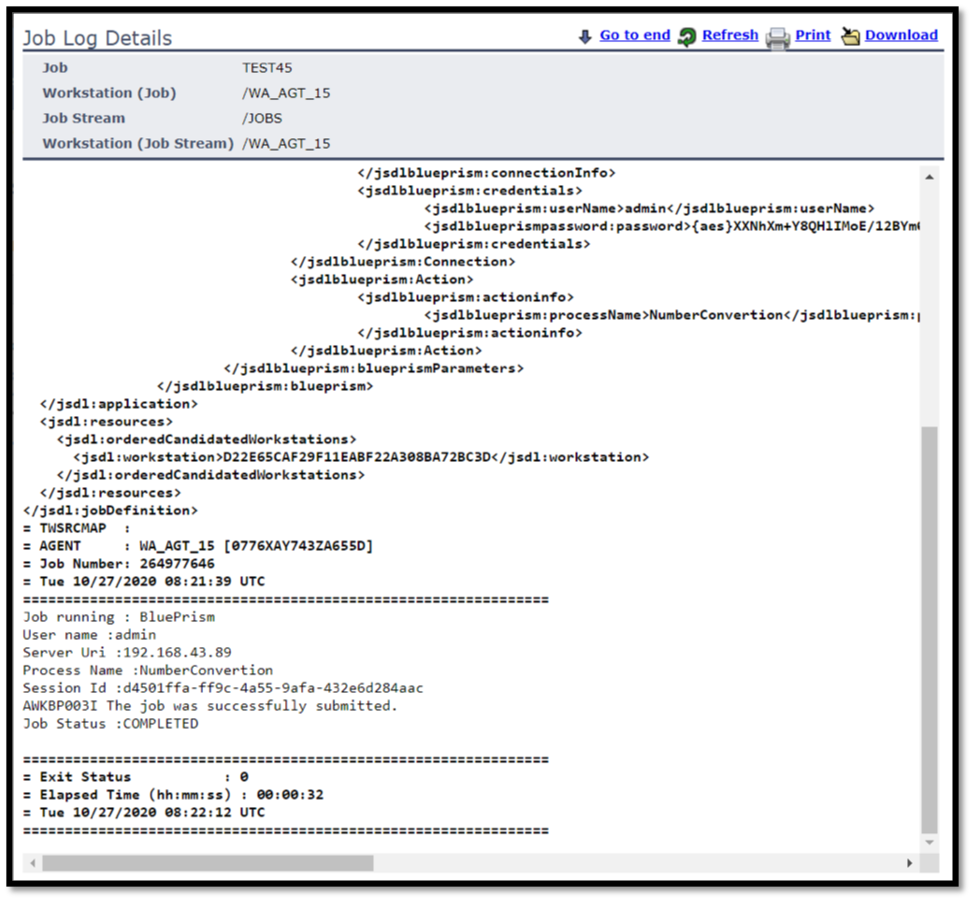
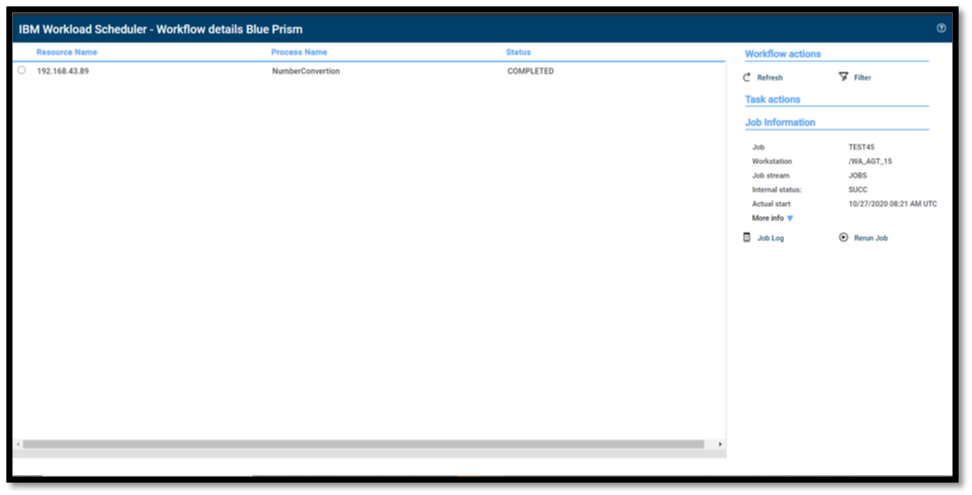
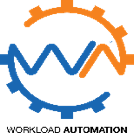
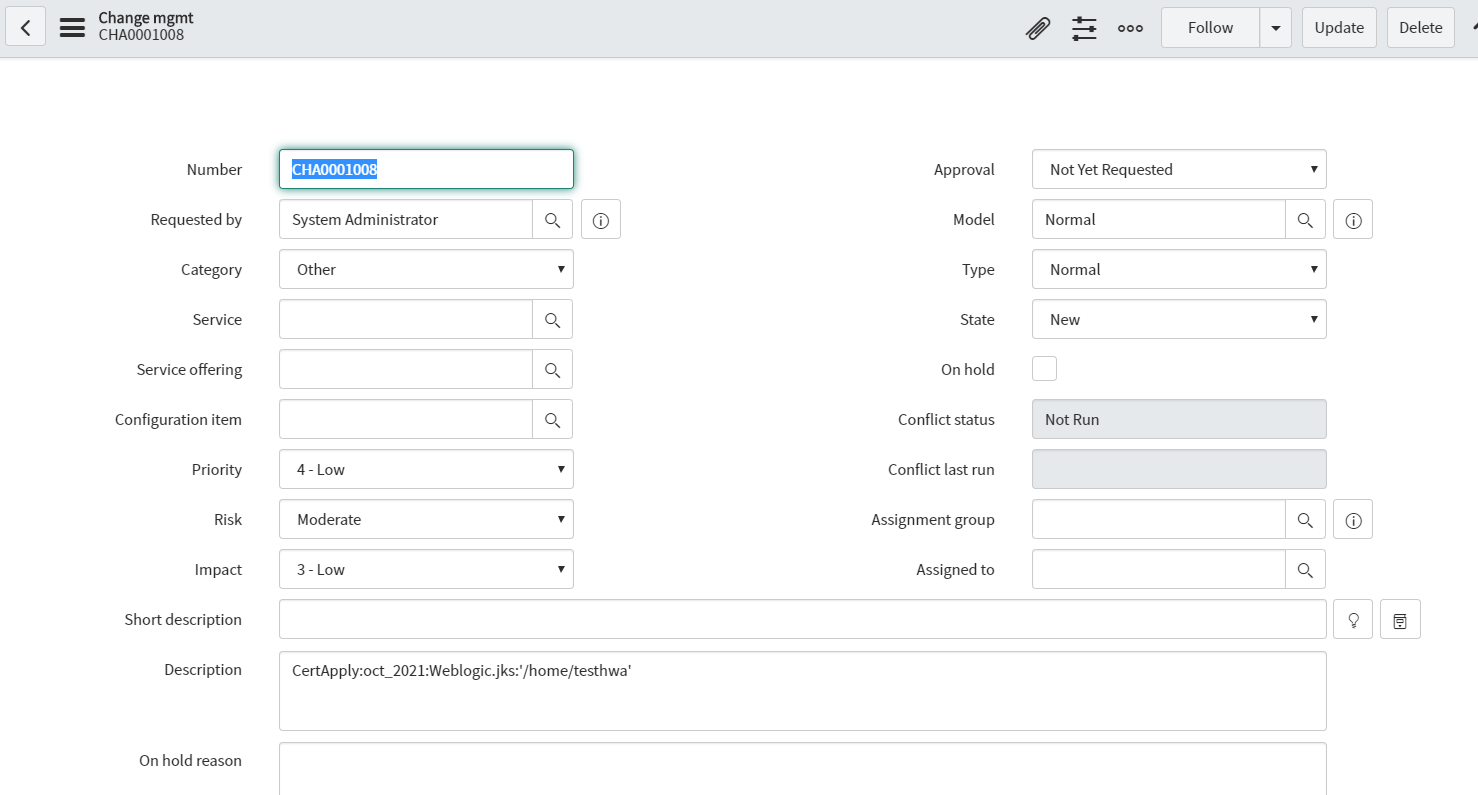


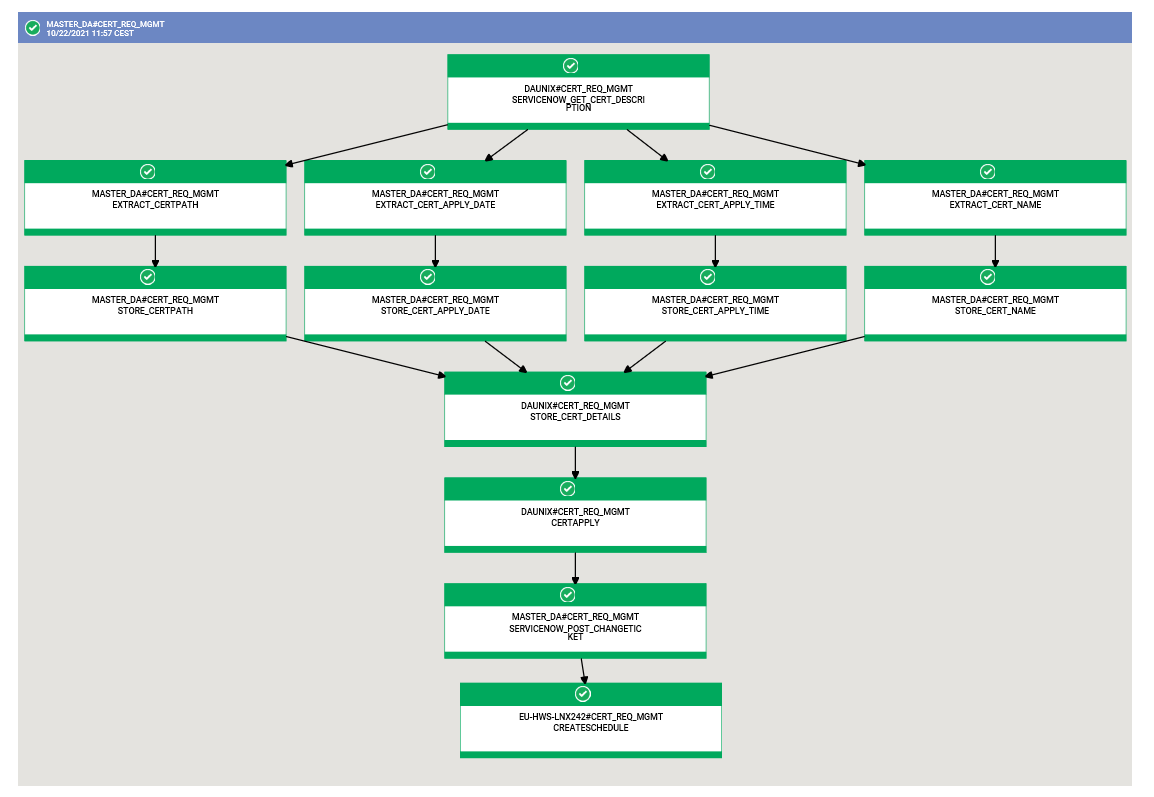
 RSS Feed
RSS Feed