|
It is always good when issues are notified prior, to take precautionary steps. There are cases like technical issues where a ticket needs to be created immediately if something goes wrong and we cannot have waiting time to raise the ticket manually. At times, we need error logs to be retrieved automatically for trouble shooting. In all such cases, we have a complete solution integrated with Dynamic Workload Console… It is “Event Rule…” Through Event Rule, we can create many events along with the actions to be done when the respective Event got triggered. How to Create an Event? We can create Multiple events under each Events Categories like:
Figure1: Describes how Create Event Rule page looks in the above Figure1, shows Create Event Rule page. Event can be created between the required date range. Event can be like:
Figure 2: Shows creating Job Stream Submitted Event For Example, in Fig2 when an event is created with job stream submission, it means that, this event is going to trigger whenever a Job Stream is submitted with the specific parameters mentioned under Properties. In Fig2 we can see properties for Job Stream Submit Event Name: Enter event name Job Stream Workstation: Enter the workstation name on which Job Stream submits with condition like Matches or does not Match. Job stream Name: Enter the name of Job Stream, that must be triggered when submitted along with the conditions. Multiple Events can be created based on the requirement. For these Events, we can create Actions. What is Actions? Here actions mean what kind of action it should take when an event got triggered. Figure 3 : Shows Action Panel and its properties. For Example, Figure3 shows Action panel with the action as Send mail. This means that mail is sent immediately to the Recipient mentioned in Action Properties panel as soon as when a Job Stream got submitted. Send Email has properties like: To(Recipient): Enter recipient mail Id Subject: Subject of the mail. We can also create other actions like Message Logger that logs all the messages when an event got triggered, Forward event to IBM Business Services Manager Console. Etc. Similarly, we can create an action to open an Incident Immediately when an Event is triggered. Figure4: Shows Action Panel for Open Ticket along with send mail Above Figure shows Open Ticket action with properties Title: Enter the title of ticket Activity: Enter Priority of ticket When an Event is failed or cancelled immediately opens a ticket and sends mail to the recipients. This saves a lot of time and we need not wait till operator comes and then raise a Ticket Actions can be customize based on the requirements. For an Event, Multiple actions can be created. Created Event Rules can be Managed. How to Manage Created Event Rules? Created Event can be Managed from Dynamic Workload Console using Manage Event Rules, Figure5: Shows Manage Event Rules Page in Dynamic Workload Console We can View and Manage Saved Event Rules from Manage Event Rules page by running “All Event Rule Definitions” which is a default task created on the required engine. Figure6: Shows Saved Event Rules in Manage Event Rules Page For Example, above figure shows all the list of Saved Events. Initially when an Event is saved, that event will have “Completion Status” as Draft and “Internal Status” as Not Active. There are multiple actions we can perform on the selected Saved Event.
Event Rule that is in Complete status should be submitted in to the Plan. When Event Rule in into current Plan “Internal Status” changes to “Active”. How to Monitor Submitted Event Rules? Event Rules that are submitted in to current plan can be monitored in Dynamic Workload Console using “Monitor Event Rules”. Figure7: Shows Monitor Event Rules page Above Figure shows Monitor Event Rules page, where all the Event Rules that are submitted to Plan can be monitored. Submitted Event Rule can be seen by running “All Event Rules” tasks, which is created by default. User can create his own customized tasks by clicking on “New”. Figure8.1: Shows Create Task Page Above Figure shows, New task creation page. User can specifically selects required tasks type to run in available multiple options. Figure8.2: Shows Page to enter Task Creation information. Figure8.3: Shows Page to enter additional filter options. Figure8.4: Shows Page to enter Column definition. Figure8.5: Shows Final Page of creating a New task. Clicking on “Finish” creates a new Task with required filter options . Here there is an option to run the task as soon as it is created. By click on “Run this Task Now” it will run the task as soon it is created. Figure9: Shows page with the created Task. Above Figure, shows Monitor Event Rules page with the created new task. Multiple operations like, “Task Properties”, “Duplicate”, “Delete”, “Share”, “unshare”,” Run”, “View As Report” can be performed on selection of required Event rule task. Figure10: Shows “All Event Rule” page Above Figure, shows Event Rule show all the Event rule names that got triggered. By Selecting the required Event rule, we can check its definition by clicking on “Show Rule Definition”. Figure11: Shows “Show Rule Definition” Above Figure shows Rule definition page for selected triggered Event Rule. From this page we can perform multiple actions like “Set as Complete”, “Set as draft”, “Edit” and from “More Actions” there are few more options like “New Event Rule”, “Create Another”, “unlock”, “Delete”, “Show Instances”, “Recent Activity”. Share your thoughts on this leaving a comment below or reach me at [email protected]!
2 Comments
3/8/2018 04:53:00 pm
Before you book the party bus reservations, check out several local party bus companies and ask questions. Here are ten questions to consider before booking reservations.
Reply
3/13/2018 06:05:31 pm
Weddings are usually once in a lifetime affairs and thus they should be made as special as possible. A majority of weddings undergo time and scheduling delays occasioned by transportation delays. Wedding transportation is thus an important part in the overall planning of wedding. Hiring affordable and easily available transportation to supplement personal transportation provides convenience and ease with a touch of style. A white stretch limousine for instance matches to per any level of wedding elegance. It offers an excellent chance for one to experience new occurrences, like a chauffeur driven limousine ride that adds to the exceptional memory.
Reply
Your comment will be posted after it is approved.
Leave a Reply. |
Archives
July 2024
Categories
All
|

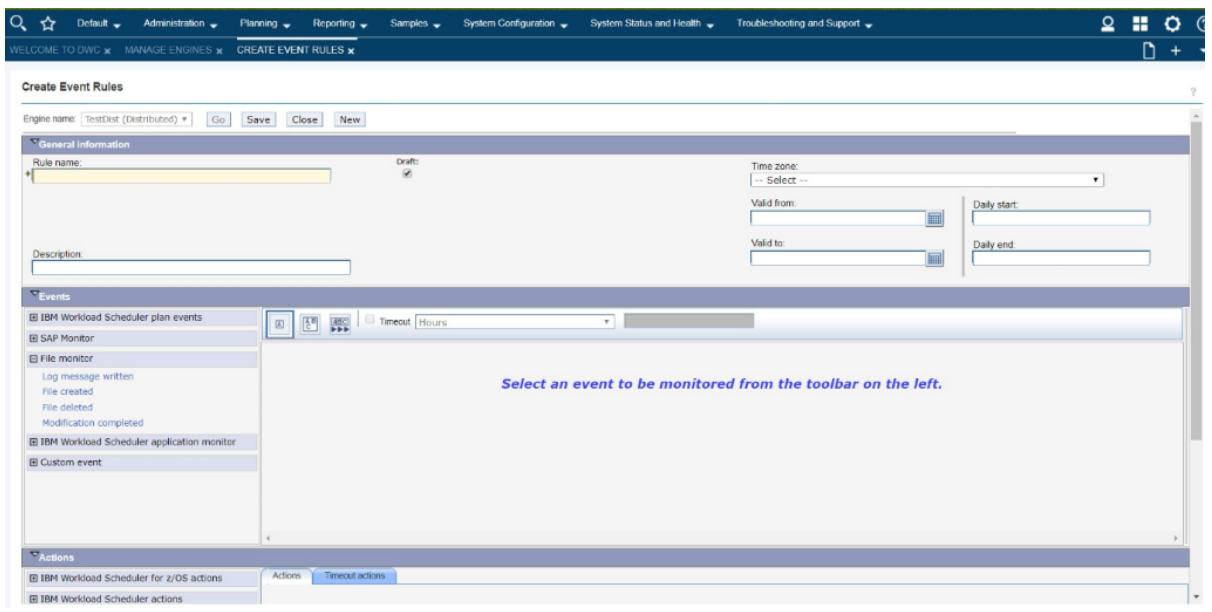
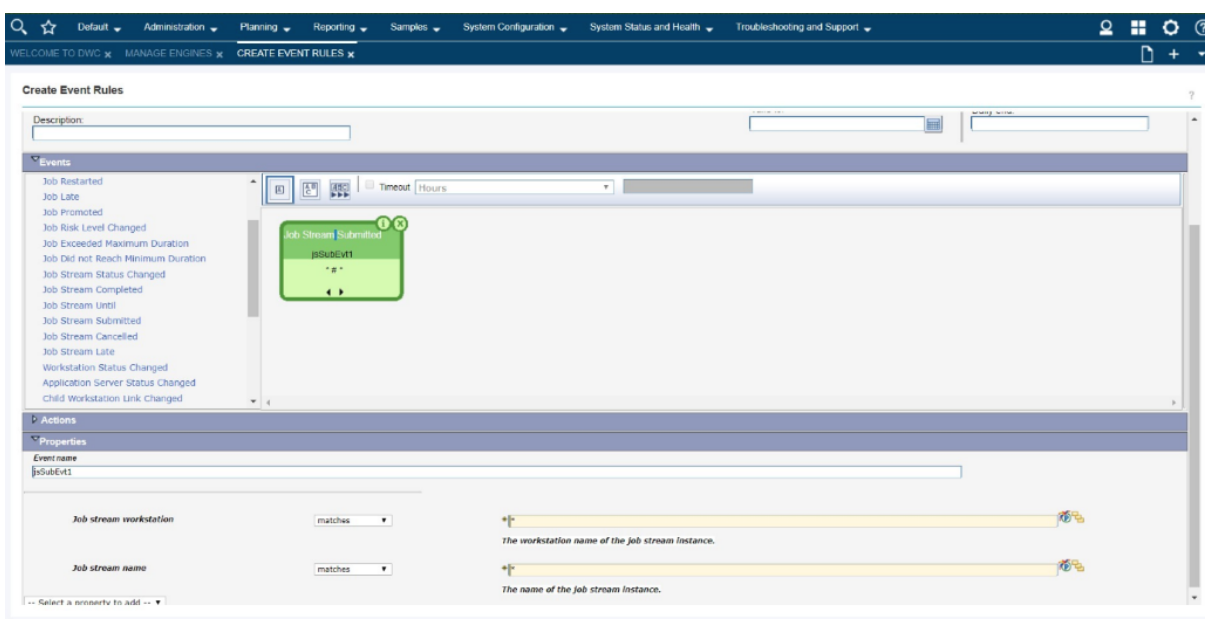
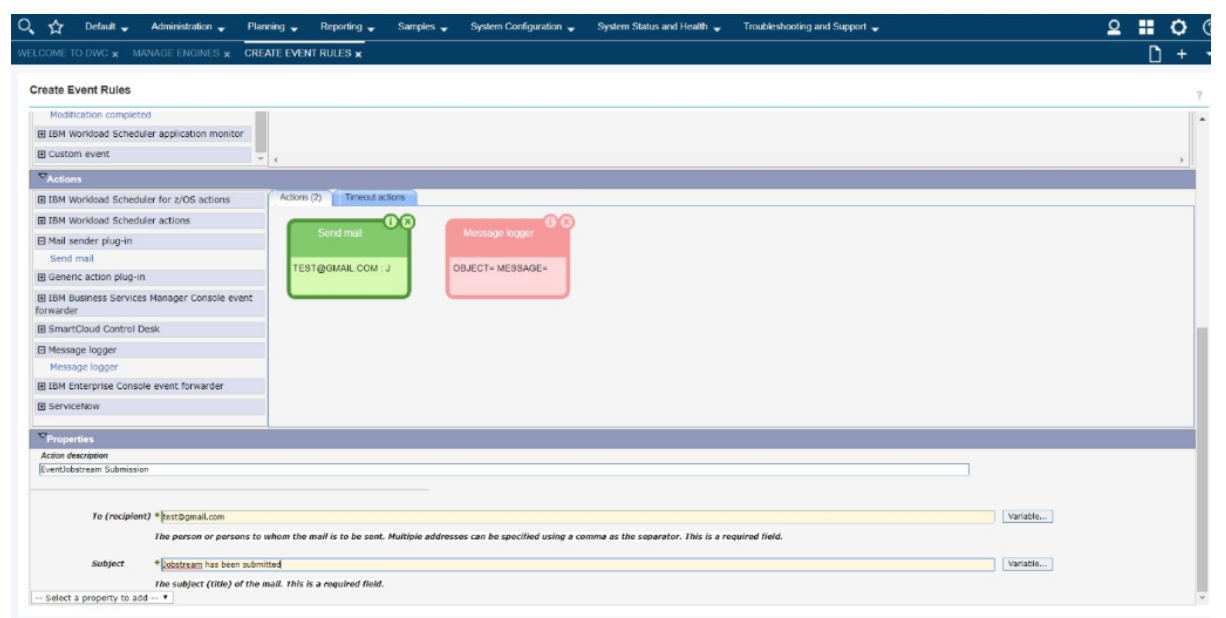
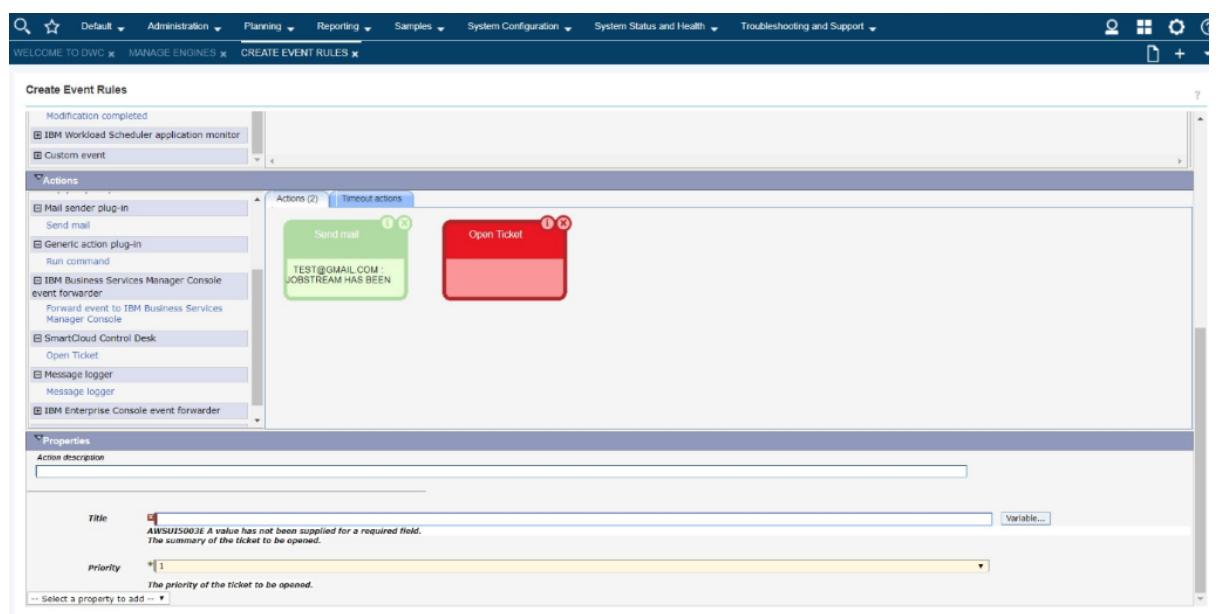
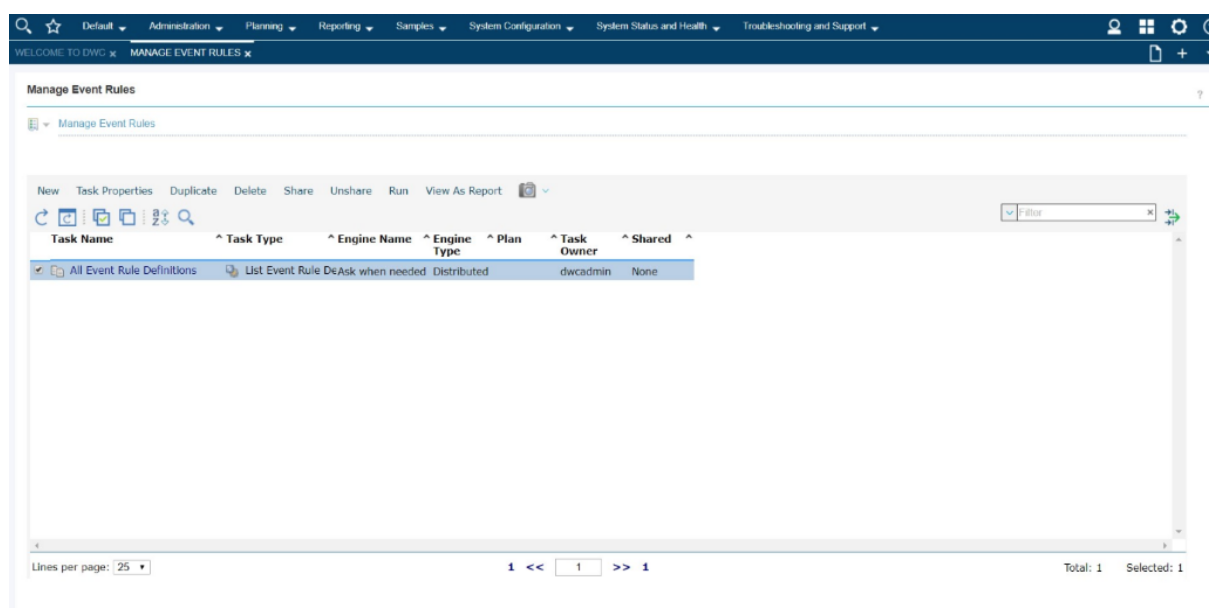
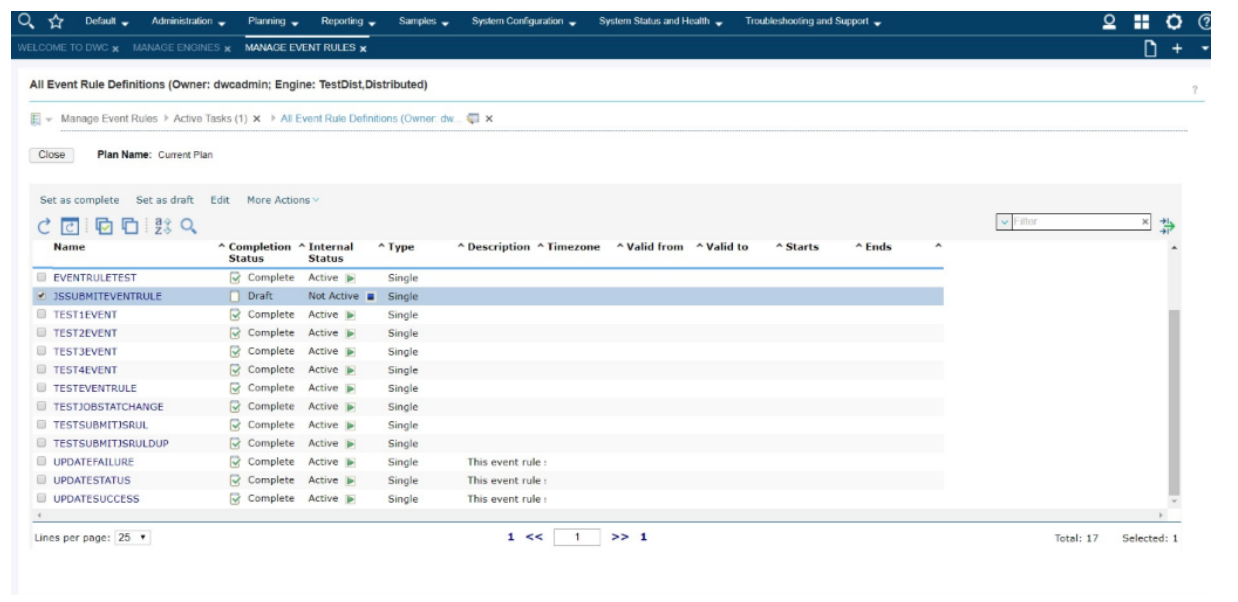
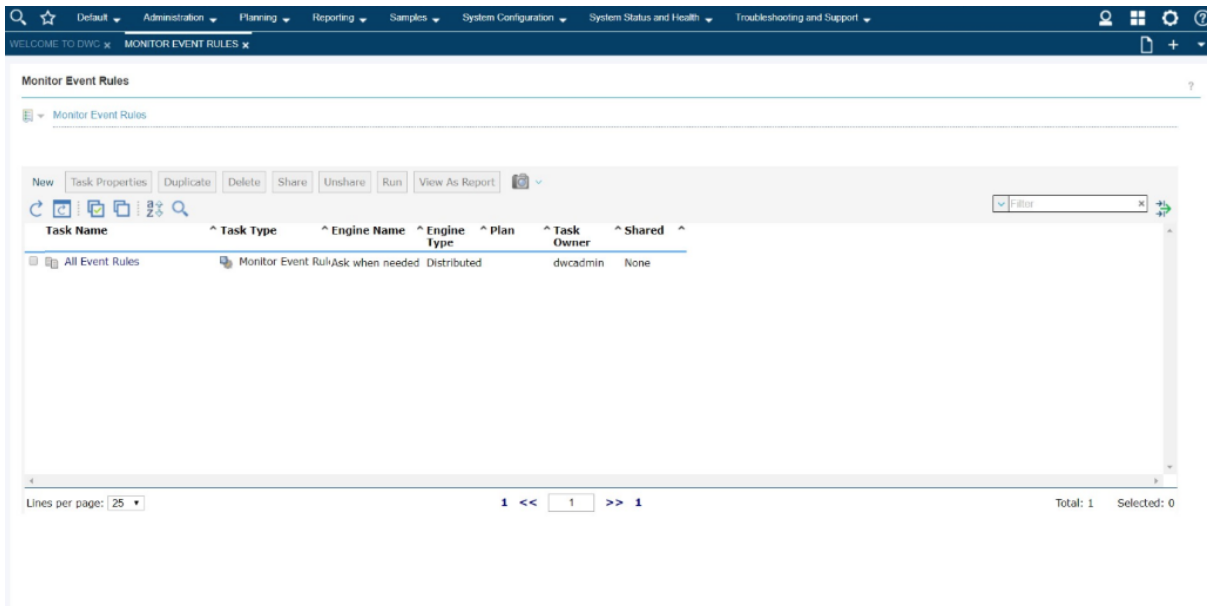
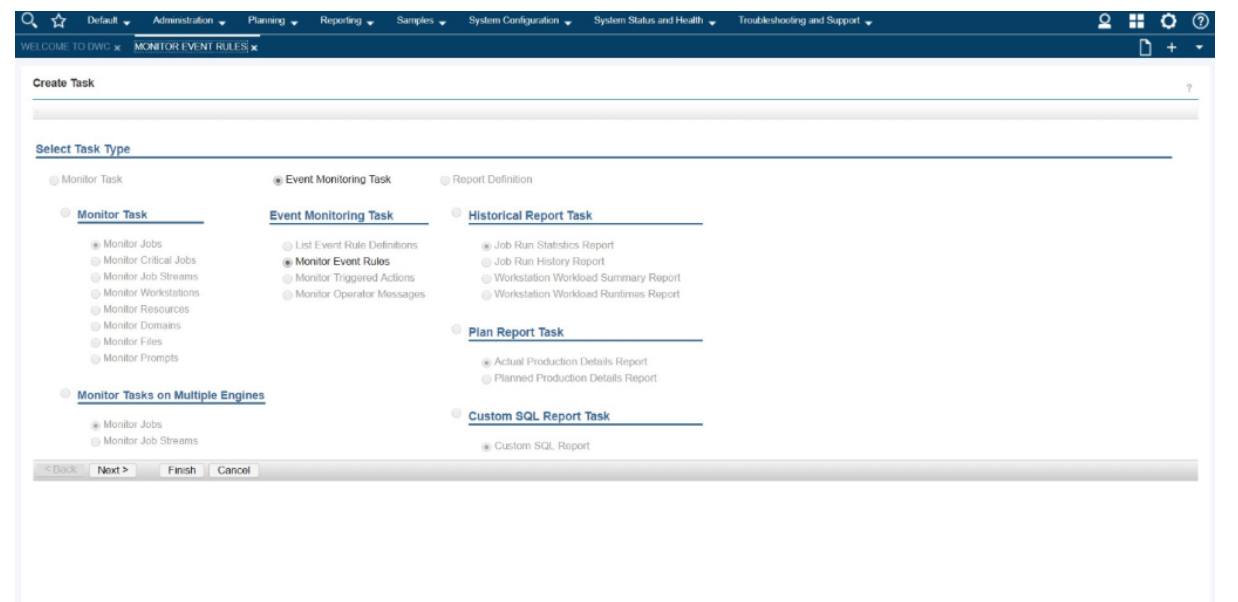
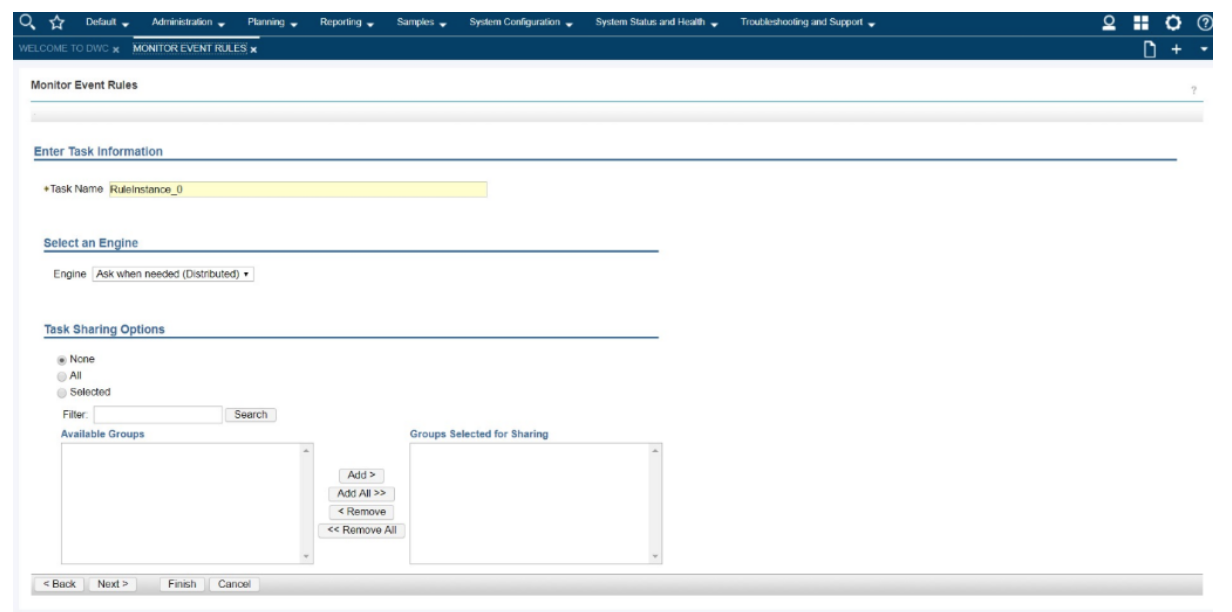
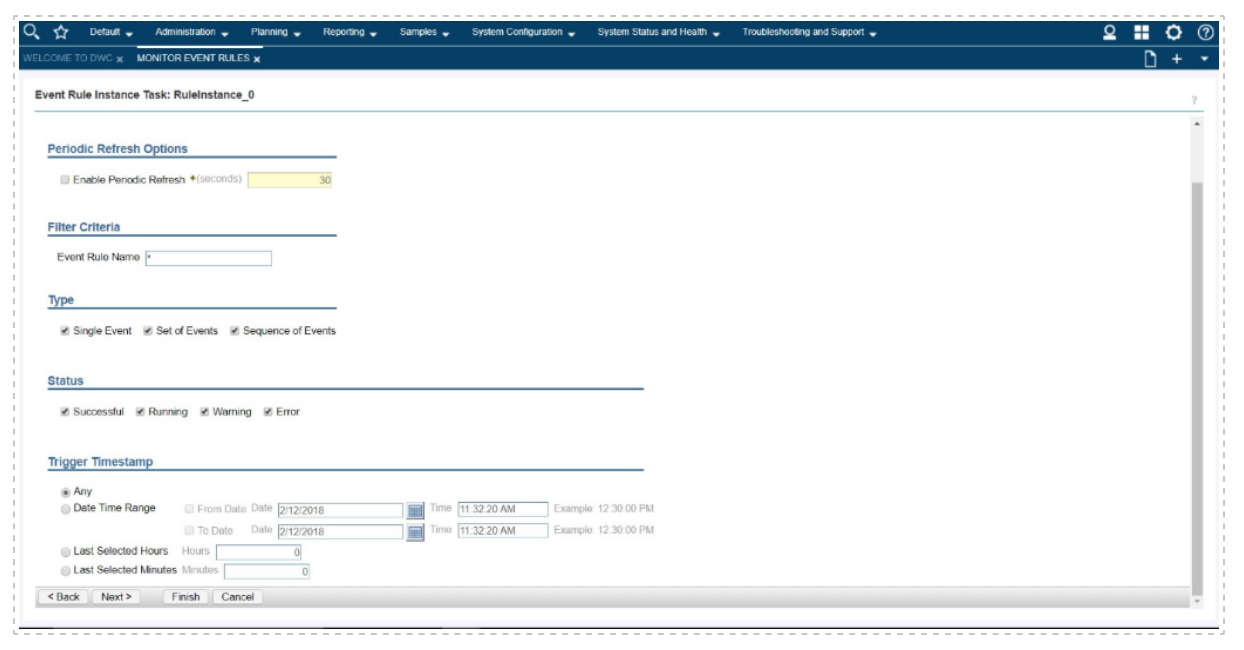
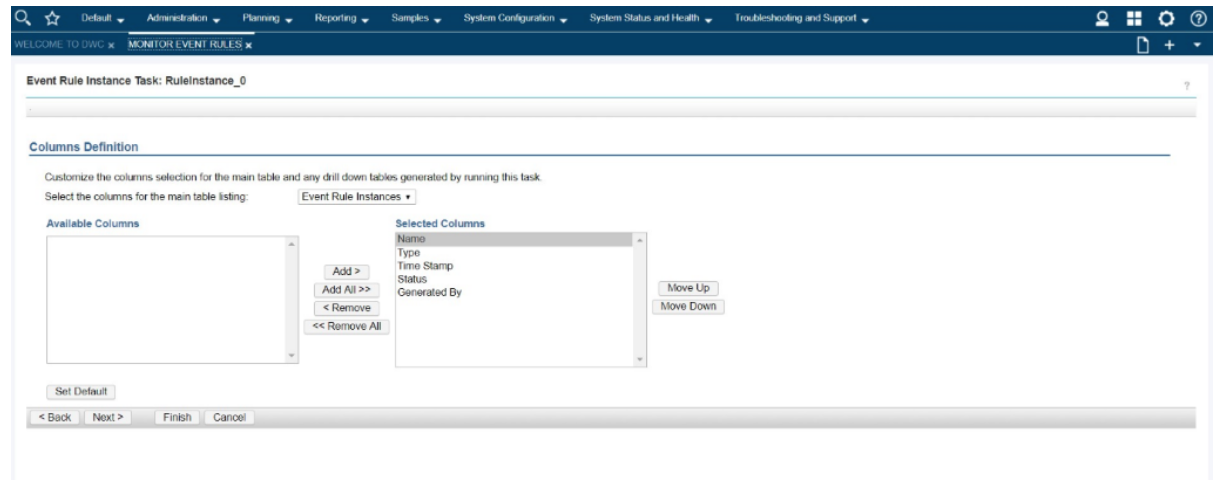
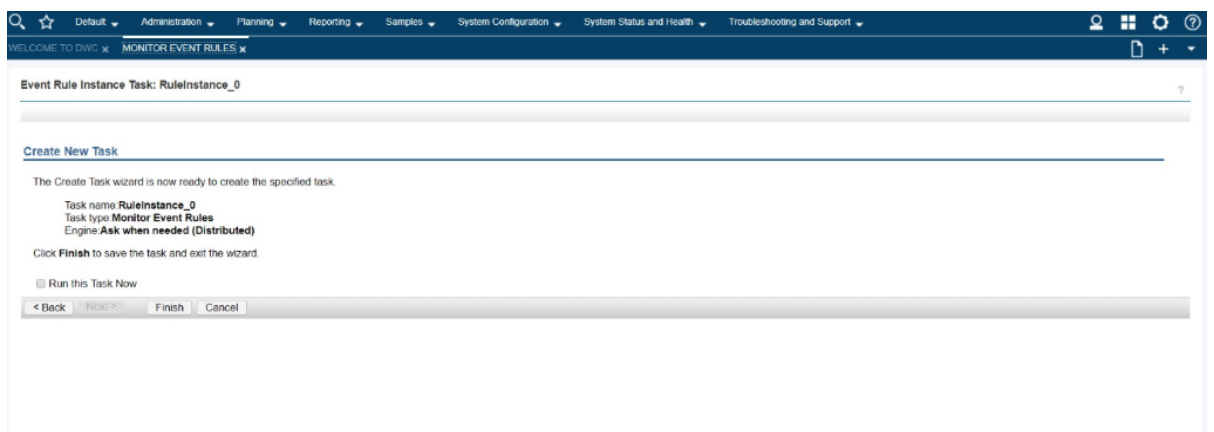
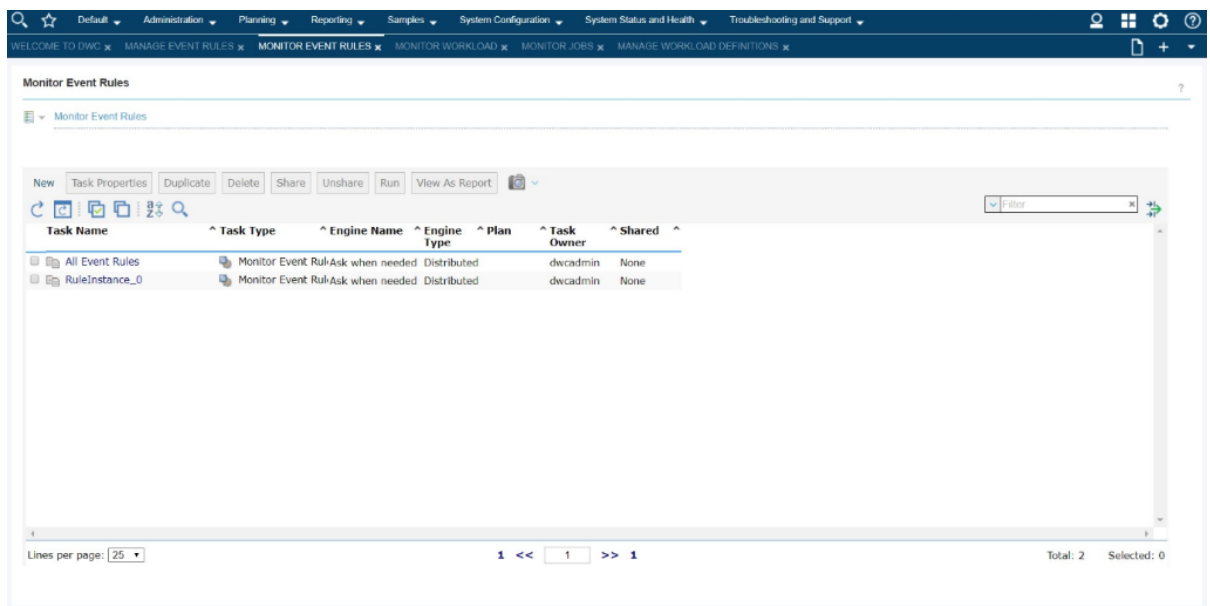
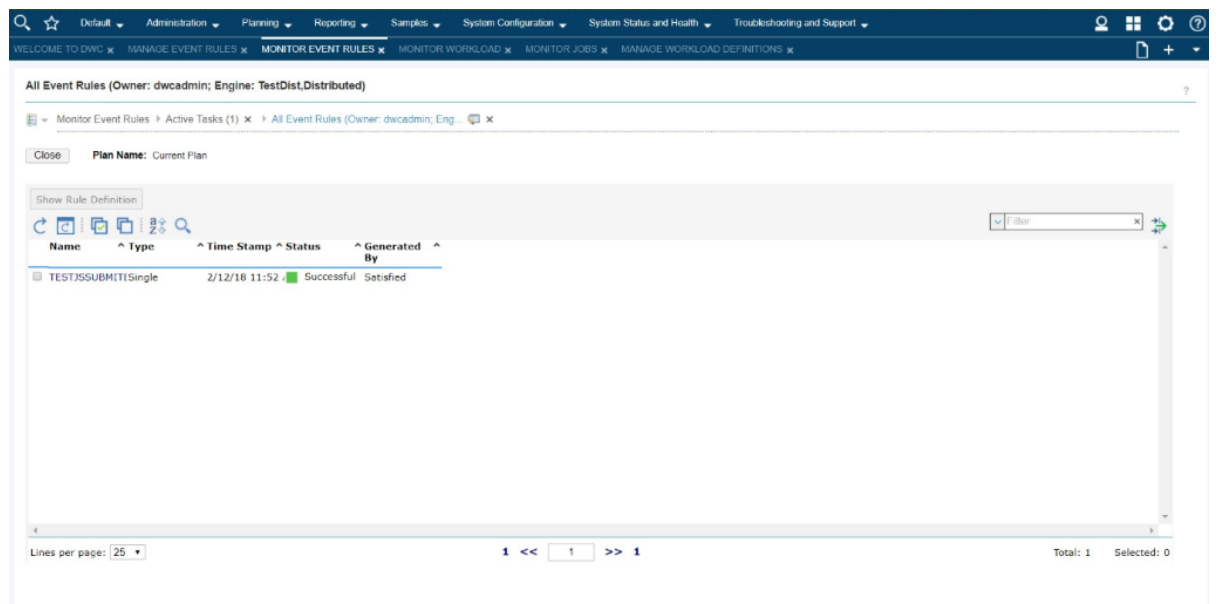
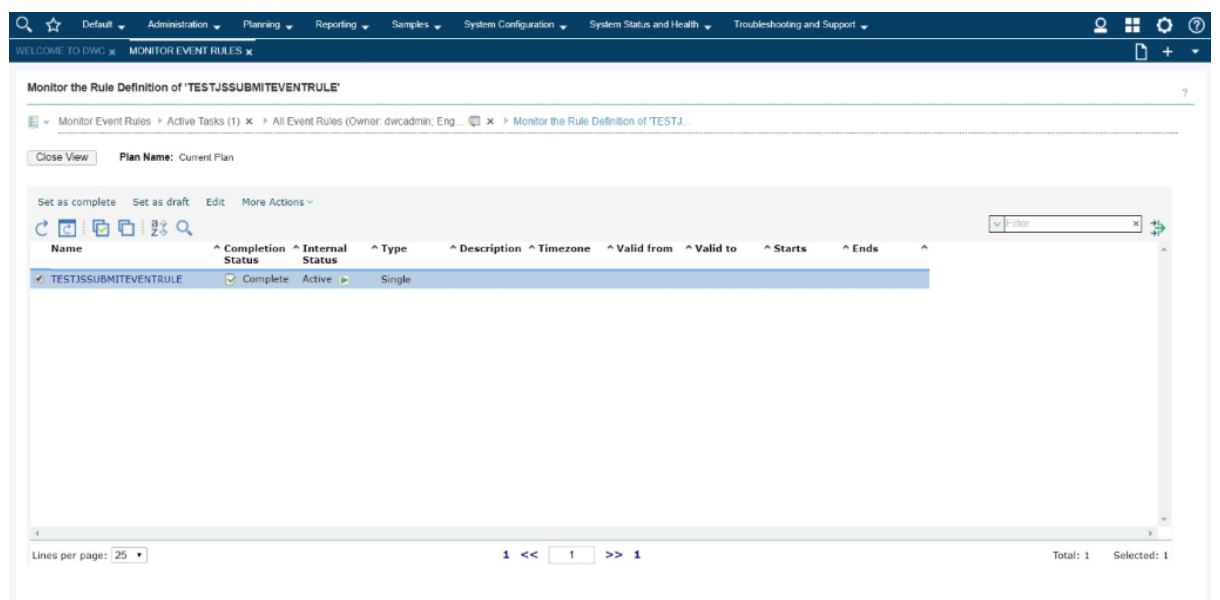

 RSS Feed
RSS Feed