|
Let's first discuss the definition of Azure Logic apps before talking about the advantages of the Plug-in for task automation users. The Azure Logic Apps Plug-in can be downloaded from Automation Hub to enhance your Workload Automation setup. Introduction: Azure With Microsoft Azure's cloud-based Logic Apps service, you can create scalable business processes, workflows, and connectors. Without writing a lot of code, it enables you to link different systems, apps, and services—both on-premises and in the cloud—and automate activities. Logic Apps offers a visual designer and a large selection of pre-built connectors to make the process of developing processes simpler. Understanding Azure Logic Apps: Within the Microsoft Azure ecosystem, Azure Logic Apps is a potent cloud solution that facilitates smooth workflow automation and integration. With its easy-to-use drag-and-drop visual design interface, users can develop workflows with ease. Logic Apps excels in event-driven execution, which enables it to respond to dynamic business scenarios. Events can be triggered by requests for content on the HTTP site, timers, or changes in data. With its wide range of connectors, the service makes it easier to integrate external services with Azure and improves interoperability. Logic Apps' integrated monitoring features, which are facilitated by Azure Monitor, offer valuable insights into process execution, error management, and scalability. This guarantees dependable and effective automation for a diverse array of applications and sectors. Key Features: Visual Workflow Design: Logic Apps provides a visual designer with a drag-and-drop interface, allowing users to visually design and orchestrate workflows without the need for extensive coding. Connectivity and Integration: Broad range of connectors that provide smooth connection with external services and Azure, enabling data and action flows between various systems and apps. Trigger-Based Execution: Trigger-based execution is how logic apps work; they react to external triggers like linked services, timers, HTTP requests, and data changes. Built-in Templates: Pre-built templates that enable fast development and configuration of processes for tasks including file processing, database interaction, and email sending in common circumstances. Conditional Logic and Looping: To create dynamic, adaptable processes with decision-making capabilities, conditional statements and looping structures are supported. Azure Functions Integration: When more sophisticated features are needed, processes may be expanded with extra logic and custom code thanks to the seamless interface with Azure Functions. Monitoring and Logging: Robust monitoring features with Azure Monitor that offer performance, error handling, and process execution insights for efficient troubleshooting. Error Handling and Retry Policies: Built-in features for handling errors, including the ability to configure retry policies, implement error-handling logic, and set up notifications for failed workflow executions. Security and Identity Management: Integration with Azure Active Directory for secure authentication and authorization, ensuring that workflows execute securely and access external services with appropriate permissions. Dynamic Content and Expressions: Support for dynamic content and expressions within actions, enabling dynamic generation of values, referencing data from previous steps, and performing operations on data. Stateful Workflows: The capacity to preserve state throughout many stages and executions, enabling the development of state-driven processes that recall previous interactions and modify them accordingly. Azure Portal Integration: Tight integration with the Azure Portal for easy management, configuration, and monitoring of Logic Apps, providing a centralized interface for workflow management. Use Cases: Real-Time Order Processing: Azure Logic Apps can process incoming orders in e-commerce instantaneously. The Logic App initiates workflows to update inventory, produce invoices, and alert pertinent teams for timely order fulfillment upon order placement. Instant Customer Support Ticketing: Azure Logic Apps can monitor customer service channels in real-time. When a support request is received, the Logic App can trigger the creation of a support ticket, assign it to the appropriate team, and send immediate acknowledgment to the customer. Real-Time Data Analysis and Alerts: Logic Apps can instantly analyze incoming telemetry data for Internet of Things applications. The Logic App may detect abnormal patterns and set out alerts that tell operators or maintenance teams to take rapid action, ensuring that major issues are handled promptly. Live Social Media Engagement: Azure Logic Apps can monitor social media channels in real-time. When specific keywords or mentions are identified, the Logic App can trigger actions such as liking posts, responding to comments, or escalating issues, enabling proactive and immediate engagement with the audience. Dynamic Marketing Campaigns: Logic Apps in marketing can react instantly to user inputs. For instance, the Logic App can initiate targeted promotions or customer profile updates based on a user's behavior on the website or email interaction, resulting in dynamic and responsive marketing campaigns. Getting Started: To get started with Azure Logic Apps Plug-in, follow these basic steps below and let us see how easy it is to start and monitor the jobs. In the Cloud Section, create a new job and choose "Azure Logic Apps.". General Information Tab: Connection: Establish a connection by entering the necessary details to access the Azure Logic Apps server. Subsequently, you can verify the connection to the Azure Logic Apps server by choosing Test Connection. Action: After the connection has been correctly tested, you can describe the details of the job and the action you want to perform by heading to the Action tab. Enter the Logic App Name and Resource Group Name To verify the Action tab parameters, click the Validate button. Saving and submitting your job: Your work must be submitted into the current plan. The job stream that automates the flow of your business processes can have your job added to it. Click on Submit Job into Current Plan from the action menu located in the upper-left corner of the job definition screen. After receiving a confirmation message, you can see the current situation by switching to the monitoring view. Monitor page: Click on jobs on the monitor page to view the jobs that have been submitted. The status should be changed to successful if the job is successful in the backend Azure Logic Apps. Job Log:
0 Comments
Your comment will be posted after it is approved.
Leave a Reply. |
Archives
July 2024
Categories
All
|

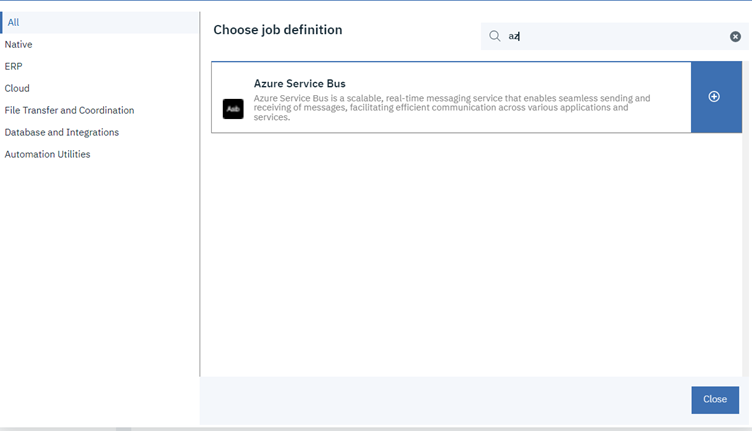

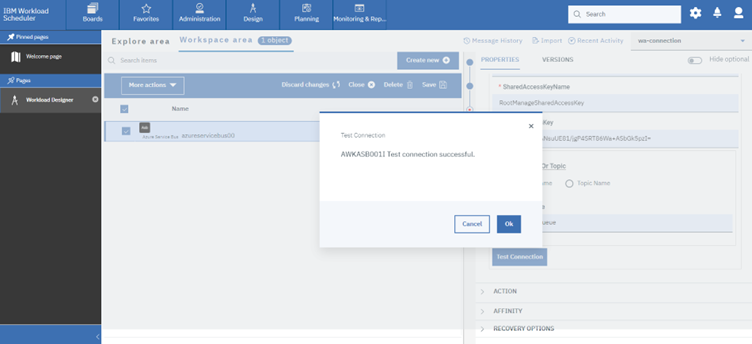
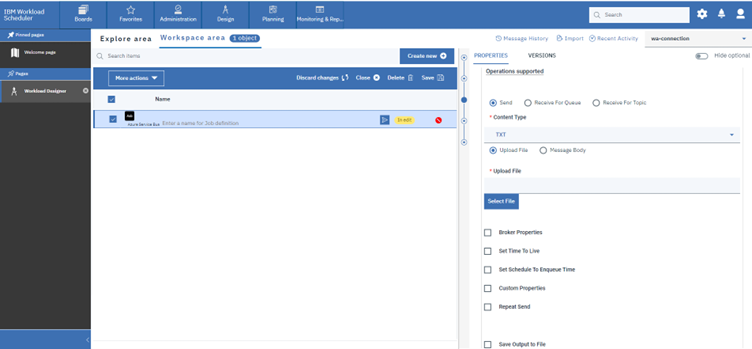
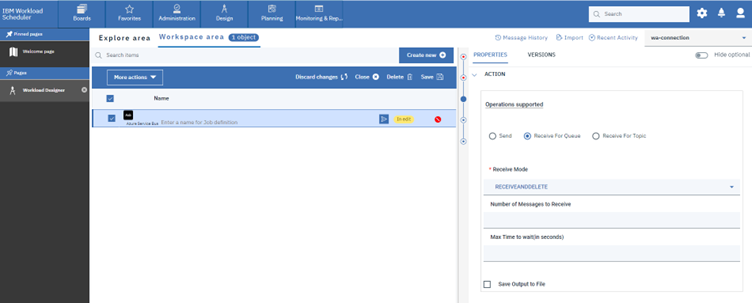
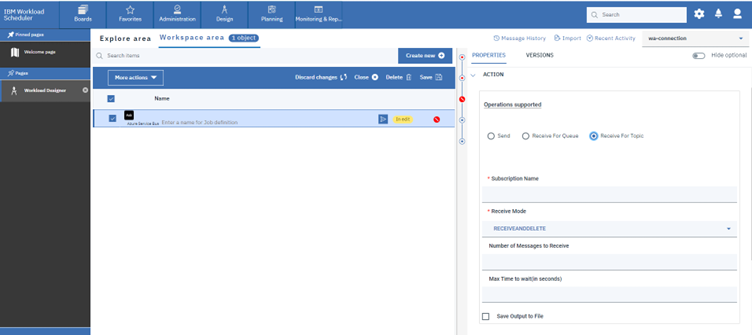
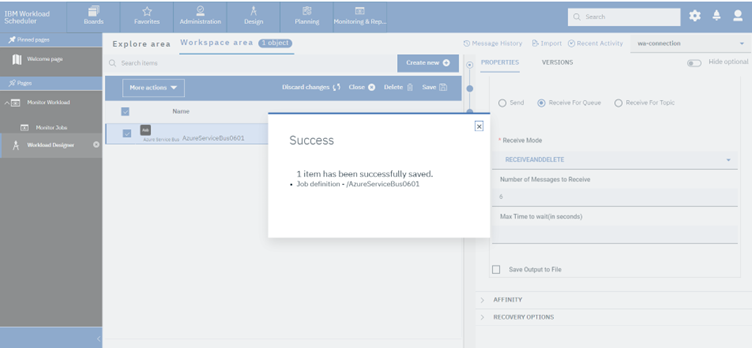
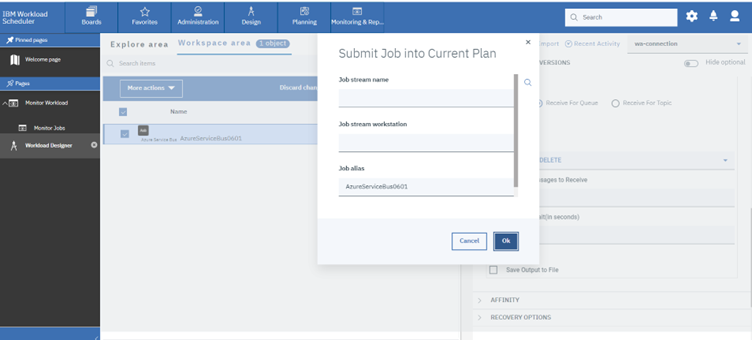
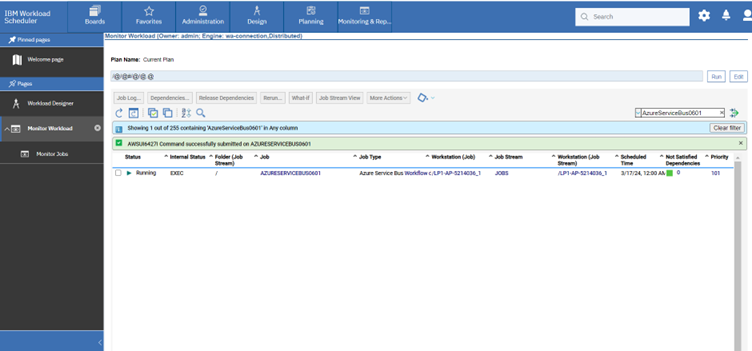
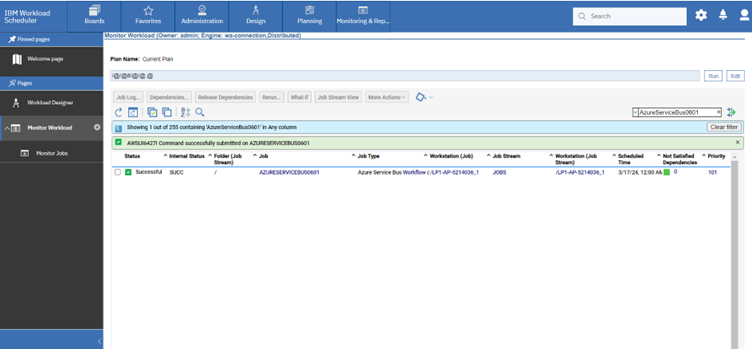





 RSS Feed
RSS Feed