|
Let us begin with understanding of Google Cloud Storage what it is all about before moving to our GCP CloudStorage plugin and how it is benefits to our workload automation users. Cloud Storage is a service for storing your objects in Google Cloud. An object is an immutable piece of data consisting of a file of any format. You store objects in containers called buckets. After the creation of a project, user can create Cloud Storage buckets, upload objects to buckets, and download objects from buckets. User can also grant permissions to make data accessible to specified members, or - for certain use cases such as hosting a website - accessible to everyone on the public internet. Here is how the Cloud Storage structure can apply to a real-world case:
Let us begin with our plugin part with job definition parameters, Log in to the Dynamic Workload Console and open the Workload Designer. Choose to create a new job and select “GCP CloudStorage” job type in the Cloud section. Connection Establishing connection to the Google Cloud server: Use this section to connect to the Google Cloud. Service Account - The service account associated to your GCS account. Click the Select button to choose the service account in the cloud console. Note: This attribute is required. The service account is the identity of the service, and the service account's permissions control which resources the service can access. Project ID - The project ID is a unique name associated with each project. It is mandatory and unique for each service account. Test Connection - Click to verify if the connection to the Google Cloud works correctly. Action In Action tab specify the bucket name and operation which you want to perform.
Submitting your job It is time to Submit your job into the current plan. You can add your job to the job stream that automates your business process flow. Select the action menu in the top-left corner of the job definition panel and click on Submit Job into Current Plan. A confirmation message is displayed, and you can switch to the Monitoring view to see what is going on. Monitor Page Job Log Details WorkFlow Page Are you curious to try out the GCP CloudStorage plugin? Download the integrations from the Automation Hub and get started or drop a line at [email protected]. Author's Bio
0 Comments
Your comment will be posted after it is approved.
Leave a Reply. |
Archives
July 2024
Categories
All
|
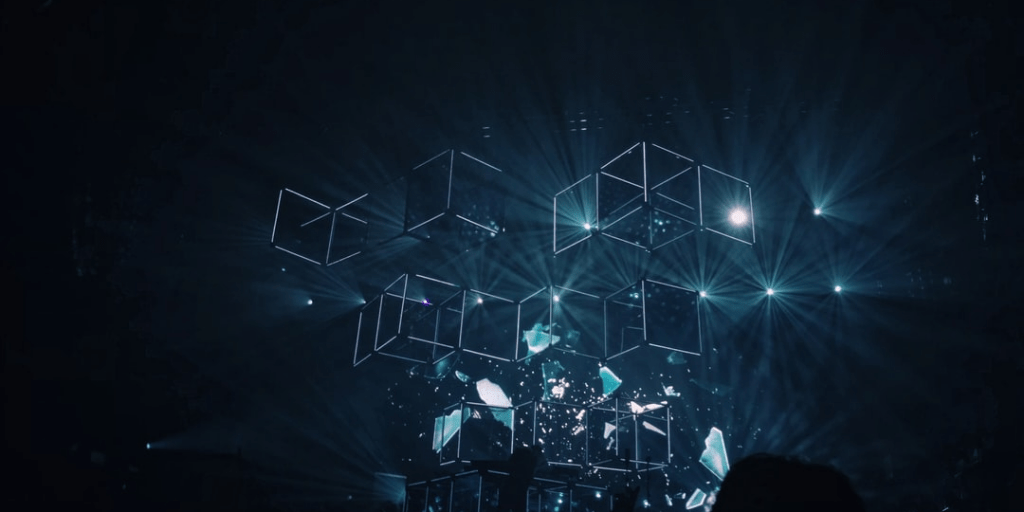
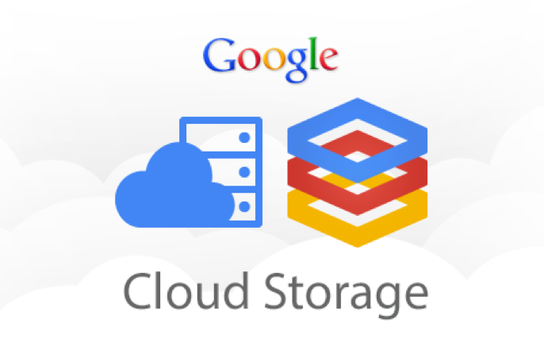
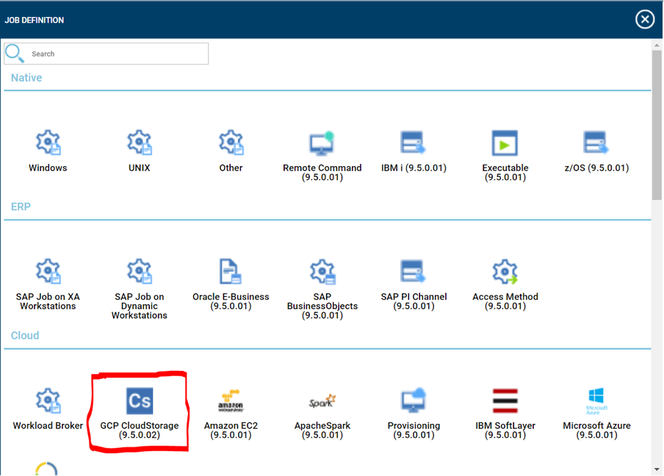
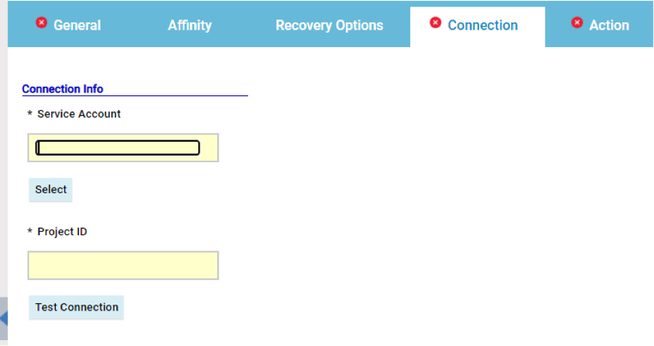
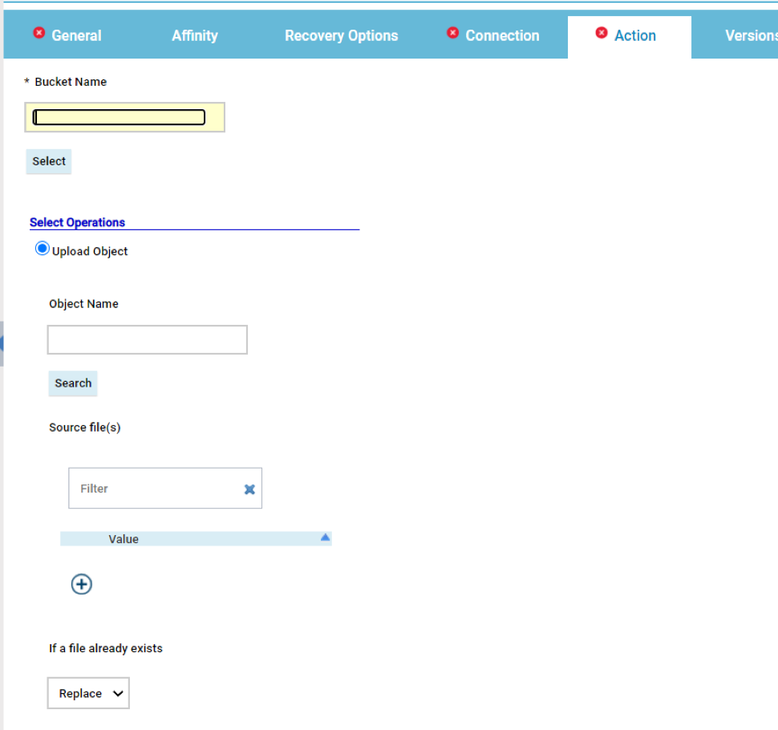
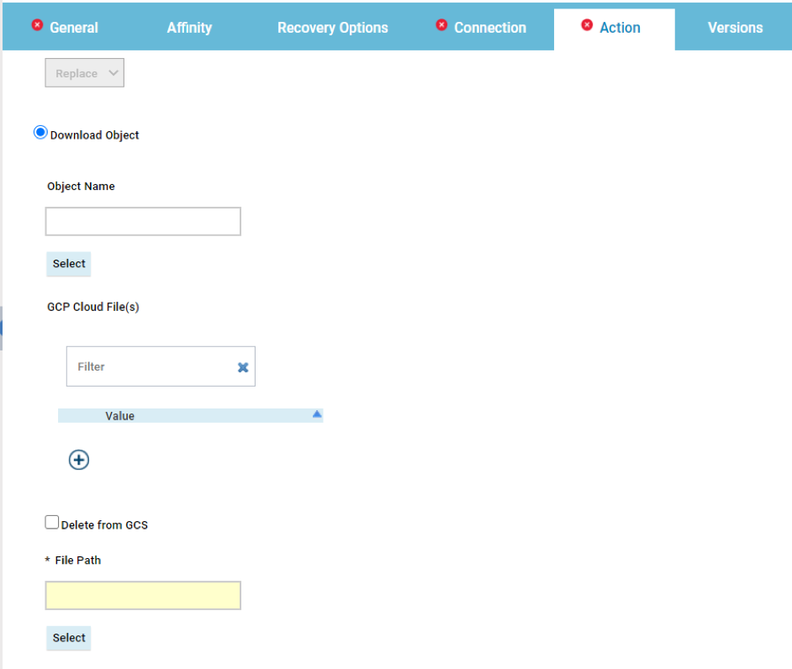
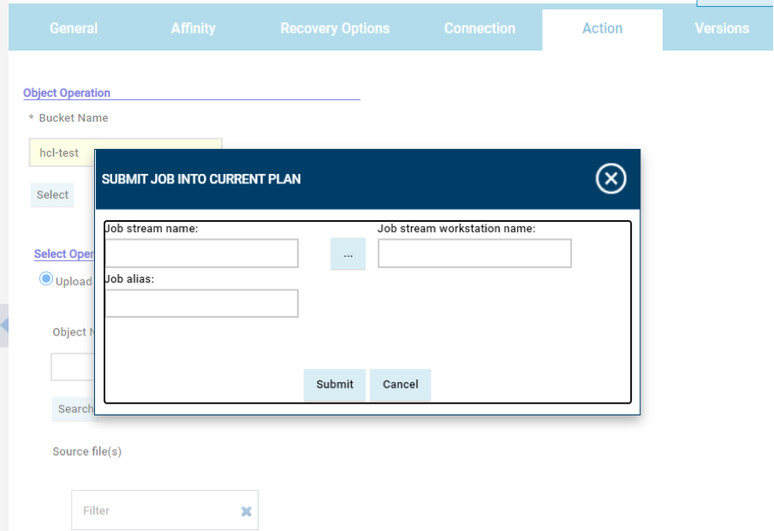
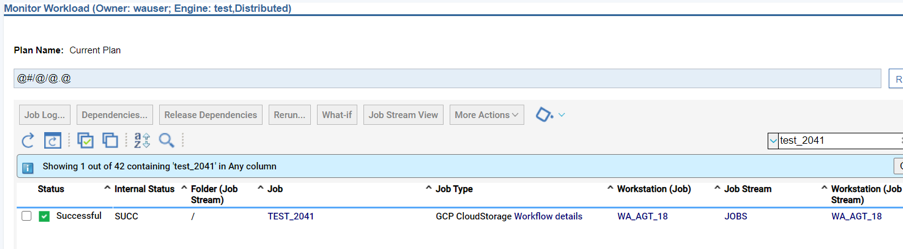
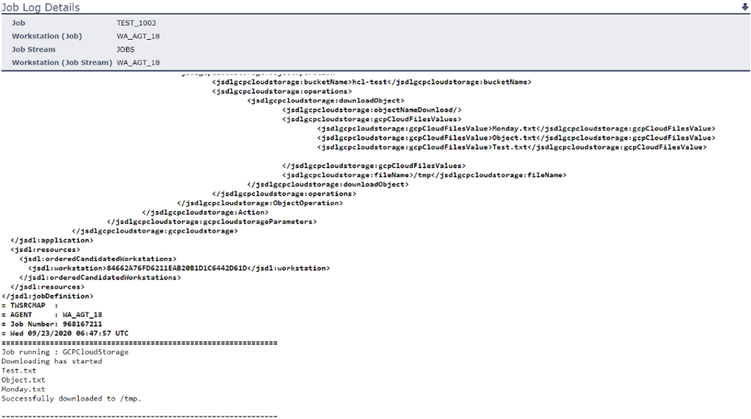
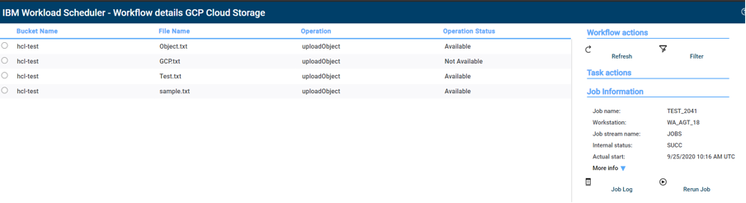




 RSS Feed
RSS Feed